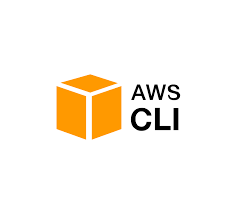
In this tutorial, we will show you how to install AWS CLI on Ubuntu 20.04 LTS. For those of you who didn’t know, The AWS CLI is an open-source tool that provides a unified interface for interacting with AWS services. It allows you to perform a wide range of tasks, including launching and managing EC2 instances, creating and managing S3 buckets, deploying Lambda functions, and much more.
One of the key advantages of using the AWS CLI is its ability to automate and script various AWS operations. By leveraging the CLI, you can create scripts to automate repetitive tasks, streamline your workflows, and integrate AWS services into your existing infrastructure. Additionally, the AWS CLI provides a consistent experience across different operating systems, making it a versatile tool for developers and system administrators.
This article assumes you have at least basic knowledge of Linux, know how to use the shell, and most importantly, you host your site on your own VPS. The installation is quite simple and assumes you are running in the root account, if not you may need to add ‘sudo‘ to the commands to get root privileges. I will show you the step-by-step installation of AWS CLI on Ubuntu 20.04 (Focal Fossa). You can follow the same instructions for Ubuntu 18.04, 16.04, and any other Debian-based distribution like Linux Mint.
Prerequisites
- A server running one of the following operating systems: Ubuntu 20.04, and any other Debian-based distribution like Linux Mint or elementary OS.
- An active internet connection. You’ll need an internet connection to download the necessary packages and dependencies.
- It’s recommended that you use a fresh OS install to prevent any potential issues.
- A
non-root sudo useror access to theroot user. We recommend acting as anon-root sudo user, however, as you can harm your system if you’re not careful when acting as the root.
Install AWS CLI on Ubuntu 20.04 LTS Focal Fossa
Step 1. Before installing any package, it’s a good practice to update the package index to ensure you have the latest package information. Open a terminal and run the following command:
sudo apt update sudo apt upgrade
Step 2. Installing AWS CLI on Ubuntu 20.04.
- Install AWS CLI from the Ubuntu default repository.
AWS CLI utility tool is available in the default repository of Ubuntu 20.04. To install the AWS CLI using the apt command:
sudo apt install awscli
Now check whether AWS CLI is working with the following command:
aws --version
- Installing AWS CLI Using Snap
Install Snap if it’s not already on your system:
sudo apt install snapd
Install AWS CLI using Snap:
sudo snap install aws-cli --classic
After the installation completes, verify that AWS CLI is correctly installed by checking its version:
aws --version
- Install AWS CLI from the official website.
For the latest version download, the 64-bit version using curl command:
sudo curl "https://awscli.amazonaws.com/awscli-exe-linux-x86_64.zip" -o "awscliv2.zip"
Next, unzip the download the file:
sudo unzip awscliv2.zip
Once done, run the installer using the following command:
sudo ./aws/install
Check the version installed:
aws --version
Step 3. Accessing AWS CLI.
After the installation is completed you can configure the access to the AWS account using the following commands. But before you start configuring the access you need to have an IAM user’s Access Key and Secret Key with proper access:
aws configure
If you want to configure the CLI for more than one IAM user/account you can make use of the profile option with the AWS configure command, res if the process is the same:
aws configure --profile dev-user
Next, you have to use the profile option while making AWS CLI command requests as follows:
aws s3 ls --profile dev-user
Congratulations! You have successfully installed AWS CLI. Thanks for using this tutorial for installing AWS CLI on Ubuntu 20.04 LTS Focal Fossa. For additional help or useful information, we recommend you check the official Amazon web service website.