How To Install AWStats on Ubuntu 24.04 LTS

In the ever-evolving digital landscape, understanding your website’s performance is crucial for success. AWStats, a powerful and versatile web analytics tool, offers invaluable insights into your site’s traffic and user behavior. This comprehensive guide will walk you through the process of installing AWStats on Ubuntu 24.04 LTS, empowering you to make data-driven decisions for your online presence.
AWStats stands out as a reliable choice for webmasters and system administrators who prefer server-side analytics. By leveraging the robust infrastructure of Ubuntu 24.04 LTS, you can harness AWStats’ capabilities to gain a deeper understanding of your website’s performance, visitor patterns, and areas for improvement.
What is AWStats?
AWStats, short for Advanced Web Statistics, is an open-source log analyzer that generates comprehensive web, streaming, FTP, or mail server statistics. It offers a wide range of features, including detailed traffic analysis, visit duration, visitor paths, and geographical information. Unlike client-side analytics tools that rely on JavaScript, AWStats processes server log files directly, providing accurate data even when visitors have JavaScript disabled.
Key features of AWStats include:
- Detailed traffic statistics (hits, visits, unique visitors)
- Search engine and keyword analysis
- Operating system and browser detection
- Customizable reports and graphs
- Support for multiple log formats
Compared to other web analytics tools, AWStats offers greater privacy control and data ownership, as all information is processed and stored on your server. This makes it an excellent choice for organizations with strict data protection requirements or those seeking alternatives to cloud-based analytics solutions.
Prerequisites
Before we dive into the installation process, ensure that you have the following prerequisites in place:
- A server running Ubuntu 24.04 LTS
- Root access or a user account with sudo privileges
- A web server (Apache or Nginx) installed and configured
- Basic familiarity with command-line operations
Having these elements in place will ensure a smooth installation process and help you avoid common pitfalls along the way.
Preparing Your System
To begin, let’s update your Ubuntu system to ensure you have the latest packages and security updates. Open a terminal and run the following commands:
sudo apt update
sudo apt upgrade -yNext, install the necessary dependencies for AWStats. These may include Perl and additional Perl modules required for log processing and report generation:
sudo apt install perl libnet-ip-perl libnet-dns-perl libgeo-ip-perlDepending on your web server, you may need to make some configuration adjustments. For Apache, ensure that the mod_cgi module is enabled:
sudo a2enmod cgi
sudo systemctl restart apache2If you’re using Nginx, you’ll need to configure PHP-FPM or another CGI processor to handle AWStats scripts. This setup is beyond the scope of this guide, but plenty of resources are available online for Nginx-specific configurations.
Installing AWStats
There are two primary methods to install AWStats on Ubuntu 24.04 LTS: using the apt package manager or installing from source. We’ll cover both approaches to give you flexibility in your installation process.
Method 1: Using apt package manager
The simplest way to install AWStats is through Ubuntu’s package manager:
sudo apt install awstatsThis command will download and install AWStats along with its dependencies. Once completed, AWStats will be available in your system.
Method 2: Installing from source
For those who prefer the latest version or need specific features, installing from source is an excellent option:
wget https://prdownloads.sourceforge.net/awstats/awstats-7.9.tar.gz
tar -xzvf awstats-7.9.tar.gz
sudo mv awstats-7.9 /usr/local/awstats
sudo ln -s /usr/local/awstats/wwwroot/cgi-bin/awstats.pl /usr/local/bin/awstats.plAfter installation, verify that AWStats is correctly installed by running:
awstats.pl -versionThis command should display the installed version of AWStats, confirming a successful installation.
Configuring AWStats
Proper configuration is crucial for AWStats to function correctly and provide accurate analytics. Let’s walk through the essential configuration steps:
Locating and editing the configuration file
The main configuration file for AWStats is typically located at /etc/awstats/awstats.conf. Create a copy of this file for your specific domain:
sudo cp /etc/awstats/awstats.conf /etc/awstats/awstats.yourdomain.com.confOpen this new configuration file in your preferred text editor:
sudo nano /etc/awstats/awstats.yourdomain.com.confSetting up log file paths
Locate the LogFile parameter and set it to your web server’s access log file. For Apache, this is typically:
LogFile="/var/log/apache2/access.log"For Nginx, adjust the path accordingly:
LogFile="/var/log/nginx/access.log"Configuring site-specific settings
Update the following parameters with your site-specific information:
SiteDomain="yourdomain.com"
HostAliases="www.yourdomain.com localhost 127.0.0.1"Adjust other settings such as AllowToUpdateStatsFromBrowser and AllowFullYearView according to your preferences.
Enabling real-time updates
To enable real-time updates, add the following line to your configuration file:
EnableLockForUpdate=1This setting allows AWStats to update statistics in real-time without conflicts.
Generating Reports
With AWStats configured, it’s time to generate your first report and set up automatic updates.
Running AWStats manually
To generate a report manually, use the following command:
sudo /usr/local/bin/awstats.pl -config=yourdomain.com -updateThis command processes the log files and updates the statistics for your domain.
Setting up cron jobs for automatic updates
To keep your statistics up-to-date automatically, set up a cron job. Open the crontab file:
sudo crontab -eAdd the following line to update statistics every hour:
0 * * * * /usr/local/bin/awstats.pl -config=yourdomain.com -update >/dev/nullAccessing and interpreting reports
Access your AWStats reports through your web browser by navigating to:
http://yourdomain.com/cgi-bin/awstats.pl?config=yourdomain.comHere, you’ll find a wealth of information about your website’s traffic, including visitor counts, popular pages, referral sources, and more.
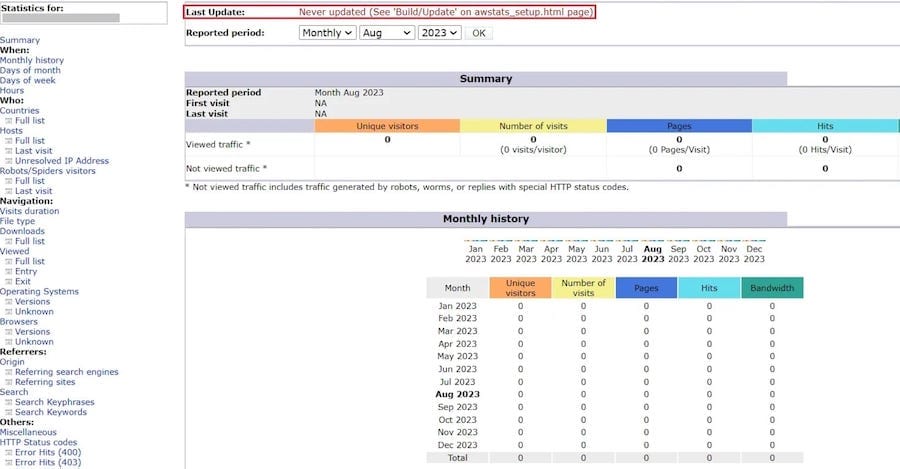
Securing AWStats
Protecting your AWStats installation is crucial to prevent unauthorized access to sensitive data.
Implementing access controls
For Apache, create or edit the .htaccess file in the AWStats directory:
sudo nano /usr/local/awstats/wwwroot/cgi-bin/.htaccessAdd the following lines to restrict access:
AuthType Basic
AuthName "AWStats Access"
AuthUserFile /etc/apache2/.htpasswd
Require valid-userCreate a password file and add a user:
sudo htpasswd -c /etc/apache2/.htpasswd yourusernameConfiguring Nginx location blocks
For Nginx, add the following to your server block:
location /cgi-bin/awstats.pl {
auth_basic "AWStats Access";
auth_basic_user_file /etc/nginx/.htpasswd;
}Create the password file as described above, adjusting the path for Nginx.
Troubleshooting Common Issues
Even with careful installation and configuration, you may encounter some issues. Here are solutions to common problems:
Addressing permission problems
If AWStats can’t write to its data directory, adjust permissions:
sudo chown -R www-data:www-data /var/lib/awstats
sudo chmod -R 755 /var/lib/awstatsResolving log file errors
If AWStats can’t read your log files, ensure the web server user has access:
sudo usermod -a -G adm www-dataDealing with configuration conflicts
If you encounter configuration conflicts, double-check your AWStats configuration file for syntax errors and ensure all paths are correct.
Optimizing AWStats Performance
To maintain optimal performance as your site grows, consider these optimization tips:
Tuning update frequency
Adjust your cron job frequency based on your site’s traffic. High-traffic sites may benefit from more frequent updates.
Managing disk space usage
Regularly archive or delete old log files to prevent disk space issues:
find /var/log/apache2/ -name "access.log.*" -mtime +30 -deleteImproving report generation speed
Use the -staticlinks option when generating reports to create static HTML files, reducing server load for frequently accessed reports.
Congratulations! You have successfully installed AWStats. Thanks for using this tutorial for installing the AWStats logfile analyzer on Ubuntu 24.04 LTS system. For additional help or useful information, we recommend you check the official AWStats website.