
In this tutorial, we will show you how to install Bagisto on Debian 11. For those of you who didn’t know, Bagisto is a free and open-source e-commerce platform. It is built on various open sources technologies such as Laravel and Vue.js. Bagisto is a hand-tailored eCommerce that allows you to build your online store in no time. It is fast, responsive, beautifully frontend, and easy to use.
This article assumes you have at least basic knowledge of Linux, know how to use the shell, and most importantly, you host your site on your own VPS. The installation is quite simple and assumes you are running in the root account, if not you may need to add ‘sudo‘ to the commands to get root privileges. I will show you through the step-by-step installation of the Bagisto open-source eCommerce on a Debian 11 (Bullseye).
Prerequisites
- A server running one of the following operating systems: Debian 10 or Debian 11.
- It’s recommended that you use a fresh OS install to prevent any potential issues.
- A
non-root sudo useror access to theroot user. We recommend acting as anon-root sudo user, however, as you can harm your system if you’re not careful when acting as the root.
Install Bagisto on Debian 11 Bullseye
Step 1. Before we install any software, it’s important to make sure your system is up to date by running the following apt commands in the terminal:
sudo apt update sudo apt upgrade
Step 2. Installing the LEMP stack.
A Debian 11 LEMP server is required. If you do not have LEMP installed, Please read our previous tutorial to install LEMP Server on Debian 11.
Step 3. Configuring MariaDB.
By default, MariaDB is not hardened. You can secure MariaDB using the mysql_secure_installation script. You should read and below each step carefully which will set the root password, remove anonymous users, disallow remote root login, and remove the test database and access to secure MariaDB:
mysql_secure_installation
Configure it like this:
- Set root password? [Y/n] y - Remove anonymous users? [Y/n] y - Disallow root login remotely? [Y/n] y - Remove test database and access to it? [Y/n] y - Reload privilege tables now? [Y/n] y
Next, we will need to log in to the MariaDB console and create a database for Bagisto. Run the following command:
mysql -u root -p
This will prompt you for a password, so enter your MariaDB root password and hit Enter. Once you are logged in to your database server, you need to create a database for Bagisto installation:
MariaDB [(none)]> CREATE DATABASE bagisto_db; MariaDB [(none)]> CREATE USER 'bagisto_user'@'localhost' IDENTIFIED BY 'Your-Strong-Passwd'; MariaDB [(none)]> GRANT ALL PRIVILEGES ON bagisto_db.* to bagisto_user@'localhost'; MariaDB [(none)]> FLUSH PRIVILEGES; MariaDB [(none)]> exit
Step 4. Installing Composer.
The Composer is needed for installing Bagisto eCommerce. Now run the following command below to install Composer on your Debian system:
php -r "copy('https://getcomposer.org/installer', 'composer-setup.php');"
php -r "if (hash_file('sha384', 'composer-setup.php') === '906a84df04cea2aa72f40b5f787e49f22d4c2f19492ac310e8cba5b96ac8b64115ac402c8cd292b8a03482574915d1a8') { echo 'Installer verified'; } else { echo 'Installer corrupt'; unlink('composer-setup.php'); } echo PHP_EOL;"
Next, run the installer script ‘composer-setup.php‘ to install the Composer:
php composer-setup.php
php -r "unlink('composer-setup.php');"
After that, move and rename the ‘composer.phar‘ to ‘/usr/local/bin/composer‘ :
sudo mv composer.phar /usr/local/bin/composer
Step 5. Installing Bagisto on Debian 11.
Now we install the Bagisto manually through the Composer:
mkdir -p /var/www/{.cache,.config}
sudo chown -R www-data:www-data /var/www/{.cache,.config}
Next, create the ‘/var/www/project‘ directory and change the ownership to ‘www-data‘. You will be installing Bagisto on this directory:
mkdir -p /var/www/project; sudo chown -R www-data:www-data /var/www/project
After that, move a directory to ‘/var/www/project‘ and run the Composer command below to download and install Bagisto source code and all additional PHP dependencies:
cd /var/www/project sudo -u www-data composer create-project bagisto/bagisto
Next, move to the ‘/var/www/project/bagisto‘ directory and edit the ‘.env‘ file using your favorite text editor:
cd /var/www/project/bagisto sudo nano .env
Add the following configuration:
APP_NAME=Bagisto APP_ENV=production
Change the ‘APP_DEBUG‘ to ‘false’ and enter your installation URL on the ‘APP_URL‘:
APP_DEBUG=false APP_URL=https://www.your-domain.com
Configuring a detailed database for your Bagisto installation as below:
DB_CONNECTION=mysql DB_HOST=127.0.0.1 DB_PORT=3306 DB_DATABASE=bagisto_db DB_USERNAME=bagisto_user DB_PASSWORD=Your-Strong-Passwd DB_PREFIX=
Save the configuration and exit, Then install the Bagisto eCommerce using the following command:
sudo -u www-data php artisan bagisto:install
We will need to change some folders permissions:
sudo chown -R www-data:www-data /var/www/project/bagisto
Step 5. Configure Nginx.
Now we create a new virtual host configuration ‘bagisto‘ using the nano editor:
sudo nano /etc/nginx/sites-available/bagisto
Add the following file:
server {
listen 80;
server_name your-domain.com;
return 302 https://$server_name$request_uri;
}
server {
listen 443 ssl http2;
server_name your-domain.com;
root /var/www/bagisto/public;
index index.php;
ssl_certificate /etc/letsencrypt/live/your-domain.com/fullchain.pem;
ssl_certificate_key /etc/letsencrypt/live/your-domain.com/privkey.pem;
ssl_protocols TLSv1.2;
ssl_prefer_server_ciphers on;
ssl_ciphers ECDHE-RSA-AES256-GCM-SHA512:DHE-RSA-AES256-GCM-SHA512:ECDHE-RSA-AES256-GCM-SHA384:DHE-RSA-AES256-GCM-SHA384:ECDHE-RSA-AES256-SHA384;
ssl_ecdh_curve secp384r1; # Requires nginx >= 1.1.0
ssl_session_timeout 10m;
ssl_session_cache shared:SSL:10m;
ssl_session_tickets off; # Requires nginx >= 1.5.9
# ssl_stapling on; # Requires nginx >= 1.3.7
# ssl_stapling_verify on; # Requires nginx => 1.3.7
resolver 8.8.8.8 8.8.4.4 valid=300s;
resolver_timeout 5s;
add_header X-Frame-Options DENY;
add_header X-Content-Type-Options nosniff;
add_header X-XSS-Protection "1; mode=block";
access_log /var/log/nginx/your-domain.com.access.log;
error_log /var/log/nginx/your-domain.com.error.log;
client_max_body_size 100M;
autoindex off;
location / {
try_files $uri /index.php$is_args$args;
}
location ~ \.php$ {
include snippets/fastcgi-php.conf;
fastcgi_pass unix:/var/run/php/php7.4-fpm.sock;
include fastcgi_params;
fastcgi_intercept_errors on;
}
}
Save and close the file, then restart the Nginx web server so that the changes take place:
sudo ln -s /etc/nginx/sites-available/bagisto /etc/nginx/sites-enabled/ sudo systemctl restart nginx
Step 6. Installing the Let’s Encrypt Certificates.
First, install Certbot to your Debian system using the following command below:
sudo apt install certbot python3-certbot-nginx
Then, generate the certificates, with the following command:
sudo certbot --nginx -d your-domian.com -d www.your-domain.com
You will then be prompted to enter an email address for the certificate. After you have entered that you must agree to the T&C’s and decide if you want to share your email address with the Electronic Frontier Foundation. This last step is optional. Once successfully, Reload Nginx again to load all the new configurations.
Step 7. Configure Firewall.
By default, the UFW firewall is enabled on Debian. Depending on your Apache virtual host configuration file, open ports 80 and 443 to allow HTTP and HTTPS traffic:
sudo ufw allow 80/tcp sudo ufw allow 443/tcp sudo ufw reload
Step 8. Accessing Bagisto eCommerce Web Interface.
Once successfully installed, open your web browser and access the Bagisto using the URL https://your-domian.com. You will be redirected to the Bagisto interface page:
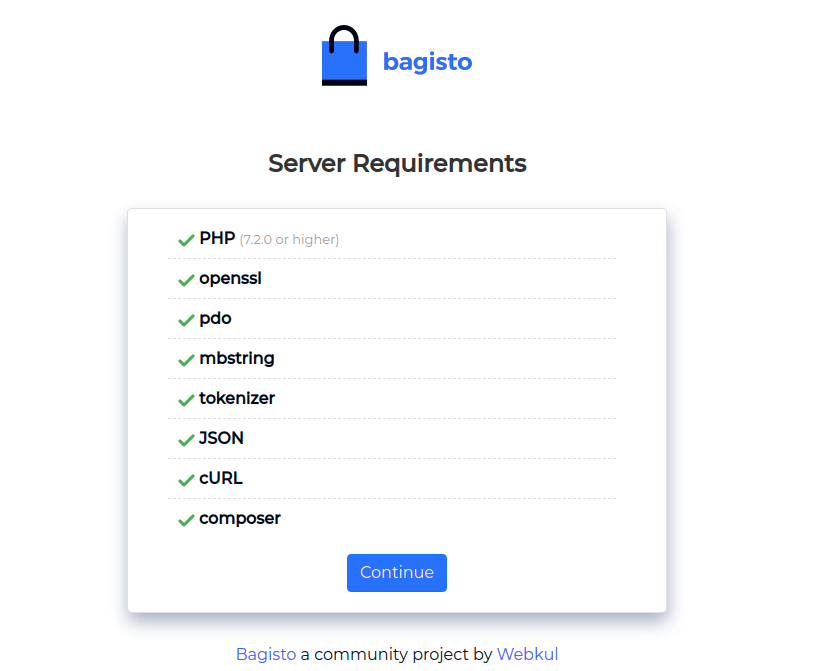
Congratulations! You have successfully installed Bagisto. Thanks for using this tutorial for installing the latest version of the Bagisto eCommerce on Debian 11 Bullseye. For additional help or useful information, we recommend you check the official Bagisto website.