How To Install BalenaEtcher on AlmaLinux 10
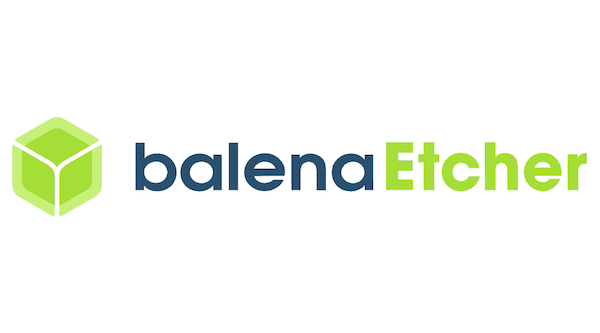
BalenaEtcher stands as one of the most reliable and user-friendly tools for creating bootable USB drives and SD cards in the Linux ecosystem. This powerful, open-source application simplifies the process of flashing operating system images, making it an essential utility for system administrators, developers, and Linux enthusiasts working with AlmaLinux 10. Whether you’re deploying new systems, creating recovery media, or testing different operating systems, BalenaEtcher provides a robust solution with built-in verification features that ensure data integrity throughout the flashing process.
AlmaLinux 10, being an enterprise-grade Linux distribution, requires reliable tools that maintain stability and security standards. BalenaEtcher perfectly fits these requirements while offering multiple installation methods to accommodate different user preferences and system configurations. This comprehensive guide will walk you through three distinct installation approaches: AppImage deployment, repository-based installation, and manual package installation, ensuring you can choose the method that best suits your specific needs and environment.
What is BalenaEtcher?
Definition and Purpose
BalenaEtcher represents a cross-platform utility specifically designed for flashing operating system images to removable storage devices. This open-source tool supports multiple image formats including ISO, IMG, and BIN files, making it versatile for various use cases. Unlike traditional command-line tools that require extensive knowledge of disk management commands, BalenaEtcher provides an intuitive graphical interface that reduces the risk of errors and accidental data loss.
The application operates on a simple three-step process: select your image file, choose the target drive, and initiate the flashing operation. This streamlined approach makes it accessible to users of all technical levels while maintaining the reliability required for enterprise environments.
Key Features and Benefits
BalenaEtcher incorporates several safety features that distinguish it from other flashing utilities. The application automatically prevents users from selecting system drives, reducing the risk of accidentally overwriting critical system data. Additionally, the built-in verification process ensures that the flashed image matches the source file exactly, eliminating potential boot failures caused by corrupted data during the write process.
The tool’s cross-platform compatibility extends across Linux, Windows, and macOS systems, making it an excellent choice for mixed environments. Community-driven development ensures continuous improvements, regular security updates, and compatibility with the latest hardware and operating systems.
Prerequisites and System Requirements
Hardware Requirements
Before installing BalenaEtcher on AlmaLinux 10, ensure your system meets the minimum hardware specifications. The application requires approximately 100MB of free disk space for installation files and temporary data. While BalenaEtcher itself is lightweight, consider additional space for storing ISO images and temporary files during the flashing process.
Your system should have at least one available USB port for connecting target storage devices. For optimal performance, USB 3.0 ports are recommended when working with larger image files, as they significantly reduce flashing time compared to USB 2.0 connections.
Software Requirements
AlmaLinux 10 serves as the foundation for this installation process, with compatibility extending to both fresh installations and systems with existing software configurations. Administrative privileges through sudo access or direct root access are essential for installing system packages and modifying system configurations.
A stable internet connection is necessary for downloading BalenaEtcher installation files and repository configurations. Ensure your system’s firewall settings allow outbound connections to download servers and package repositories.
Pre-installation Preparation
System preparation begins with updating your AlmaLinux 10 installation to ensure compatibility with the latest package versions and security patches. Execute the following commands to refresh your system:
sudo dnf clean all
sudo dnf update -yThese commands clear the package cache and update all installed packages to their latest versions. The update process may take several minutes depending on your system’s current state and available updates.
Consider creating a backup of critical data before proceeding with any software installation, particularly if you’re working on a production system. While BalenaEtcher installation is generally safe, maintaining good backup practices protects against unexpected issues.
Method 1: Installing BalenaEtcher via AppImage
Downloading the AppImage
The AppImage installation method offers the simplest approach for running BalenaEtcher without modifying your system’s package configuration. Navigate to the official BalenaEtcher website and locate the Downloads section. Select the Linux x64 AppImage option, which provides compatibility with AlmaLinux 10’s 64-bit architecture.
Download the file to a convenient location such as your Downloads folder or a dedicated applications directory. The AppImage file typically follows the naming convention balenaEtcher-x.x.x-linux-x64.AppImage, where x.x.x represents the version number.
Verify the downloaded file’s integrity by comparing its SHA256 checksum with the value provided on the download page. Use the following command to calculate the checksum:
sha256sum balenaEtcher-*-linux-x64.AppImageMaking AppImage Executable
AppImage files require executable permissions before they can be launched. Navigate to the directory containing your downloaded AppImage file using the terminal or file manager. Apply executable permissions using the chmod command:
chmod +x balenaEtcher-*-linux-x64.AppImageAlternatively, you can modify permissions through the graphical file manager by right-clicking the AppImage file, selecting Properties, navigating to the Permissions tab, and enabling the “Allow executing file as program” option.
Running the AppImage
Launch BalenaEtcher by executing the AppImage file directly from the terminal:
./balenaEtcher-*-linux-x64.AppImageSome users may need to run the AppImage multiple times before it launches successfully. This behavior typically occurs on first launch as the application extracts and configures its runtime environment.
For convenient access, create a desktop shortcut by copying the AppImage to a permanent location and adding a desktop entry. This approach allows launching BalenaEtcher from your desktop environment’s application menu.
Advantages and Disadvantages
AppImage installation offers several benefits including portability, no system modification requirements, and easy removal by simply deleting the file. The self-contained nature means no dependency conflicts with existing system packages.
However, AppImage installations require manual updates when new versions are released. Users must monitor the official website for updates and manually download newer versions. Additionally, AppImage files are typically larger than traditional packages due to their self-contained nature.
Method 2: Repository-Based Installation
Adding the BalenaEtcher Repository
Repository-based installation provides better system integration and automatic update capabilities. This method involves adding the official BalenaEtcher repository to your AlmaLinux 10 system configuration. Execute the following command to add the repository:
curl -1sLf 'https://dl.cloudsmith.io/public/balena/etcher/setup.rpm.sh' | sudo -E bashThis command downloads and executes the repository setup script from Balena’s official cloudsmith.io distribution platform. The script automatically configures your system’s package manager to recognize the BalenaEtcher repository and its GPG signing keys.
When executing remote scripts, always verify the source URL matches the official documentation. The cloudsmith.io platform provides secure package distribution with cryptographic verification of package integrity.
System Update Process
After adding the repository, refresh your package manager’s cache to recognize the new software source:
sudo dnf clean all && sudo dnf updateThis process ensures your package manager has the latest repository metadata and can locate BalenaEtcher packages during installation. The update command may prompt for confirmation if system packages require updates.
Installing BalenaEtcher Package
With the repository configured, install BalenaEtcher using the DNF package manager:
sudo dnf install balena-etcher-electronThe package manager will resolve dependencies automatically and display a summary of packages to be installed. Confirm the installation by typing ‘y’ when prompted. The installation process downloads the BalenaEtcher package and any required dependencies.
Launching from Repository Installation
Repository installations integrate seamlessly with your desktop environment. Launch BalenaEtcher through multiple methods:
- Command line:
balena-etcher-electron - Applications menu: Search for “BalenaEtcher” in your desktop environment’s application launcher
- Desktop shortcut: Many desktop environments automatically create application shortcuts
Repository Method Advantages
Repository installation provides automatic updates through your system’s package manager. When you run system updates, BalenaEtcher will be updated alongside other system packages, ensuring you always have the latest features and security patches.
This method also offers better system integration, including proper uninstallation through the package manager and integration with system security policies. The official repository ensures you receive authentic packages with proper cryptographic verification.
Method 3: Manual Package Installation
Downloading Debian Package
Manual package installation serves as an alternative when repository access is limited or when you need a specific version. Visit the BalenaEtcher GitHub releases page to access historical and current versions. Download the .deb package file appropriate for 64-bit systems.
Debian packages can be adapted for RPM-based systems like AlmaLinux 10 through conversion utilities or manual extraction methods. Store the downloaded package in a working directory for processing.
Converting and Installing .deb Package
AlmaLinux 10 uses RPM packages natively, but .deb packages can be converted using the alien utility. Install alien if not already present:
sudo dnf install alienConvert the .deb package to RPM format:
sudo alien -r -k balena-etcher-electron_*.debInstall the converted RPM package:
sudo rpm -i balena-etcher-electron-*.rpmAlternative approaches include extracting the .deb package manually and copying files to appropriate system locations, though this method requires more technical knowledge and manual dependency management.
Post-Installation Verification
After manual installation, verify BalenaEtcher functions correctly by launching the application and testing basic functionality. Check that the application appears in your desktop environment’s menu system and responds to command-line execution.
Test the application with a small image file and a disposable USB drive to ensure all features work as expected. This verification step helps identify any missing dependencies or configuration issues before using BalenaEtcher for important tasks.
Using BalenaEtcher: Complete Usage Guide
Launching BalenaEtcher
BalenaEtcher can be launched through multiple methods depending on your installation approach. Desktop environment users can access the application through the applications menu, while command-line users can execute balena-etcher-electron directly from the terminal.
The application presents a clean, intuitive interface with clearly labeled options for different flashing scenarios. The main window displays three primary functions: Flash from file, Flash from URL, and Clone Drive.
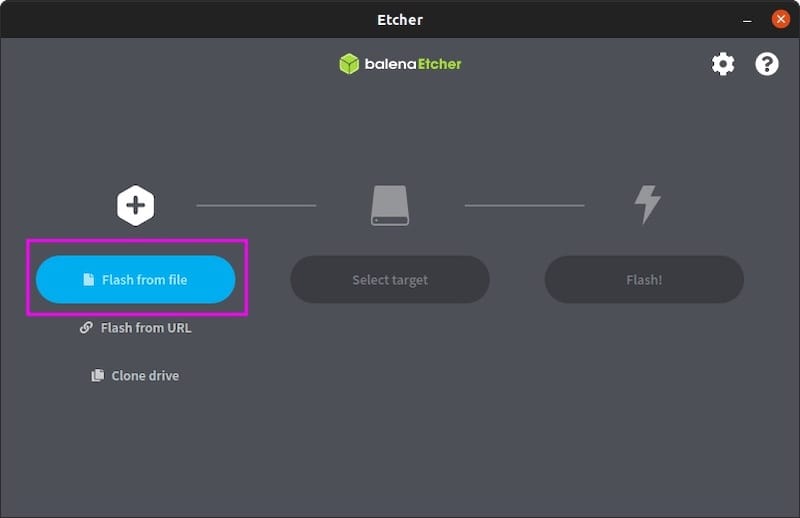
Step-by-Step Flashing Process
The flashing process follows a straightforward three-step workflow designed to minimize user error and ensure successful results.
Step 1: Select Image – Click “Flash from file” to browse and select your ISO, IMG, or other supported image file. BalenaEtcher validates the selected file and displays basic information including file size and type.
Step 2: Choose Target Drive – Insert your USB drive or SD card and click “Select target”. BalenaEtcher displays all removable storage devices while hiding system drives to prevent accidental overwriting. Carefully verify you’ve selected the correct device, as this process will erase all existing data.
Step 3: Flash Process – Click “Flash!” to begin the writing process. BalenaEtcher displays progress information including write speed, estimated completion time, and current operation status. The application automatically verifies the written data against the source image to ensure integrity.
Step 4: Verification – Upon completion, BalenaEtcher performs automatic verification to confirm the flashed image matches the source file exactly. This process helps identify potential issues before attempting to boot from the created media.
Advanced Features and Options
BalenaEtcher’s “Flash from URL” functionality enables direct flashing from online image repositories without requiring local storage of large files. This feature is particularly useful for downloading and flashing images in a single operation.
The “Clone Drive” option creates exact copies of existing drives, useful for duplicating configured systems or creating backup copies of bootable media. This feature maintains all partitions and data structures from the source drive.
Settings configuration allows customizing default behaviors including automatic unmounting of completed drives, validation preferences, and update notification settings.
Safety Best Practices
Always backup important data before beginning any flashing operation. While BalenaEtcher includes safety features, human error in drive selection can result in data loss.
Double-check target drive selection carefully, particularly in systems with multiple storage devices connected. Remove unnecessary USB devices before flashing to reduce the risk of selecting the wrong target.
Properly eject completed drives using your operating system’s safe removal procedures. This ensures all write operations complete fully and reduces the risk of corruption.
Troubleshooting Common Issues
Installation Problems
Permission-related errors often occur when users attempt installation without proper administrative privileges. Ensure you’re using sudo for repository addition and package installation commands. If sudo access is unavailable, contact your system administrator for assistance.
Repository connectivity issues may arise due to firewall restrictions or network configuration. Verify your system can reach external repositories by testing basic internet connectivity and checking firewall rules for blocked connections.
Package dependency conflicts occasionally occur in systems with modified package configurations. Use DNF’s dependency resolution options or consider using the AppImage method if repository installation fails.
Runtime Issues
Application launch failures often result from missing libraries or insufficient permissions. For AppImage installations, ensure the libfuse2 package is installed:
sudo dnf install fuse-libsUSB drive recognition problems may stem from permission issues or hardware conflicts. Try different USB ports, preferably USB 3.0 connections for better performance and compatibility. Verify the target drive is properly formatted and not write-protected.
Verification failures during flashing typically indicate hardware issues with the storage device or source image corruption. Try using a different USB drive or SD card, and verify the integrity of your source image file using checksum verification.
Performance Optimization
Optimize BalenaEtcher performance by closing unnecessary applications during flashing operations to free system memory. Large image files benefit from systems with adequate RAM to avoid excessive swap file usage.
Select USB 3.0 ports when available, as they provide significantly faster transfer speeds compared to USB 2.0 connections. This improvement is particularly noticeable with image files larger than 1GB.
For URL-based flashing, stable internet connections prevent timeout errors and incomplete downloads. Consider downloading files locally first if experiencing network connectivity issues.
Comparison of Installation Methods
| Method | Pros | Cons | Best For |
|---|---|---|---|
| AppImage | No system modification, portable, easy removal | Manual updates, larger file size | Temporary use, testing |
| Repository | Automatic updates, system integration, easy management | Requires repository trust, network dependency | Regular use, production systems |
| Manual Package | Version control, offline installation | Complex process, manual updates | Specific version requirements |
Recommendation Guidelines
Choose AppImage installation for temporary deployments, testing environments, or systems where you cannot modify package configurations. This method works well for users who occasionally need BalenaEtcher without permanent system changes.
Repository installation suits regular users and production environments where automatic updates and system integration provide value. This approach works best for administrators managing multiple systems or users who frequently create bootable media.
Manual package installation serves specialized use cases including air-gapped systems, specific version requirements, or environments with restricted repository access. This method requires more technical expertise but provides maximum control over the installation process.
Security Considerations and Best Practices
Download Security
Always download BalenaEtcher from official sources including the project’s website, GitHub releases, or verified repositories. Avoid third-party download sites that may distribute modified or malicious versions of the software.
Verify file integrity using checksums or GPG signatures when available. The official BalenaEtcher website provides SHA256 checksums for all release files, enabling verification of download authenticity.
Use secure download protocols (HTTPS) and verify SSL certificates when downloading installation files. Modern browsers display security warnings for suspicious downloads or certificates.
System Security
Apply the principle of least privilege during installation by using sudo only when necessary and avoiding unnecessary root access. Repository installation scripts should be reviewed before execution when possible.
Maintain regular security updates for your AlmaLinux 10 system to ensure underlying libraries and dependencies remain secure. Enable automatic security updates if your environment permits.
Configure firewall rules appropriately to allow repository access while maintaining overall system security. Document any firewall changes for future reference and security audits.
Congratulations! You have successfully installed BalenaEtcher. Thanks for using this tutorial for installing the BalenaEtcher on your AlmaLinux OS 10 system. For additional help or useful information, we recommend you check the official BalenaEtcher website.