How To Install Barrier on Debian 12
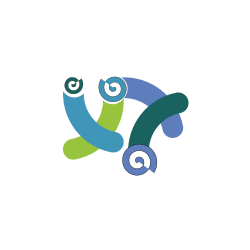
In this tutorial, we will show you how to install Barrier on Debian 12. Barrier is an open-source software application that allows you to share your mouse and keyboard between multiple computers with different operating systems. It is particularly useful in situations where you have multiple computers but only want to use a single set of input devices (mouse and keyboard).
This article assumes you have at least basic knowledge of Linux, know how to use the shell, and most importantly, you host your site on your own VPS. The installation is quite simple and assumes you are running in the root account, if not you may need to add ‘sudo‘ to the commands to get root privileges. I will show you the step-by-step installation of the Barrier on a Debian 12 (Bookworm).
Prerequisites
- A server running one of the following operating systems: Debian 12 (Bookworm).
- It’s recommended that you use a fresh OS install to prevent any potential issues.
- SSH access to the server (or just open Terminal if you’re on a desktop).
- You will need an active internet connection to download the Barrier package.
- A user account with sudo privileges:
sudo, or “superuser do,” is a powerful command that allows users to execute commands with the security privileges of another user (by default, the superuser).
Install Barrier on Debian 12 Bookworm
Step 1. Start by updating your system’s package list. This ensures you have the latest versions of all packages and their dependencies. Use the following command:
sudo apt update sudo apt upgrade
Step 2. Installing Barrier on Debian 12.
Once your system is updated, install Barrier using the apt package manager with the following command:
sudo apt install barrier
This command fetches the Barrier package from the Debian repositories and installs it on your system.
After the installation process is complete, it’s important to verify that Barrier has been installed correctly. You can do this by running the following command:
barrier --version
Step 3. Configuring Barrier.
After successfully installing Barrier, the next step is to configure it. Barrier can be set up as a server (the machine with the keyboard and mouse to be shared) or a client (the machine that will be controlled by the shared keyboard and mouse).
- Configuring Barrier as a Server
- Launch Barrier: Start Barrier using the following command:
barrier
- Set as Server: In the Barrier interface, select “Server (share from this computer)”.
- Configure Screens: Click on “Configure Server” to set up the screens. Drag the monitor icons to match your physical setup.
- Apply and Start: Click “OK” to apply the settings, then click “Start” to start the Barrier server.
- Configuring Barrier as a Client
- Launch Barrier: Start Barrier on the client machine using the same command as above.
- Set as Client: In the Barrier interface, select “Client (use another computer’s mouse and keyboard)”.
- Enter Server’s IP: Type the server’s IP address in the “Server IP” field.
- Apply and Start: Click “Start” to connect to the server.
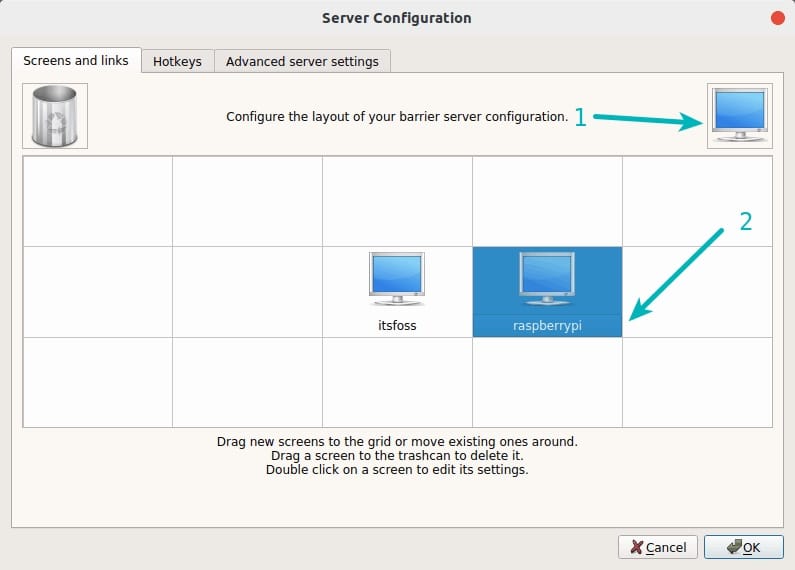
Congratulations! You have successfully installed Barrier. Thanks for using this tutorial to install the latest version of Barrier on Debian 12 Bookworm. For additional help or useful information, we recommend you check the official Barrier website.