How To Install Beekeeper Studio on Linux Mint 22

Beekeeper Studio stands out as one of the most versatile and powerful database management tools available for Linux users today. This modern, open-source SQL client provides a seamless interface for managing various database systems, making it an essential tool for developers, database administrators, and data analysts working in Linux environments. If you’re running Linux Mint 22, the latest release in the popular Mint series, you have multiple options for installing Beekeeper Studio to enhance your database management capabilities.
Linux Mint 22, with its polished Cinnamon desktop environment and robust system architecture, offers an excellent platform for running database tools like Beekeeper Studio. Whether you’re a professional developer or just starting your journey with databases, having a reliable GUI tool can significantly simplify your workflow and boost productivity when managing database connections, writing queries, or visualizing data.
Prerequisites and System Requirements
Before proceeding with the installation of Beekeeper Studio on Linux Mint 22, it’s essential to ensure your system meets the necessary requirements and has the proper configurations in place. Taking these preparatory steps will help avoid potential issues during the installation process.
System Specifications
For optimal performance of Beekeeper Studio, your Linux Mint 22 system should meet or exceed these specifications:
- A minimum of 4GB RAM (8GB recommended for smoother performance with larger databases)
- At least 500MB of free disk space for the application and its dependencies
- Intel/AMD 64-bit processor (x86_64 architecture)
- A fully updated Linux Mint 22 installation
- Active internet connection for downloading packages
User Privileges
You’ll need administrative privileges to install software on your Linux Mint system. Ensure you have:
- A user account with sudo privileges
- Access to terminal commands
- Permission to add new software repositories if necessary
Checking your current system specifications is simple. Open a terminal window and enter:
free -h # Displays memory information
df -h # Shows available disk space
lscpu # Lists CPU informationPre-Installation Preparation
Before installing Beekeeper Studio, it’s advisable to update your system packages:
sudo apt update && sudo apt upgrade -yThis ensures that all system dependencies are current and prevents potential compatibility issues with the latest version of Beekeeper Studio. The update process may take several minutes depending on your internet connection speed and how many packages need updating.
Methods of Installation
Linux Mint offers remarkable flexibility when it comes to software installation. Beekeeper Studio can be installed using various package management systems, each with its own advantages and potential use cases. Let’s explore each method in detail.
Installing Beekeeper Studio Using APT Repository
The Advanced Package Tool (APT) is the native package management system for Debian-based distributions like Linux Mint. Installing Beekeeper Studio via APT ensures tight integration with your system and makes future updates straightforward.
Step 1: Update Your System
Always begin by refreshing your package lists and upgrading existing packages:
sudo apt update && sudo apt upgrade -yThis command synchronizes your local package index with the remote repositories and installs available upgrades. The -y flag automatically confirms the upgrade process without requiring manual intervention.
Updating your system ensures you have the latest security patches and dependency libraries that Beekeeper Studio might require for optimal functionality. It also minimizes the risk of compatibility issues during installation.
Step 2: Add Beekeeper Studio’s Repository and GPG Key
For security reasons, Linux package managers verify the authenticity of software using GPG keys. To add Beekeeper Studio’s official repository and security key:
curl -fsSL https://deb.beekeeperstudio.io/beekeeper.key | sudo gpg --dearmor --output /usr/share/keyrings/beekeeper.gpg
sudo chmod go+r /usr/share/keyrings/beekeeper.gpg
echo "deb [signed-by=/usr/share/keyrings/beekeeper.gpg] https://deb.beekeeperstudio.io stable main" | sudo tee /etc/apt/sources.list.d/beekeeper-studio-app.list > /dev/nullThese commands perform several important functions:
- Download the GPG key from Beekeeper Studio’s official server
- Convert the key to a format usable by APT and store it in the system’s keyring directory
- Set appropriate permissions for the key file
- Create a new repository source file that points to Beekeeper’s package repository
After adding the repository, update your package index again to include the newly added source:
sudo apt updateYou should see the new repository being included in the update process, confirming it was added successfully.
Step 3: Install Beekeeper Studio
With the repository properly configured, installing Beekeeper Studio is straightforward:
sudo apt install beekeeper-studioDuring installation, APT will automatically resolve and install any dependencies required by Beekeeper Studio. The terminal will display a list of additional packages to be installed and will ask for confirmation before proceeding.
The installation process typically takes a minute or two, depending on your internet connection speed and system performance. Once completed, Beekeeper Studio will be fully integrated into your Linux Mint system, accessible from the application menu and configured to receive updates through your system’s regular update process.
Advantages of APT Installation
- Deep system integration
- Automatic dependency management
- Updates alongside system packages
- Usually smaller disk footprint than containerized solutions
Installing Beekeeper Studio Using Snap
Snap is a universal package management system developed by Canonical, the company behind Ubuntu. Snap packages run in isolated environments, which can provide additional security and dependency isolation.
Step 1: Install Snap Package Manager
Linux Mint 22 doesn’t come with Snap pre-installed, so you’ll need to set it up first:
sudo apt update
sudo apt install snapdAfter installing snapd, it’s recommended to restart your system or at least log out and log back in to ensure the snap paths are properly updated:
sudo rebootOnce your system has restarted, verify that snap is working correctly:
snap versionThis should display version information for both the snap client and the snapd daemon.
Step 2: Install Beekeeper Studio via Snap
With Snap properly configured, installing Beekeeper Studio is a single command:
sudo snap install beekeeper-studioThe command will download and install the Beekeeper Studio snap package along with all its dependencies in an isolated environment. The installation might take longer than the APT method since snap packages are typically larger, containing all their dependencies.
Snap-Specific Considerations
When using the snap version of Beekeeper Studio, be aware of some differences compared to traditional installations:
- Snap applications are confined by default and may have limited access to certain system resources
- You might need to grant additional permissions for accessing local files
- Updates are handled automatically by the snap system in the background
If you encounter permission issues when trying to access databases, you might need to connect the appropriate snap interfaces:
sudo snap connect beekeeper-studio:ssh-keys
sudo snap connect beekeeper-studio:homeAdvantages of Snap Installation
- Automatic background updates
- Isolated environment for better security
- Works identically across all Linux distributions that support Snap
- Independent of system libraries, reducing compatibility issues
Installing Beekeeper Studio Using Flatpak
Flatpak is another universal package format similar to Snap but with some architectural differences. It offers excellent isolation and compatibility across different Linux distributions.
Step 1: Install Flatpak on Linux Mint
First, install the Flatpak system on your Linux Mint 22:
sudo apt update
sudo apt install flatpakLike with Snap, you may need to restart your system or session to ensure all Flatpak components are properly initialized:
sudo rebootStep 2: Add Flathub Repository
Flathub is the primary repository for Flatpak applications. Add it to your system:
flatpak remote-add --if-not-exists flathub https://flathub.org/repo/flathub.flatpakrepoThe --if-not-exists flag ensures that the repository won’t be added again if it’s already configured.
Step 3: Install Beekeeper Studio via Flatpak
Now you can install Beekeeper Studio using Flatpak:
flatpak install flathub io.beekeeperstudio.StudioDuring installation, Flatpak will download and install the Beekeeper Studio application along with the necessary runtime dependencies. You’ll be prompted to confirm the installation and download of these dependencies.
Running Beekeeper Studio from Flatpak
To launch Beekeeper Studio installed via Flatpak:
flatpak run io.beekeeperstudio.StudioAlternatively, you can find and launch it from the application menu. Flatpak applications are integrated with the desktop environment.
Flatpak Permissions and Access
Like Snap, Flatpak runs applications in sandboxed environments. By default, Flatpak applications have limited access to your system. If you need Beekeeper Studio to access certain directories or system resources, you can modify its permissions:
flatpak override --user --filesystem=home io.beekeeperstudio.StudioThis command grants the application access to your home directory.
Advantages of Flatpak Installation
- Consistent runtime environment across distributions
- Strong isolation for enhanced security
- Access to the latest versions via Flathub
- Ability to run multiple versions of the same application simultaneously
Installing Beekeeper Studio Using AppImage
AppImage provides a unique approach to software installation on Linux. Rather than installing in the traditional sense, AppImage bundles applications into single executable files that run directly without unpacking or installation.
Step 1: Download the AppImage File
First, download the latest Beekeeper Studio AppImage from the official GitHub releases page. You can use the browser to navigate to the release page or use wget in the terminal:
wget https://github.com/beekeeper-studio/beekeeper-studio/releases/download/v3.9.14/Beekeeper-Studio-3.9.14.AppImageNote: Replace the version number with the latest available version at the time of installation.
Step 2: Make the AppImage Executable
After downloading, you need to set the executable permission on the AppImage file:
chmod +x Beekeeper-Studio-*.AppImageThe asterisk (*) in the command is a wildcard that matches any version number, making this command work regardless of which version you’ve downloaded.
Step 3: Run the AppImage
To run Beekeeper Studio, simply execute the AppImage file:
./Beekeeper-Studio-*.AppImageUnlike other installation methods, the application will start immediately without any further installation steps.
Creating a Desktop Shortcut for AppImage
For convenience, you might want to create a desktop shortcut for the AppImage:
- Create a desktop entry file:
nano ~/.local/share/applications/beekeeper-studio.desktop- Add the following content (adjust the paths as needed):
[Desktop Entry]
Name=Beekeeper Studio
Comment=Modern and easy to use SQL client
Exec=/path/to/Beekeeper-Studio-3.9.14.AppImage
Icon=/path/to/icon.png
Terminal=false
Type=Application
Categories=Development;Database;- Save the file and update the desktop database:
update-desktop-database ~/.local/share/applicationsYou can download an icon file from the Beekeeper Studio GitHub repository or use a generic database icon from your system.
Advantages of AppImage Installation
- No installation required, runs directly
- Completely portable – can be moved to any directory or even to another computer
- No need for root/sudo privileges
- Can run multiple versions without conflicts
- No dependency on package managers
Post-Installation Steps
After successfully installing Beekeeper Studio using any of the methods described above, there are several important steps to take to ensure the application works correctly and is optimized for your specific needs.
Verifying the Installation
Regardless of which installation method you chose, you should verify that Beekeeper Studio has been installed correctly:
- Check if Beekeeper Studio appears in your application menu (typically under “Development” or “Database” categories)
- Launch Beekeeper Studio from the menu or using the appropriate command:
- For APT:
beekeeper-studio - For Snap:
snap run beekeeper-studio - For Flatpak:
flatpak run io.beekeeperstudio.Studio - For AppImage: Navigate to the location and run the AppImage file
- For APT:
Upon first launch, Beekeeper Studio should display its welcome screen, indicating a successful installation.
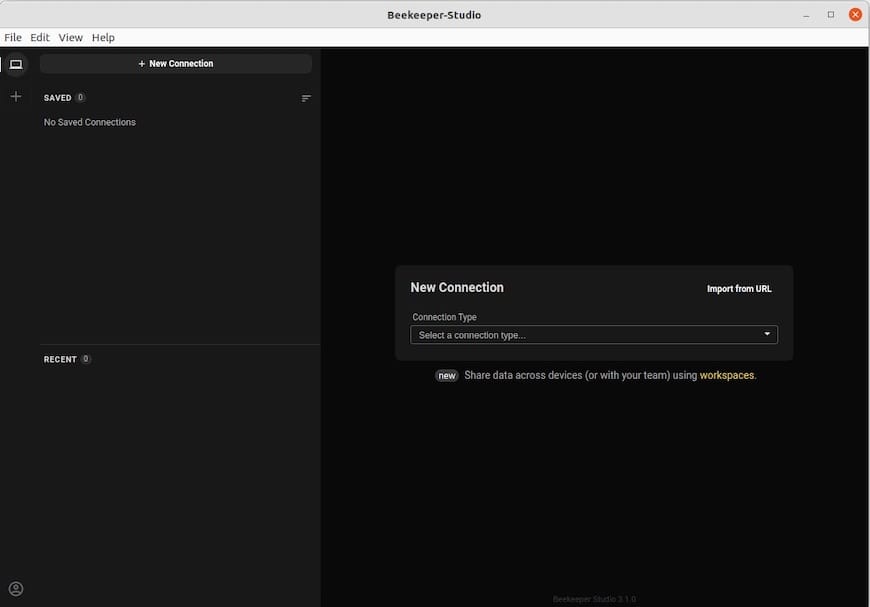
Initial Configuration
When you first launch Beekeeper Studio, you’ll want to configure it for your specific database needs:
- Setting Interface Preferences: Navigate to File > Settings (or Preferences) to configure the application’s appearance, editor behavior, and query settings
- Configure Default Location for Query Exports: Set up default directories for exporting query results and database backups
- Set Up SSH Configurations: If you’ll be connecting to remote databases via SSH tunneling, configure your SSH keys and settings
Connecting to Databases
Beekeeper Studio supports various database systems including:
- MySQL/MariaDB
- PostgreSQL
- SQLite
- Microsoft SQL Server
- CockroachDB
- Redshift
To connect to a database:
- Click the “New Connection” button
- Select your database type
- Enter the connection details:
- Hostname/IP address
- Port number
- Database name
- Username and password
- Optional SSL settings for secure connections
- Test the connection before saving
- Save the connection for future use
For local development databases, you might use:
- Hostname: localhost or 127.0.0.1
- Standard ports: MySQL (3306), PostgreSQL (5432), etc.
Troubleshooting Common Issues
Connection Problems
If you encounter issues connecting to databases:
- Verify Database Service: Ensure your database server is running:
sudo systemctl status mysql # For MySQL sudo systemctl status postgresql # For PostgreSQL - Check Firewall Settings: Make sure required ports are open:
sudo ufw status - Verify Credentials: Double-check username, password, and database name
- Database User Permissions: Ensure your database user has necessary permissions:
-- Example for MySQL GRANT ALL PRIVILEGES ON database_name.* TO 'username'@'localhost'; FLUSH PRIVILEGES;
Package-Specific Issues
- APT Installation Issues:
sudo apt-get update --fix-missing sudo apt-get install -f - Snap Permission Problems:
sudo snap connect beekeeper-studio:password-manager-service sudo snap connect beekeeper-studio:network-observe - Flatpak Permission Issues:
flatpak override --user --filesystem=host io.beekeeperstudio.Studio
Application Crashes or Freezes
If Beekeeper Studio crashes or becomes unresponsive:
- Launch from terminal to view error messages:
beekeeper-studio --verbose - Check system resources:
htop - Clear application cache (location varies by installation method):
- APT:
~/.config/beekeeper-studio/ - Snap:
~/snap/beekeeper-studio/current/.config/beekeeper-studio/
- APT:
Comparison of Installation Methods
When choosing how to install Beekeeper Studio on Linux Mint 22, it’s important to understand the tradeoffs between different installation methods:
| Method | Advantages | Disadvantages | Best For |
|---|---|---|---|
| APT | Deep system integration, efficient resource usage, automatic updates through system updater | Requires adding third-party repository, potentially older versions | System-wide installation with tight integration |
| Snap | Automatic background updates, sandbox isolation, consistent environment | Larger disk usage, sometimes slower startup, potential permission complexities | Users who want automatic updates and security isolation |
| Flatpak | Strong compatibility across distros, clean isolation, latest versions | Largest disk footprint, additional runtime dependencies | Multi-user systems or when compatibility is critical |
| AppImage | No installation needed, complete portability, runs anywhere | No automatic updates, manual file management required | Temporary usage, testing different versions, systems without admin access |
Congratulations! You have successfully installed Beekeeper. Thanks for using this tutorial for installing the Beekeeper Studio open-source SQL editor and database manager on Linux Mint 22 system. For additional help or useful information, we recommend you check the official Beekeeper website.