
In this tutorial, we will show you how to install Beekeeper Studio on Ubuntu 20.04 LTS. For those of you who didn’t know, Beekeeper Studio is a free open-source and cross-platform SQL editor and database manager application available for Linux, Mac, and Microsoft Windows. Use Beekeeper Studio to query and manage your relational databases, like MySQL, Postgres, SQLite, and SQL Server. Beekeeper Studio might be a perfect choice for those looking for an easy-to-use and comprehensive GUI electron front end for database management.
This article assumes you have at least basic knowledge of Linux, know how to use the shell, and most importantly, you host your site on your own VPS. The installation is quite simple and assumes you are running in the root account, if not you may need to add ‘sudo‘ to the commands to get root privileges. I will show you the step-by-step installation of Beekeeper Studio on Ubuntu 20.04 (Focal Fossa). You can follow the same instructions for Ubuntu 18.04, 16.04, and any other Debian-based distribution like Linux Mint.
Prerequisites
- A server running one of the following operating systems: Ubuntu 20.04, 18.04, and any other Debian-based distribution like Linux Mint or elementary OS.
- It’s recommended that you use a fresh OS install to prevent any potential issues.
- A
non-root sudo useror access to theroot user. We recommend acting as anon-root sudo user, however, as you can harm your system if you’re not careful when acting as the root.
Install Beekeeper Studio on Ubuntu 20.04 LTS Focal Fossa
Step 1. First, make sure that all your system packages are up-to-date by running the following apt commands in the terminal.
sudo apt update sudo apt upgrade
Step 2. Installing Beekeeper Studio on Ubuntu 20.04.
- Install Beekeeper Studio using the PPA repository.
By default, Beekeeper Studio is not available on Ubuntu 20.04 base repository. Now run the following command below to add Beekeeper Studio PPA repository on your Ubuntu system:
echo 'deb [signed-by=/usr/share/keyrings/beekeeper.gpg] https://deb.beekeeperstudio.io stable main' | sudo tee /etc/apt/sources.list.d/beekeeper-studio-app.list
Next, import the GPG key:
sudo wget -O- https://deb.beekeeperstudio.io/beekeeper.key | gpg --dearmor | sudo tee /usr/share/keyrings/beekeeper.gpg
Finally, update APT packages and install Beekeeper Studio using the following command below:
sudo apt update sudo apt install beekeeper-studio
- Install Beekeeper Studio using Snap.
If the Snapd package is not already installed then you can install it by running the following command:
sudo apt install snapd
To install Beekeeper Studio, simply use the following command:
sudo snap install beekeeper-studio
Step 3. Accessing Beekeeper Studio on Ubuntu.
Once successfully installed, run the following path on your desktop to open with the path: Activities -> Show Applications -> Beekeeper Studio or launch the application using the terminal command:
beekeeper-studio
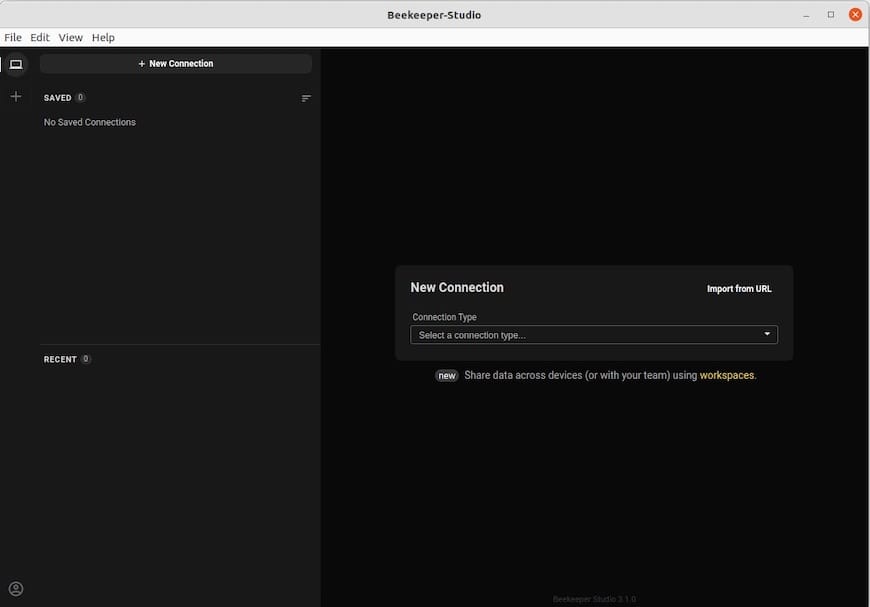
Congratulations! You have successfully installed Beekeeper Studio. Thanks for using this tutorial for installing the Beekeeper Studio open-source SQL editor and Database Manager on Ubuntu 20.04 LTS Focal Fossa system. For additional help or useful information, we recommend you check the official Beekeeper Studio website.