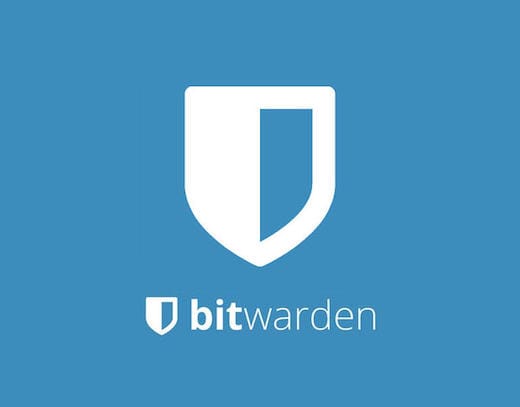
In this tutorial, we will show you how to install Bitwarden on CentOS 8. For those of you who didn’t know, Bitwarden is password management open-source software. The source code for Bitwarden is hosted on GitHub and everyone is free to review, audit, and contribute to the Bitwarden codebase. Bitwarden helps you not only create and manage your passwords but also sync them across all devices. It offers several client applications including mobile apps, a CLI, a web interface, browser extensions, and desktop applications.
This article assumes you have at least basic knowledge of Linux, know how to use the shell, and most importantly, you host your site on your own VPS. The installation is quite simple and assumes you are running in the root account, if not you may need to add ‘sudo‘ to the commands to get root privileges. I will show you the step-by-step installation of the Bitwarden Password Manager on CentOS 8.
Prerequisites
- A server running one of the following operating systems: CentOS 8 or RHEL-based,
- It’s recommended that you use a fresh OS install to prevent any potential issues.
- An active internet connection. You’ll need an internet connection to download the necessary packages and dependencies for Bitwarden.
- A
non-root sudo useror access to theroot user. We recommend acting as anon-root sudo user, however, as you can harm your system if you’re not careful when acting as the root.
Install Bitwarden on CentOS 8
Step 1. First, let’s start by ensuring your system is up-to-date.
sudo dnf clean all sudo dnf update sudo dnf install epel-release
Step 2. Installing Snap packages.
Run the following command to install Snap:
sudo dnf install snapd
Once installed, the systemd a unit that manages the main snap communication socket needs to be enabled:
sudo systemctl enable --now snapd.socket
Step 3. Installing Bitwarden on CentOS 8.
To install Bitwarden, simply use the following command:
sudo snap install bitwarden
Step 4. Accessing Bitwarden on CentOS Linux.
Once successfully installed, run the following path on your desktop to open the path: Activities -> Show Applications -> Bitwarden.
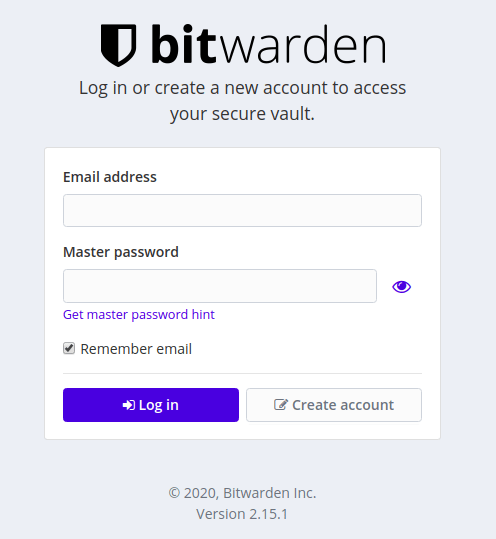
Congratulations! You have successfully installed Bitwarden. Thanks for using this tutorial for installing the Bitwarden Password Manager on CentOS 8 systems. For additional help or useful information, we recommend you check the official Bitwarden website.