How To Install Bitwarden on Debian 12
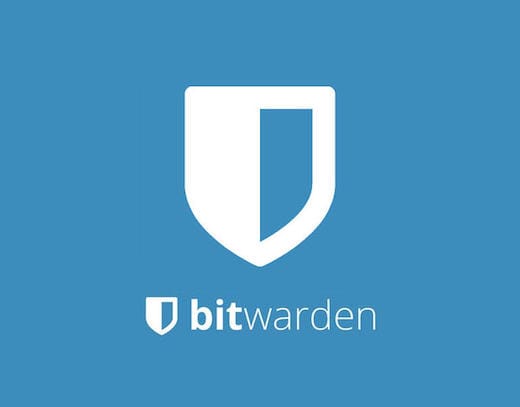
In this tutorial, we will show you how to install Bitwarden on Debian 12. In today’s digital world, where security breaches and data leaks are becoming increasingly common, robust password management is vital. Passwords serve as the frontline defense for our online accounts, and managing them securely is non-negotiable. Bitwarden, an open-source password management solution, empowers users to take control of their digital security.
This article assumes you have at least basic knowledge of Linux, know how to use the shell, and most importantly, you host your site on your own VPS. The installation is quite simple and assumes you are running in the root account, if not you may need to add ‘sudo‘ to the commands to get root privileges. I will show you the step-by-step installation of the Bitwarden open-source password manager on a Debian 12 (Bookworm).
Prerequisites
- A server running one of the following operating systems: Debian 12 (Bookworm).
- It’s recommended that you use a fresh OS install to prevent any potential issues.
- SSH access to the server (or just open Terminal if you’re on a desktop).
- Make sure your Debian 12 system is connected to the internet. An active connection is essential for downloading the required packages and updates during the installation.
- A
non-root sudo useror access to theroot user. We recommend acting as anon-root sudo user, however, as you can harm your system if you’re not careful when acting as the root.
Install Bitwarden on Debian 12 Bookworm
Step 1. Before we install any software, it’s important to make sure your system is up to date by running the following apt commands in the terminal:
sudo apt update sudo apt upgrade
This command updates the package list and upgrades the installed packages to their latest versions.
Step 2. Installing Bitwarden on Debian 12.
To install Bitwarden on your self-hosted server, it is necessary to generate an installation ID and installation key from the official Bitwarden website. The following steps guide you through this process:
- Visit the Bitwarden Host website by navigating to their official site.
- Once on the Bitwarden Host website, you will be prompted to provide your email address.
- Upon entering your email address, the system will generate and provide you with an Installation ID and Key.
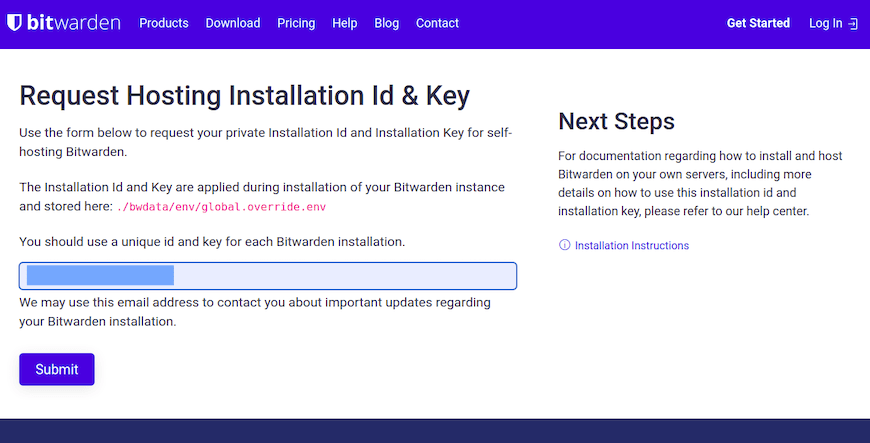
Now, let’s obtain the official Bitwarden installer script from the Bitwarden website. Use the curl command to download it:
curl -Lso bitwarden.sh https://go.btwrdn.co/bw-sh \ && chmod +x bitwarden.sh
Run the following command to start the Bitwarden installation:
./bitwarden.sh install
The script will guide you through the installation process, displaying progress and any required user inputs:
_ _ _ _ | |__ (_) |___ ____ _ _ __ __| | ___ _ __ | '_ \| | __\ \ /\ / / _` | '__/ _` |/ _ \ '_ \ | |_) | | |_ \ V V / (_| | | | (_| | __/ | | | |_.__/|_|\__| \_/\_/ \__,_|_| \__,_|\___|_| |_| Open source password management solutions Copyright 2015-2023, 8bit Solutions LLC https://bitwarden.com, https://github.com/bitwarden =================================================== bitwarden.sh version 1.46.0 Docker version 20.10.9, build c2ea9bc docker-compose version 1.25.0, build unknown (!) Enter the domain name for your Bitwarden instance (ex. bitwarden.your-domain.com): 192.168.77.20 (!) Do you want to use Let's Encrypt to generate a free SSL certificate? (y/n): Y
Once the installation has been finished, start the Bitwarden using the following command:
./bitwarden.sh start
Now verify that all containers are running correctly:
docker ps
Step 3. Accessing Bitwarden Web Interface.
After the installation is completed, verify that Bitwarden is running without issues. Open your web browser and navigate to https://your-domain.com. You should see the Bitwarden admin login page.
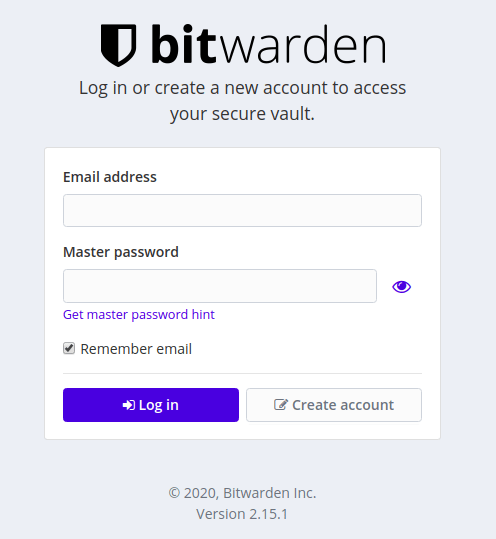
Congratulations! You have successfully installed Bitwarden. Thanks for using this tutorial to install the latest version of Bitwarden open-source password manager on Debian 12 Bookworm. For additional help or useful information, we recommend you check the official Bitwarden website.