How To Install Bitwarden on Fedora 42
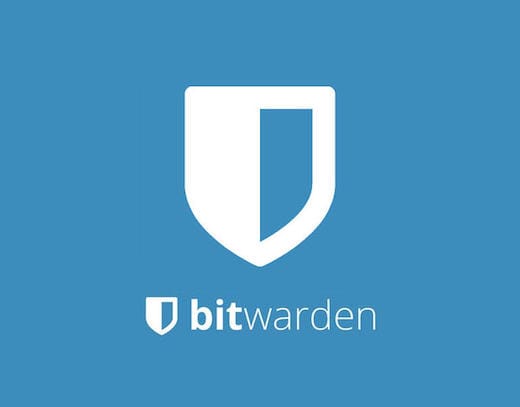
Password security remains one of the most critical aspects of digital safety in 2025. With cyber threats constantly evolving, managing strong, unique passwords for every account becomes essential. Bitwarden emerges as the leading open-source password manager, offering robust encryption, cross-platform synchronization, and comprehensive security features. Installing Bitwarden on Fedora 42 provides Linux users with enterprise-grade password management capabilities while maintaining complete control over their sensitive data.
This comprehensive guide covers multiple installation methods for Bitwarden on Fedora 42, from simple client installations to advanced self-hosted server deployments. Whether you’re a system administrator managing organizational passwords or an individual seeking enhanced digital security, this tutorial provides step-by-step instructions for every scenario.
Prerequisites and System Requirements
Fedora 42 System Requirements
Before installing Bitwarden on your Fedora 42 system, ensure your hardware meets the minimum specifications. Fedora 42 requires at least 2GB of RAM and 20GB of available disk space for optimal performance. Modern processors from the last five years typically provide adequate performance for password manager operations.
Your system should run one of the supported desktop environments, including GNOME, KDE Plasma, XFCE, or LXDE. Network connectivity remains essential for synchronization features, though offline access to stored passwords remains available after initial setup.
Pre-installation Checklist
Start by updating your Fedora 42 system to ensure all packages remain current. Execute the following commands in your terminal:
sudo dnf update -y
sudo dnf upgrade -yVerify your user account possesses sudo privileges for installation procedures. Check available disk space using df -h to confirm sufficient storage for your chosen installation method. Self-hosted deployments require additional space for Docker containers and database storage.
Configure your firewall settings if planning a self-hosted installation. Standard client installations typically require no firewall modifications, while server deployments need specific port configurations.
Understanding Bitwarden Installation Options
Client vs Self-hosted Installation
Bitwarden offers two primary deployment models: cloud-hosted and self-hosted solutions. The cloud-hosted option provides immediate access to Bitwarden’s managed infrastructure, handling server maintenance, updates, and security patches automatically. This approach suits most individual users and small organizations prioritizing convenience over complete data control.
Self-hosted installations grant complete authority over your password vault, including data location, backup procedures, and security configurations. Organizations with strict compliance requirements or those preferring on-premises data storage benefit significantly from self-hosted deployments. However, self-hosting requires additional technical expertise and ongoing maintenance responsibilities.
Available Installation Methods
Fedora 42 supports multiple Bitwarden installation approaches, each offering distinct advantages. Snap packages provide sandboxed installations with automatic updates and simplified dependency management. Flatpak installations offer similar benefits with excellent desktop integration and security isolation.
Command-line interface installations suit automation workflows and server environments requiring programmatic password access. Browser extensions complement desktop applications by providing seamless web-based password filling and generation capabilities.
Method 1: Installing Bitwarden Client via Snap
Installing Snapd on Fedora 42
Snap packages represent the most straightforward installation method for Bitwarden on Fedora systems. Begin by installing the snap daemon and core components:
sudo dnf install snapd -y
sudo systemctl enable --now snapd.socketCreate the traditional snap directory symlink for compatibility:
sudo ln -s /var/lib/snapd/snap /snapRestart your system or reload your shell environment to ensure proper PATH configuration. Verify snapd installation by checking the daemon status:
systemctl status snapd.socketInstalling Bitwarden Snap Package
Install Bitwarden directly from the Snap Store using the following command:
sudo snap install bitwardenThe installation process downloads the latest stable release and automatically configures desktop integration. Snap packages include all necessary dependencies within their containers, eliminating potential conflicts with system libraries.
Verify the installation completed successfully:
snap list bitwardenThis command displays the installed version, revision number, and publisher information for your Bitwarden snap package.
Launching and Initial Setup
Access Bitwarden through your desktop applications menu or launch directly from the terminal:
bitwardenThe first launch presents the login screen where you can either create a new account or authenticate with existing credentials. Configure your master password carefully, as this represents the primary encryption key for your entire password vault.
Enable two-factor authentication during initial setup to enhance account security significantly. Bitwarden supports multiple 2FA methods, including TOTP applications, hardware keys, and SMS verification.
Method 2: Installing Bitwarden via Flatpak
Flatpak Setup on Fedora 42
Flatpak provides another excellent containerized installation option with robust security sandboxing. Fedora 42 includes Flatpak support by default, but you may need to configure the Flathub repository:
flatpak remote-add --if-not-exists flathub https://flathub.org/repo/flathub.flatpakrepoUpdate your Flatpak repositories to ensure access to the latest application versions:
flatpak updateBitwarden Flatpak Installation
Search for available Bitwarden packages in the Flatpak repositories:
flatpak search bitwardenInstall the official Bitwarden application:
flatpak install flathub com.bitwarden.desktopGrant necessary permissions for secure password storage access. Flatpak’s permission system provides granular control over application capabilities while maintaining security isolation.
Configuration and Troubleshooting
Launch Bitwarden from your applications menu or using the Flatpak run command:
flatpak run com.bitwarden.desktopIf you encounter permission issues accessing system keyring services, configure appropriate Flatpak permissions:
flatpak override com.bitwarden.desktop --filesystem=~/.local/share/keyringsDesktop environment integration typically works seamlessly, but manual configuration may be necessary for specific window managers or desktop environments with non-standard configurations.
Method 3: Self-hosting Bitwarden Server
Planning Your Self-hosted Setup
Self-hosting Bitwarden requires careful planning and preparation. Choose a dedicated domain name or subdomain for your installation, as SSL certificates and proper DNS configuration are mandatory for security. Consider using services like Let’s Encrypt for automated certificate management.
Plan your hardware requirements based on expected user count and usage patterns. A minimal setup requires 2GB RAM and 10GB storage, while production environments should provision significantly more resources for growth and backup storage.
Configure your network infrastructure, including firewall rules for ports 80 and 443. Self-hosted Bitwarden installations require internet connectivity for initial setup and licensing verification, even for self-hosted deployments.
Installing Docker and Dependencies
Docker serves as the foundation for Bitwarden server deployments. Install Docker Engine and Docker Compose on your Fedora 42 system:
sudo dnf install docker docker-compose -y
sudo systemctl enable --now docker
sudo usermod -aG docker $USERLog out and back in to apply group membership changes, or use newgrp docker to activate group permissions immediately.
Create a dedicated system user for enhanced security isolation:
sudo useradd -r -m -d /opt/bitwarden -s /bin/bash bitwarden
sudo usermod -aG docker bitwardenBitwarden Server Installation Process
Download the official Bitwarden installation script to your system:
sudo su - bitwarden
curl -Lso bitwarden.sh https://go.btwrdn.co/bw-sh
chmod +x bitwarden.shExecute the installation script and follow the interactive prompts:
./bitwarden.sh installThe script requests your domain name, SSL certificate preferences, and database configuration options. Choose Let’s Encrypt for automated certificate management unless you have specific requirements for custom certificates.
Configure your installation ID and key by registering at https://bitwarden.com/host. These credentials authenticate your self-hosted instance with Bitwarden’s services for licensing and updates.
Post-installation Configuration
Edit the generated configuration files to customize your deployment:
nano ./bwdata/env/global.override.envConfigure SMTP settings for user invitations and password reset functionality:
globalSettings__mail__smtp__host=smtp.your-provider.com
globalSettings__mail__smtp__port=587
globalSettings__mail__smtp__ssl=false
globalSettings__mail__smtp__username=your-email@domain.com
globalSettings__mail__smtp__password=your-smtp-passwordStart your Bitwarden server using the installation script:
./bitwarden.sh startVerify all containers are running properly:
docker psMethod 4: Command Line Interface Installation
Bitwarden CLI Overview
The Bitwarden Command Line Interface provides powerful automation capabilities and scriptable password management. CLI access proves invaluable for server environments, automated deployment scripts, and integration with other security tools.
Install Node.js and npm as prerequisites for the Bitwarden CLI:
sudo dnf install nodejs npm -yCLI Installation Process
Install the Bitwarden CLI globally using npm:
sudo npm install -g @bitwarden/cliAlternative installation methods include downloading pre-compiled binaries or using snap packages:
sudo snap install bwVerify the installation:
bw --versionCLI Configuration and Usage
Authenticate with your Bitwarden account using the CLI:
bw loginThe CLI prompts for your email address, master password, and two-factor authentication code if enabled. Generate and store a session key for subsequent operations:
export BW_SESSION=$(bw unlock --raw)Basic operations include listing items, retrieving passwords, and creating new entries:
bw list items
bw get password google.comBrowser Extension Installation
Supported Browsers on Fedora 42
Fedora 42 includes Firefox as the default browser, providing excellent Bitwarden extension support. Install the official extension from Mozilla’s Add-on repository for optimal security and automatic updates.
Chrome, Chromium, and Edge browsers also offer full Bitwarden extension compatibility. Download extensions exclusively from official browser stores to avoid malicious alternatives.
Installation and Configuration
Navigate to your browser’s extension store and search for “Bitwarden Password Manager.” Install only the official extension published by Bitwarden Inc. to ensure authenticity and security.
Configure the extension to connect with your chosen Bitwarden service:
- For cloud accounts: Use the default server configuration
- For self-hosted installations: Enter your custom server URL in the extension settings
Enable biometric unlock if your system supports it for enhanced convenience without compromising security. Configure automatic vault timeout periods based on your security requirements and usage patterns.
Security Configuration and Best Practices
Initial Security Setup
Creating a strong master password forms the foundation of your Bitwarden security. Use a minimum of 12 characters combining uppercase letters, lowercase letters, numbers, and special characters. Consider using a passphrase approach with random words for easier memorization without sacrificing security.
Enable two-factor authentication immediately after account creation. TOTP authenticator applications provide superior security compared to SMS-based authentication, which remains vulnerable to SIM swapping attacks.
Configure emergency access for trusted contacts to prevent permanent vault lockout in case of master password loss. This feature allows designated individuals to request vault access after a specified waiting period.
System Integration Security
Integrate Bitwarden with your desktop environment’s keyring for seamless authentication. GNOME Keyring and KDE Wallet provide secure credential storage for automatic login capabilities.
Configure SELinux policies if your Fedora 42 installation uses enforcing mode. Most standard installations work correctly without modification, but custom security policies may require adjustments for proper Bitwarden operation.
Set appropriate automatic lock timeouts balancing security and convenience. Consider shorter timeout periods for shared systems or environments with higher security requirements.
Backup and Recovery Strategies
Implement regular vault exports to maintain offline backups of your password data. Bitwarden supports encrypted export formats that preserve security while enabling disaster recovery scenarios.
For self-hosted installations, configure automated database backups using tools like mysqldump or pg_dump depending on your database choice. Store backups in geographically separate locations to protect against local disasters.
Test recovery procedures periodically to ensure backup integrity and verify your ability to restore operations quickly during emergencies.
Troubleshooting Common Issues
Installation Problems
Dependency conflicts occasionally occur during installation, particularly on systems with mixed package sources. Resolve conflicts by updating all system packages before installing Bitwarden:
sudo dnf distro-syncPermission issues may prevent proper installation or operation. Verify your user account belongs to necessary groups and possesses sudo privileges:
groups $USERNetwork connectivity problems can interrupt installation processes. Configure proxy settings if your system requires them for internet access:
export https_proxy=http://proxy.example.com:8080Runtime and Performance Issues
Application launch failures often result from missing dependencies or corrupted installation files. Reinstall using your chosen method to resolve most launch-related problems.
Sync failures typically indicate network connectivity issues or incorrect server configurations. Verify your internet connection and confirm server settings match your chosen deployment type.
Memory usage optimization becomes important on resource-constrained systems. Close unnecessary applications and consider using lighter desktop environments if performance remains problematic.
Security and Access Issues
Authentication failures may result from incorrect credentials, server connectivity problems, or two-factor authentication synchronization issues. Verify system time accuracy, as TOTP codes depend on precise timekeeping.
Browser extension connectivity problems often stem from incorrect server URL configurations in self-hosted deployments. Double-check your server URL format and ensure SSL certificates remain valid and properly configured.
Firewall restrictions can prevent proper operation, particularly for self-hosted installations. Configure appropriate rules to allow traffic on required ports while maintaining security.
Maintenance and Updates
Keeping Bitwarden Updated
Automatic updates work seamlessly for Snap and Flatpak installations, requiring no manual intervention. Snap packages update automatically, while Flatpak installations can be configured for automatic updates:
flatpak update --assumeyesSelf-hosted installations require manual update procedures using the installation script:
./bitwarden.sh updateself
./bitwarden.sh updateMonitor Bitwarden’s security advisories and release notes to stay informed about critical updates requiring immediate attention.
System Maintenance
Perform regular security audits of stored passwords using Bitwarden’s built-in security reports. Address weak passwords, reused credentials, and accounts affected by known data breaches.
Monitor system resource usage for self-hosted deployments, particularly disk space consumption for database growth and log files. Implement log rotation policies to prevent storage exhaustion.
Clean temporary files and cached data periodically to maintain optimal performance:
sudo dnf clean all
flatpak uninstall --unusedAdvanced Configuration Options
Enterprise and Organization Features
Bitwarden Organizations enable team password sharing with granular access controls. Configure policies for password complexity, two-factor authentication requirements, and vault timeout periods to maintain organizational security standards.
Implement single sign-on integration with existing identity providers for streamlined user management. Bitwarden supports SAML 2.0, OpenID Connect, and directory synchronization with Active Directory and LDAP systems.
Audit logging capabilities provide comprehensive activity tracking for compliance requirements. Configure log retention periods and export procedures to meet regulatory obligations.
Custom Configurations
Environment variable customization allows fine-tuning of self-hosted installations. Modify database connection parameters, session timeout values, and security headers through configuration files:
nano ./bwdata/env/global.override.envConfigure custom domains and branding for organizational deployments. Upload custom logos and modify interface colors to match corporate identity requirements.
API integration enables custom applications and automation scripts to interact with your Bitwarden vault programmatically. Generate API keys with appropriate scopes for secure third-party access.
Congratulations! You have successfully installed Bitwarden. Thanks for using this tutorial for installing the Bitwarden open-source password management on your Fedora 42 Linux system. For additional or useful information, we recommend you check the official Bitwarden website.