How To Install Bitwarden on Manjaro
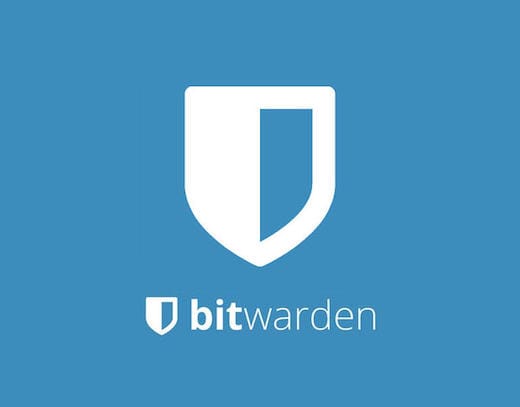
In this tutorial, we will show you how to install Bitwarden on Manjaro. In today’s digital age, password management is crucial for maintaining online security. Bitwarden, a secure and free password manager, is an excellent choice for managing your passwords across all your devices.
Features and Benefits
Bitwarden offers a wide range of features that make it stand out from other password managers:
- Open-source: Bitwarden’s source code is publicly available, allowing for transparency and community contributions.
- Cross-platform compatibility: Bitwarden works seamlessly across various devices and operating systems, including Linux, Windows, macOS, Android, and iOS.
- Secure encryption: Your data is protected with end-to-end AES-256-bit encryption, ensuring that only you have access to your passwords.
- Two-factor authentication: Bitwarden supports 2FA, adding an extra layer of security to your account.
- Password generator: Easily create strong, unique passwords for each of your accounts.
- Secure sharing: Share passwords with trusted individuals or teams securely.
This article assumes you have at least basic knowledge of Linux, know how to use the shell, and most importantly, you host your site on your own VPS. The installation is quite simple and assumes you are running in the root account, if not you may need to add ‘sudo‘ to the commands to get root privileges. I will show you the step-by-step installation of the Bitwarden open-source password manager on a Manjaro Linux.
Prerequisites
Before proceeding with the installation, ensure you have:
- A server or desktop running one of the following operating systems: Manjaro, and other Arch-based distributions.
- It’s recommended that you use a fresh OS install to prevent any potential issues.
- SSH access to the server (or just open Terminal if you’re on a desktop).
- A stable internet connection is crucial for downloading and installing packages. Verify your connection before proceeding.
- Access to a Manjaro Linux system with a non-root sudo user or root user.
Install Bitwarden on Manjaro
Step 1. To begin, open a terminal and update Manjaro’s package database to ensure that you have access to the latest software versions. Run the following command:
sudo pacman -Syu
This command will synchronize the package database and upgrade any outdated packages to their latest versions.
Step 2. Installing Snapd.
Before you can install Bitwarden using the Snap Store, you’ll need to install Snapd on your Manjaro system. To do this, open the Add/Remove Software application (Pamac) from the launch menu, search for “snapd,” select the result, and click “Apply.” Alternatively, you can install Snapd from the command line using the following command:
sudo pacman -S snapd
Once installed, enable the systemd unit that manages the main snap communication socket:
sudo systemctl enable --now snapd.socket
To enable classic snap support, create a symbolic link between /var/lib/snapd/snap and /snap:
sudo ln -s /var/lib/snapd/snap /snap
Step 3. Installing Bitwarden on Manjaro.
With Snapd installed, you can now install Bitwarden using the following command:
sudo snap install bitwarden
Step 4. Launch Bitwarden on Manjaro.
After installing Bitwarden, you can launch the application from your desktop environment’s application menu. Upon launching Bitwarden for the first time, you’ll be prompted to create a new account or log in to an existing one. To set up a new account:
-
- Click on the “Create Account” button.
- Enter your email address and choose a strong master password.
- Click “Submit” to create your account.
Once logged in, you can start adding your passwords, secure notes, and other sensitive information to your Bitwarden vault.
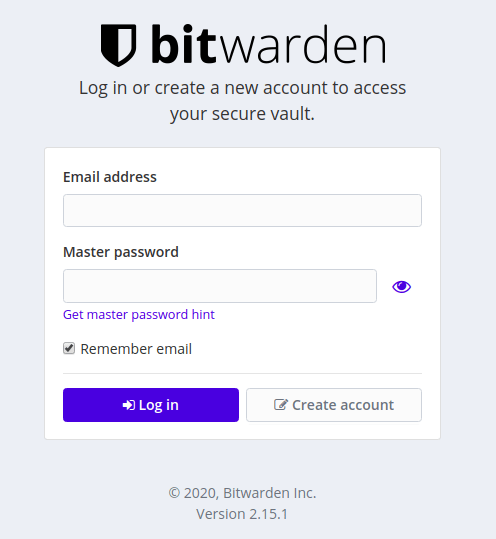
Congratulations! You have successfully installed Bitwarden. Thanks for using this tutorial to install the latest version of the Bitwarden password manager on the Manjaro system. For additional help or useful information, we recommend you check the official Bitwarden website.