How To Install BleachBit on AlmaLinux 10
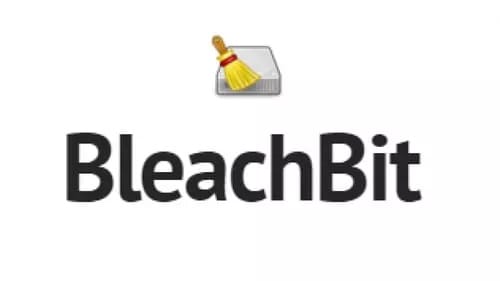
Maintaining optimal system performance and protecting user privacy are fundamental concerns for Linux administrators and users alike. BleachBit emerges as a powerful solution for these challenges, offering comprehensive disk cleaning and privacy protection capabilities specifically designed for Linux environments. This detailed guide provides multiple installation methods for BleachBit on AlmaLinux 10, ensuring you can choose the approach that best fits your system requirements and technical expertise.
Understanding BleachBit and Its Core Benefits
What is BleachBit?
BleachBit stands as a free, open-source disk cleaning and privacy protection tool that has gained widespread adoption across Linux distributions. This versatile application excels at removing unnecessary files, clearing system caches, and eliminating traces of user activities that could compromise privacy. The software supports numerous applications and browsers, making it an indispensable tool for system maintenance.
The latest versions of BleachBit incorporate advanced features including secure file shredding, customizable cleaning rules, and comprehensive system integration. Unlike basic cleaning utilities, BleachBit provides granular control over what gets cleaned, allowing users to maintain system functionality while maximizing cleanup effectiveness.
Key Features and Capabilities
Comprehensive Disk Space Management: BleachBit efficiently removes temporary files, log files, browser caches, and application data that accumulates over time. The tool can recover significant amounts of disk space by targeting commonly overlooked storage consumers.
Advanced Privacy Protection: The software excels at eliminating browsing history, cookies, session data, and other sensitive information that could reveal user activities. This functionality proves particularly valuable in shared computing environments or security-conscious organizations.
Secure File Deletion: BleachBit implements secure file shredding techniques that overwrite data multiple times, making recovery virtually impossible. This feature ensures sensitive information cannot be retrieved using standard recovery tools.
Customizable Cleaning Operations: Users can create custom cleaning rules, select specific file types for removal, and configure automated cleaning schedules. This flexibility allows for tailored cleaning approaches based on individual requirements.
Why Choose BleachBit for AlmaLinux 10
AlmaLinux 10 represents the latest evolution of enterprise-grade Linux distribution, built on Red Hat Enterprise Linux compatibility while maintaining community-driven development principles. BleachBit integrates seamlessly with AlmaLinux’s package management system and security framework, providing several distinct advantages.
The combination offers enterprise-level stability with comprehensive cleaning capabilities. AlmaLinux’s long-term support model aligns perfectly with BleachBit’s maintenance requirements, ensuring consistent performance over extended deployment periods. Additionally, the open-source nature of both projects facilitates community support and rapid issue resolution.
System Requirements and Prerequisites
Hardware and Software Requirements
Before proceeding with BleachBit installation, ensure your AlmaLinux 10 system meets the minimum requirements. The system should have at least 1 GB of RAM, though 2 GB or more provides optimal performance. Disk space requirements are minimal, with approximately 100 MB needed for installation and normal operation.
Python 3 serves as the primary runtime dependency, which AlmaLinux 10 includes by default. For graphical interface functionality, GTK 3 libraries and associated dependencies must be present. These components typically come pre-installed with desktop AlmaLinux installations.
User Privileges and Access Requirements
Installation procedures require administrative privileges through sudo access. Ensure your user account belongs to the wheel group or has explicit sudo permissions configured. This access level enables software installation, system file modification, and proper integration with AlmaLinux’s security framework.
Preparing AlmaLinux 10 for Installation
System Updates and Package Management
Begin by ensuring your AlmaLinux 10 system reflects the latest security patches and package updates. Execute comprehensive system maintenance using DNF package manager:
sudo dnf update -y && sudo dnf upgrade -yThis command sequence updates package metadata, installs security patches, and upgrades existing packages to their latest versions. The process may require system restart if kernel updates are included.
Repository Configuration and EPEL Setup
AlmaLinux 10 benefits from access to the Extra Packages for Enterprise Linux (EPEL) repository, which provides additional software packages not included in standard repositories. Enable EPEL repository access:
sudo dnf install epel-release -yVerify repository configuration and update package metadata:
sudo dnf clean all
sudo dnf makecache fastThese commands ensure your system can access the broadest range of software packages for BleachBit installation and dependency resolution.
Installation Method 1: DNF Package Manager Installation
Standard Repository Installation
The most straightforward installation approach utilizes AlmaLinux’s native DNF package manager. This method provides automatic dependency resolution, seamless system integration, and simplified future updates.
Execute the installation command:
sudo dnf install bleachbit -yDNF automatically identifies and installs required dependencies, including Python 3 libraries, GTK components, and supporting packages. The -y flag confirms installation without additional prompts, streamlining the process for automated deployments.
Installation Verification and Testing
Confirm successful installation by checking the installed version:
bleachbit --versionLaunch the graphical interface to verify complete functionality:
bleachbitFor system-wide cleaning operations requiring administrative privileges:
sudo bleachbitInstallation Method 2: EPEL Repository Installation
Advanced Repository Configuration
When standard repositories lack the latest BleachBit version, EPEL provides access to more current releases. This approach particularly benefits users requiring specific features or bug fixes available in newer versions.
First, ensure EPEL repository activation:
sudo dnf install epel-release -y
sudo dnf config-manager --enable epelInstall BleachBit from EPEL:
sudo dnf install bleachbit -yVersion Management and Updates
EPEL installations integrate with standard DNF update mechanisms, ensuring consistent maintenance procedures. Check for available updates:
sudo dnf check-update bleachbitUpdate to the latest available version:
sudo dnf update bleachbit -yInstallation Method 3: Source Code Compilation
Development Environment Setup
Installing from source code provides access to the absolute latest features and allows for customization options not available in packaged versions. Begin by installing essential development tools:
sudo dnf groupinstall "Development Tools" -y
sudo dnf install git python3 python3-pip python3-devel python3-setuptools -y
sudo dnf install gobject-introspection-devel gtk3-devel cairo-devel cairo-gobject-devel -ySource Code Acquisition and Compilation
Clone the official BleachBit repository:
git clone https://github.com/bleachbit/bleachbit.git
cd bleachbitFor stable release versions, download specific release tarballs:
wget https://github.com/bleachbit/bleachbit/archive/refs/tags/v5.0.0.tar.gz
tar -xzf v5.0.0.tar.gz
cd bleachbit-5.0.0Installation and System Integration
Build and install BleachBit system-wide:
python3 setup.py build
sudo python3 setup.py installAlternatively, install for the current user only:
python3 setup.py install --userCreate desktop integration:
sudo desktop-file-install ./bleachbit.desktop
sudo update-desktop-databaseInstallation Method 4: Alternative Package Managers
Snap Package Installation
Snap packages provide sandboxed application environments with automatic updates. Install snapd if not already present:
sudo dnf install snapd -y
sudo systemctl enable --now snapd
sudo ln -s /var/lib/snapd/snap /snapInstall BleachBit via Snap:
sudo snap install bleachbitFlatpak Installation Option
Flatpak offers another sandboxed installation method with access to Flathub repository packages. Configure Flatpak support:
sudo dnf install flatpak -y
sudo flatpak remote-add --if-not-exists flathub https://flathub.org/repo/flathub.flatpakrepoInstall BleachBit through Flatpak:
flatpak install flathub org.bleachbit.BleachBit -yPost-Installation Configuration and Optimization
Initial Setup and Preferences
Launch BleachBit for initial configuration. The application presents preference dialogs for language selection, default cleaning options, and security settings. Configure these preferences based on your specific requirements and security policies.
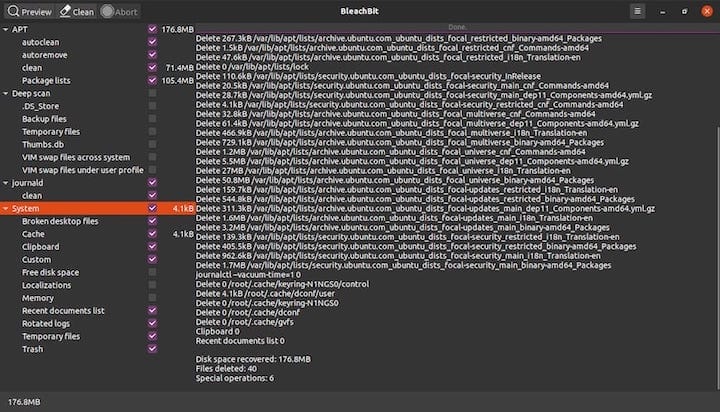
Access preferences through the Edit menu or by pressing Ctrl+P. Key configuration areas include:
- Language and localization settings
- Default cleaner selections
- Preview mode preferences
- Security and privacy options
System Integration Verification
Verify desktop integration by checking application menu entries and desktop shortcuts. Test command-line functionality by executing basic operations:
bleachbit --list-cleaners
bleachbit --previewThese commands display available cleaning modules and preview cleaning operations without making actual changes.
Basic Usage and Core Functionality
Understanding the BleachBit Interface
The BleachBit graphical interface organizes cleaning options into logical categories including system files, application data, and browser information. The left panel displays available cleaners with checkboxes for selection, while the main area shows detailed information about selected items.
Key interface elements include:
- Preview button: Shows what would be cleaned without making changes
- Clean button: Executes selected cleaning operations
- File shredder: Securely deletes specific files or folders
- Cleaner selection area: Organizes cleaning options by category
Essential Cleaning Operations
Always use preview mode before performing actual cleaning operations. This safety measure prevents accidental deletion of important files and allows review of proposed changes:
bleachbit --preview --presetExecute cleaning operations through the graphical interface or command line:
bleachbit --clean --presetFor custom cleaning operations, select specific cleaners and execute targeted cleaning procedures.
Advanced Features and Security Considerations
Custom Cleaner Development
BleachBit supports custom cleaner creation for specialized cleaning requirements. Custom cleaners use XML-based configuration files that define file patterns, search locations, and cleaning actions. This functionality enables organization-specific cleaning rules and specialized application support.
Secure File Deletion and Privacy Protection
The secure deletion feature overwrites files multiple times using various patterns, making data recovery extremely difficult. Configure shredding operations through the File menu or drag files directly onto the BleachBit window for immediate secure deletion.
Privacy protection extends beyond simple file deletion to include metadata removal, registry cleaning (where applicable), and comprehensive browser data elimination. These features prove essential for compliance with privacy regulations and security policies.
Troubleshooting Common Installation Issues
Dependency Resolution Problems
If installation fails due to missing dependencies, manually install required packages:
sudo dnf install python3-gobject gtk3 python3-chardet -yFor source installations, ensure all development tools are present:
sudo dnf groupinstall "Development Tools" -yPermission and Access Issues
Permission errors during installation typically indicate insufficient user privileges. Verify sudo access and group membership:
groups $USER
sudo -lFor runtime permission issues, ensure proper file ownership and execute BleachBit with appropriate privileges for system-wide operations.
Repository and Network Issues
Repository access problems may stem from network connectivity or repository configuration errors. Verify repository status:
sudo dnf repolist
sudo dnf clean all
sudo dnf makecacheFor EPEL-related issues, reconfigure repository access:
sudo dnf config-manager --enable epelPerformance Optimization and Best Practices
Safe Cleaning Procedures
Implement systematic backup procedures before performing extensive cleaning operations. Create system snapshots or backup critical data to prevent data loss from overly aggressive cleaning settings.
Test cleaning operations in preview mode before execution. This practice reveals potential issues and allows for cleaning rule refinement without risking system stability.
Automation and Scheduling
Configure automated cleaning through cron jobs or systemd timers. Create custom scripts that execute specific cleaning operations on predetermined schedules:
#!/bin/bash
bleachbit --clean firefox.cache firefox.cookies system.tmpSchedule execution through crontab entries:
0 2 * * 0 /usr/local/bin/bleachbit-clean.shThis configuration performs weekly cleaning operations during low-usage periods.
Maintenance and Future Updates
Update Management Strategies
For package manager installations, updates integrate with standard system maintenance procedures. Include BleachBit in regular update cycles:
sudo dnf update bleachbitSource installations require manual update procedures. Monitor the GitHub repository for new releases and follow compilation procedures for updates.
Congratulations! You have successfully installed BleachBit. Thanks for using this tutorial for installing the BleachBit open-source system cleaner and privacy tool on AlmaLinux OS 10 system. For additional or useful information, we recommend you check the official BleachBit website.