How To Install BleachBit on Fedora 42
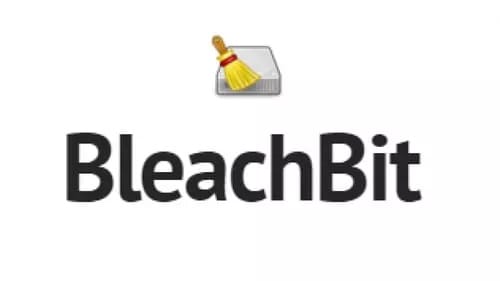
BleachBit stands as one of the most powerful system cleaning utilities available for Linux distributions, including Fedora 42. This comprehensive tool helps users maintain their system’s health by clearing unnecessary files, protecting privacy, and freeing up valuable disk space. Whether you’re a system administrator managing multiple machines or a home user looking to optimize your Fedora workstation, BleachBit offers an efficient solution for keeping your system clean and performing at its best.
What is BleachBit?
BleachBit is an open-source system cleaner designed to help users free up disk space, maintain privacy, and remove unnecessary files. Unlike commercial alternatives found in other operating systems, BleachBit provides a transparent cleaning process with full user control.
The application excels at cleaning various components of your system, including:
- Browser data (cache, cookies, history) for Firefox, Chrome, and other popular browsers
- Application caches and logs that accumulate over time
- Package manager leftover files and caches
- Temporary files that consume disk space unnecessarily
- Clipboard content and recent document lists that may contain sensitive information
BleachBit can be especially valuable for Fedora 42 users who want to maintain system performance without manually tracking down and removing accumulated junk files. The latest version available for Fedora 42 includes several improvements to the cleaning algorithms and support for newer applications.
Prerequisites for Installation
Before proceeding with BleachBit installation on your Fedora 42 system, ensure you meet these requirements:
System Requirements:
- A working Fedora 42 installation with administrative access
- At least 50MB of free disk space for installation
- Internet connection for repository-based installation methods
Software Dependencies:
- Python 3 (installed by default on Fedora 42)
- GTK 3 libraries (typically pre-installed)
To prepare your system, open a terminal and update your existing packages with:
sudo dnf updateThis ensures your system has the latest security patches and software versions, reducing the likelihood of compatibility issues during BleachBit installation.
Method 1: Installing BleachBit via DNF Package Manager
The DNF package manager represents the most straightforward and recommended approach for installing BleachBit on Fedora 42. This method ensures you receive a version that’s been tested specifically for compatibility with your distribution.
Step 1: Update Package Repositories
Begin by ensuring your system’s package repositories are current:
sudo dnf updateThis command synchronizes your local package index with the latest repository information.
Step 2: Install BleachBit
With updated repositories, install BleachBit by executing:
sudo dnf install bleachbitThe DNF system will automatically resolve and install all necessary dependencies along with BleachBit.
Step 3: Verify Installation
To confirm successful installation, check the installed version:
bleachbit --versionThis command should return the version number of BleachBit installed on your system, confirming proper installation.
Using DNF for installation offers several advantages:
- Automatic dependency resolution
- Integration with system updates
- Simplified upgrade process for future versions
- Vetted packages from official repositories
This installation method ensures BleachBit integrates seamlessly with your Fedora 42 environment while maintaining system stability.
Method 2: Installing BleachBit from RPM Package
When you need a specific version of BleachBit or prefer manual package management, installing from an RPM package provides greater control. This approach proves useful when the repository version doesn’t match your requirements.
Step 1: Download the RPM Package
Visit the official BleachBit website (bleachbit.org) and locate the RPM package compatible with Fedora 42. Navigate to the downloads section and select the appropriate RPM file.
Alternatively, use wget to download directly from the terminal:
wget https://www.bleachbit.org/download/file/t?file=bleachbit-5.0.0-5.1.fc42.noarch.rpmThe exact filename may vary depending on the current version available.
Step 2: Install the Downloaded Package
Navigate to your download location and install using the rpm command:
cd ~/Downloads
sudo rpm -Uvh bleachbit*.rpmThe -U flag upgrades any existing installation, -v enables verbose output, and -h displays a progress bar during installation.
Step 3: Resolve Dependencies (If Necessary)
If the RPM installation encounters dependency issues, resolve them using DNF:
sudo dnf install --allowerasing -yThis command automatically installs any missing dependencies required by BleachBit.
Manual RPM installation provides benefits for specific scenarios:
- Installing versions not yet available in repositories
- Testing newer releases before they reach official channels
- Maintaining consistent versions across multiple systems
Always verify that your downloaded RPM comes from the official BleachBit website to ensure security and reliability.
Method 3: Installing BleachBit from Source
For users who prefer the latest features or need custom modifications, installing BleachBit from source code represents the most flexible approach. This method requires more technical knowledge but provides complete control over the installation.
Step 1: Install Build Dependencies
First, install the necessary development tools and dependencies:
sudo dnf install git python3-devel intltoolThese packages provide the essential tools for compiling and building BleachBit from source code.
Step 2: Clone the BleachBit Repository
Use Git to clone the official repository:
git clone https://github.com/bleachbit/bleachbit.git
cd bleachbitThis downloads the latest development version of BleachBit to your local system.
Step 3: Build and Install
From within the cloned directory, run:
make
sudo make installThe first command builds the application, while the second installs it to your system with the appropriate permissions.
Step 4: Verify Installation
Confirm successful installation by checking the version:
bleachbit --versionSource installations offer significant advantages for advanced users:
- Access to cutting-edge features before official releases
- Ability to modify source code for custom functionality
- Opportunity to contribute improvements back to the project
- Installation of specific versions for compatibility reasons
Remember that source installations won’t be automatically updated through your package manager, requiring manual updates when new versions become available.
Method 4: Installing via Snap Package Manager
Snap packages provide another convenient method for installing BleachBit on Fedora 42, offering simplified updates and consistent behavior across distributions.
Step 1: Ensure Snap Support
Verify Snap is installed on your Fedora 42 system:
sudo dnf install snapdAfter installation, enable the snapd service:
sudo systemctl enable --now snapd.socketStep 2: Install BleachBit via Snap
With Snap configured, install BleachBit:
sudo snap install bleachbitThis command downloads and installs the official BleachBit snap package with all required dependencies.
Step 3: Launch BleachBit
Run BleachBit installed via Snap with:
snap run bleachbitUsing Snap packages provides several benefits:
- Automatic background updates
- Sandboxed applications for improved security
- Consistent behavior across different Linux distributions
- Easy rollback to previous versions if needed
However, Snap packages may consume more disk space than traditional installations due to bundled dependencies.
Post-Installation Configuration
After successfully installing BleachBit on your Fedora 42 system, proper configuration helps maximize its effectiveness while ensuring safe operation.
First-Time Setup
When launching BleachBit for the first time, you’ll encounter several important configuration options:
- Language Selection: Choose your preferred language from the available options.
- Interface Mode: Select between normal or expert mode depending on your experience level.
- Privacy Settings: Configure whether BleachBit should check for updates or submit anonymous usage statistics.
These initial settings can be modified later through the preferences dialog.
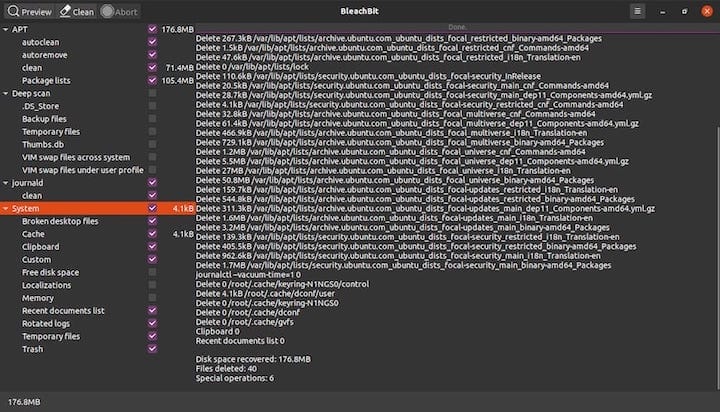
Customizing Cleaning Options
BleachBit provides extensive customization for cleaning operations:
- Navigate to Edit → Preferences in the menu bar.
- Configure display options, language settings, and drive space units.
- Under the General tab, set whether BleachBit should check for updates automatically.
- Configure custom file locations for additional cleaning targets.
For optimal results, review each cleaning option carefully before executing a cleanup operation. Some options, particularly those related to browser data, may remove information you want to keep.
Basic Usage Guide
BleachBit’s interface provides straightforward access to its powerful cleaning capabilities. Understanding the basic workflow helps you maximize its benefits while avoiding potential issues.
Launching BleachBit
You can start BleachBit in two ways:
Graphical Interface:
- Navigate to Applications → System Tools → BleachBit
- Alternatively, search for “BleachBit” in the Activities overview
Command Line:
- For normal user mode:
bleachbit - For administrator (root) mode:
sudo bleachbit
Remember that running BleachBit with administrator privileges allows system-wide cleaning but requires careful selection of cleaning options to avoid removing essential files.
Selecting Cleaning Options
The main interface displays available cleaning options organized by application or category:
- Expand categories by clicking the arrow or plus icon.
- Check specific items you wish to clean.
- Read the description of each item in the right panel before selection.
Popular cleaning options include:
- Firefox and Chrome browser data
- System application caches
- Package manager leftovers
- Temporary files and logs
Preview and Clean
Before performing any cleaning operation:
- Click the Preview button to see what will be deleted.
- Review the list of files and confirm they’re safe to remove.
- Click Clean to proceed with deletion.
The preview feature provides an essential safety measure, particularly when running BleachBit for the first time or after enabling new cleaning options.
Scheduling Regular Cleanups
For maintaining system cleanliness automatically:
- Configure your desired cleaning options.
- Use the built-in scheduling feature or create a custom systemd timer.
- Select an appropriate frequency based on your system usage patterns.
Regular scheduled cleanups help prevent accumulation of unnecessary files without requiring manual intervention.
Advanced Features and Configurations
BleachBit offers several advanced capabilities beyond basic cleaning that power users will appreciate on Fedora 42.
Secure File Deletion (Shredding)
Standard file deletion only removes directory entries, leaving actual data recoverable with specialized tools. BleachBit’s shredding feature overwrites files with random data before deletion:
- Navigate to File → Shred Files in the menu.
- Select files or directories to permanently delete.
- Choose the shredding method and number of passes.
This functionality proves invaluable when dealing with sensitive information on shared or repurposed systems.
Wiping Free Disk Space
To remove traces of previously deleted files:
- Select the “Free disk space” option under the “System” category.
- Choose the target partition from the available drives.
- Set the number of passes (higher values provide more security but take longer).
This process overwrittes unallocated space, ensuring previously deleted files cannot be recovered.
Command-Line Operations
BleachBit supports extensive command-line functionality for scripting and automation:
# Clean specific items
bleachbit --clean system.tmp system.cache
# Preview what would be cleaned
bleachbit --preview firefox.cache
# List all available cleaners
bleachbit --listThese commands enable integration with system scripts and automated maintenance routines.
Creating Custom Cleaners
For applications not supported by default:
- Navigate to Edit → Preferences → Custom tab.
- Create XML-formatted cleaner definitions targeting specific files or patterns.
- Test thoroughly before regular use.
Custom cleaners extend BleachBit’s functionality to handle specialized software or unique system configurations.
Troubleshooting Common Issues
Even with careful installation, you might encounter issues with BleachBit on Fedora 42. Here are solutions to common problems:
Dependency Errors
If you encounter missing dependencies during installation:
sudo dnf install python3-gobject gtk3This command installs the core dependencies required by BleachBit.
Permission Issues
When BleachBit fails to clean certain locations due to permission errors:
- For user-specific cleaning, ensure you’re running BleachBit as your regular user.
- For system-wide cleaning, use
sudo bleachbitbut exercise caution with cleaning options. - Check file permissions with
ls -labefore attempting to clean protected directories.
GUI Not Launching
If the graphical interface fails to start:
- Try launching from terminal to view error messages.
- Verify GTK libraries are properly installed:
sudo dnf install gtk3. - Check for Python module errors that might indicate missing dependencies.
Excessive Disk Usage After Cleaning
When disk space isn’t properly reclaimed after cleaning:
- Run
sudo dnf clean allto clear package manager caches. - Use
sudo journalctl --vacuum-time=2dto limit journal file size. - Check for hidden large files with
ncduor similar tools.
For persistent issues, the BleachBit community forums and documentation provide additional troubleshooting resources.
Uninstallation Methods
If you need to remove BleachBit from your Fedora 42 system, choose the appropriate method based on your original installation approach:
DNF Uninstallation
For repository installations:
sudo dnf remove bleachbitThis command removes the application while preserving configuration files.
To remove all associated files including configurations:
sudo dnf remove --allowerasing bleachbit
rm -rf ~/.config/bleachbitRPM or Source Uninstallation
For manual RPM installations:
sudo rpm -e bleachbitFor source installations, navigate to the original source directory and run:
sudo make uninstallSnap Uninstallation
If installed via Snap:
sudo snap remove bleachbitProperly uninstalling BleachBit ensures no remnants remain on your system, important when troubleshooting or switching to alternative cleaning solutions.
Congratulations! You have successfully installed BleachBit. Thanks for using this tutorial for installing the BleachBit open-source system cleaner and privacy tool on Fedora 42 Linux system. For additional or useful information, we recommend you check the official BleachBit website.