How To Install Blender on AlmaLinux 10
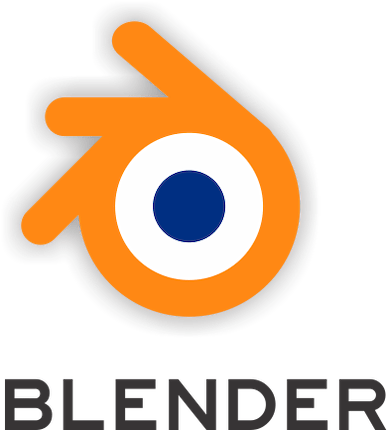
Blender stands as one of the most powerful open-source 3D creation suites available today, offering professional-grade tools for modeling, animation, rendering, and video editing. AlmaLinux 10, a robust enterprise-grade Linux distribution, provides an ideal foundation for running Blender in production environments and creative workstations. This comprehensive guide walks through multiple installation methods, ensuring both beginners and experienced Linux users can successfully deploy Blender on their AlmaLinux 10 systems.
Whether working on architectural visualizations, character animations, visual effects, or game development projects, having Blender properly configured on a stable platform like AlmaLinux 10 ensures reliability and performance. The following sections cover four distinct installation approaches, each with detailed instructions, troubleshooting guidance, and optimization tips to help achieve the best results.
What is Blender?
Blender represents a comprehensive 3D content creation platform that has evolved into an industry-standard tool for artists, designers, and developers worldwide. This free and open-source software delivers an extensive feature set including 3D modeling capabilities, rigging systems, animation tools, physics simulations, procedural rendering engines, compositing workflows, motion tracking functionality, and non-linear video editing. The application supports the entire 3D pipeline from initial concept to final output.
Professional studios and independent creators alike utilize Blender for diverse projects spanning animated films, video game assets, architectural presentations, product visualizations, and scientific simulations. The software’s Cycles and Eevee rendering engines provide both photorealistic path-traced results and real-time viewport rendering. Community-driven development ensures continuous improvements, with regular updates introducing cutting-edge features that rival commercial alternatives costing thousands of dollars.
Current versions of Blender showcase advanced capabilities such as real-time ray tracing, AI-powered denoising, volumetric rendering, and extensive Python scripting support for workflow automation. The active community contributes thousands of add-ons, expanding functionality beyond the already impressive base feature set.
What is AlmaLinux 10?
AlmaLinux emerged as a community-driven, enterprise-grade Linux distribution following CentOS’s transition away from its traditional release model. Version 10 continues the distribution’s commitment to providing a stable, secure, and binary-compatible alternative to Red Hat Enterprise Linux (RHEL). Organizations and individual users benefit from long-term support, enterprise-grade stability, and a familiar RHEL ecosystem without licensing costs.
AlmaLinux 10 introduces modern kernel updates, improved hardware support, enhanced security features, and optimized package management through DNF. The distribution maintains strict compatibility standards while offering timely security patches and system updates. For creative professionals running resource-intensive applications like Blender, AlmaLinux 10 provides the reliability needed for production workflows without unexpected system disruptions.
The platform’s enterprise focus translates to excellent server performance, predictable release cycles, and comprehensive documentation. Creative workstations running AlmaLinux 10 gain access to a vast ecosystem of development tools, graphics drivers, and professional software packages, making it an increasingly popular choice for VFX studios, animation houses, and independent content creators.
System Requirements
Minimum Hardware Requirements
Running Blender on AlmaLinux 10 requires specific hardware capabilities to ensure smooth operation. A 64-bit dual-core processor with SSE2 support forms the baseline requirement, though performance will be limited with this configuration. The system needs at least 4 GB of RAM, though this suffices only for basic modeling tasks and simple scenes. Graphics hardware must support OpenGL 3.3 or higher to enable proper viewport rendering and shader functionality.
Storage requirements start at 2 GB of free disk space for the application itself, though project files, textures, and render outputs quickly consume additional space. Display resolution should reach at least 1920×1080 pixels to access all interface elements comfortably without excessive scrolling or hidden panels. Systems meeting only minimum specifications will struggle with complex scenes, high-polygon models, or advanced rendering tasks.
Recommended Hardware Requirements
For professional work and complex projects, significantly more robust hardware proves necessary. A quad-core processor or better, such as Intel Core i7 or AMD Ryzen 5 series chips, provides the computational power needed for simulation baking, rendering, and real-time viewport performance. RAM should reach 16 GB or higher, as complex scenes with detailed textures, multiple objects, and simulation data consume substantial memory resources.
Graphics cards play a crucial role in Blender’s performance. NVIDIA GPUs with CUDA support or AMD cards supporting OpenCL enable GPU-accelerated rendering in Cycles, dramatically reducing render times compared to CPU-only configurations. A minimum of 4 GB VRAM ensures the graphics card can handle detailed textures and complex shaders without offloading to system memory. Solid-state drives (SSD) significantly improve project loading times, texture streaming, and overall system responsiveness.
High-resolution displays at 2K or 4K resolution benefit detailed modeling work and texture painting. Professional users often employ multiple monitors to separate viewport, timeline, and node editor windows for more efficient workflows.
Software Prerequisites
Before installing Blender, AlmaLinux 10 must be properly configured with current system updates and appropriate user permissions. Root or sudo access proves essential for installing system packages and configuring repositories. An active internet connection enables downloading installation packages and updates. Terminal proficiency helps navigate command-line installation methods, though graphical approaches exist for users preferring GUI-based workflows.
Prerequisites and Preparation
Updating AlmaLinux 10
Begin by ensuring the AlmaLinux 10 system runs the latest packages and security updates. Open a terminal window using Ctrl+Alt+T or accessing it through the applications menu. Execute the system update command:
sudo dnf updateThis command contacts configured repositories, checks for updated packages, and presents a list of available updates. Review the changes and confirm the update process. The system downloads and installs newer versions of installed packages, kernel updates, and security patches. This process may require several minutes depending on connection speed and the number of pending updates. After completion, consider rebooting the system if kernel updates were applied to ensure all changes take effect properly.
Verify the AlmaLinux version by running:
cat /etc/os-releaseThis displays detailed version information confirming AlmaLinux 10 installation.
Installing Essential Dependencies
Blender requires specific system libraries to function correctly on AlmaLinux 10. Install these dependencies using DNF package manager:
sudo dnf install libXi libXrender mesa-libGLU libXxf86vm libXfixes libXcursor libXinerama libglvnd-devel libXi-develThese libraries provide X Window System support, OpenGL rendering capabilities, and input device handling. The libXi package manages input device interaction, while mesa-libGLU supplies OpenGL utility functions. Graphics rendering depends on libXrender and libglvnd-devel packages. Window management and display handling require libXfixes, libXcursor, and libXinerama components.
For optimal graphics performance, consider installing proprietary NVIDIA drivers if using NVIDIA GPUs, or configuring AMD drivers for Radeon cards. NVIDIA users can add the RPM Fusion repository and install drivers with:
sudo dnf install nvidia-driver nvidia-settingsProper driver installation enables GPU acceleration in Blender’s rendering engines.
Enabling Additional Repositories
Some installation methods require EPEL (Extra Packages for Enterprise Linux) repository access. Enable EPEL on AlmaLinux 10 with:
sudo dnf install epel-releaseThe PowerTools or CRB (Code Ready Builder) repository provides additional development libraries:
sudo dnf config-manager --set-enabled crbThese repositories expand available packages beyond the base AlmaLinux repositories, enabling installation of various software packages and dependencies used in creative and development workflows.
Method 1: Installing Blender via DNF Package Manager
Overview of Package Manager Method
DNF package manager integration represents the simplest Blender installation approach on AlmaLinux 10. This method automatically handles dependency resolution, integrates with system update mechanisms, and simplifies future software maintenance. System administrators appreciate the straightforward command structure and consistency with other package management operations.
However, repository-provided Blender versions typically lag behind the latest official releases. Enterprise Linux distributions prioritize stability over bleeding-edge features, meaning the available version may be several releases behind Blender’s current development. For users requiring the absolute latest features, alternative installation methods prove more suitable.
Step-by-Step Installation Process
Launch the terminal application through the keyboard shortcut Ctrl+Alt+T or locate it in the applications menu under System Tools. Refresh the package cache to ensure DNF accesses current repository information:
sudo dnf updateSearch for available Blender packages in configured repositories:
sudo dnf search blenderThe output displays packages matching “blender,” including the main application and any related utilities or add-ons. Install Blender with a single command:
sudo dnf install blenderDNF calculates dependencies, presents a transaction summary showing packages to be installed, and prompts for confirmation. Type ‘y’ and press Enter to proceed. The system downloads Blender and required dependencies, then installs them automatically. Installation progress appears in the terminal, indicating download speeds and package processing status.
After installation completes, verify the successful installation by checking the installed version:
blender --versionThe terminal displays Blender’s version number, build date, and compilation details. A successful installation shows output similar to “Blender 3.x.x” followed by technical build information.
Launching Blender from Package Manager Installation
Start Blender through multiple methods. From the command line, simply type:
blenderThe application launches with its default interface. For GUI access, navigate to the applications menu, locate Graphics or 3D Graphics categories, and click the Blender icon. The first launch presents a splash screen with template options for different workflow types including General, 2D Animation, Sculpting, and VFX.
Create a desktop shortcut by right-clicking the desktop, selecting “Create Launcher,” and specifying the command as “blender” with an appropriate icon. Pin Blender to the dock or favorites panel for quick access during regular creative work sessions.
Pros and Cons Analysis
DNF installation offers significant advantages including seamless system integration, automatic updates through the standard update process, and minimal user intervention. System administrators managing multiple workstations can deploy Blender consistently across machines using automated scripts or configuration management tools.
The primary limitation involves version availability. Users requiring the latest Blender features, new rendering capabilities, or specific bug fixes introduced in recent releases must consider alternative installation approaches. Organizations prioritizing stability over features find the package manager method ideal for production environments.
Method 2: Installing Blender via Snap
Introduction to Snap Packages
Snap represents a universal packaging system developed by Canonical, providing self-contained applications with bundled dependencies. Unlike traditional package managers, Snap applications run in isolated environments with sandboxed security, reducing potential conflicts with system libraries. Automatic updates ensure installed applications remain current without manual intervention.
Snaps include all required dependencies within the package itself, eliminating version conflicts and compatibility issues common with shared system libraries. This containerized approach increases disk space usage but significantly simplifies installation and updates across different Linux distributions. Blender’s official Snap package maintains current versions with rapid update deployment following new releases.
Installing Snapd on AlmaLinux 10
AlmaLinux 10 does not include Snapd by default, requiring manual installation. Begin by installing the Snap daemon package:
sudo dnf install snapdEnable and start the Snapd service to ensure it runs at system boot:
sudo systemctl enable --now snapd.socketCreate a symbolic link to enable classic snap support:
sudo ln -s /var/lib/snapd/snap /snapThis link establishes the traditional Snap directory structure expected by many Snap applications. Verify Snapd installation by checking its version:
snap --versionThe output confirms successful Snapd installation displaying version information. Log out and back in, or reboot the system, to ensure PATH environment variables update correctly for Snap binary execution.
Installing Blender via Snap
With Snapd configured, install Blender using a single command:
sudo snap install blender --classicThe --classic flag grants Blender access to system resources outside the standard Snap sandbox, necessary for proper file system access, graphics hardware utilization, and plugin functionality. Snap downloads the complete Blender package, which may range from 200-300 MB depending on the version.
Installation progress appears in the terminal with a progress bar indicating download completion percentage. After installation finishes, verify the installed version:
snap list blenderThis displays Blender’s version, revision number, and installation channel (stable, beta, or edge). Check the executable version with:
blender --versionLaunch Blender directly from the terminal by typing blender or access it through the applications menu where it appears under Graphics or 3D Graphics categories.
Managing Snap Blender
Snap’s automatic update feature keeps Blender current with minimal user involvement. Manually check for and install updates using:
sudo snap refresh blenderSnap compares the installed version against the latest available release and downloads updates when available. Switch between release channels to access different versions:
sudo snap refresh blender --channel=betaThis command switches to Blender’s beta channel, providing access to preview releases before official stable versions launch. Return to the stable channel by changing “beta” to “stable” in the command.
Remove Blender if needed with:
sudo snap remove blenderThis command uninstalls Blender while preserving user preferences stored in the home directory unless the --purge flag is added.
Pros and Cons of Snap Method
Snap installation provides access to current Blender releases shortly after official launch, often within hours of the Blender Foundation publishing new versions. Automatic updates eliminate manual update procedures, ensuring security patches and bug fixes apply promptly. The self-contained nature prevents library conflicts with other installed software.
Disadvantages include larger disk space consumption due to bundled dependencies and potential slower application startup times compared to native installations. Some users report minor compatibility issues with system themes or file picker dialogs. For most users, these trade-offs prove worthwhile for the convenience and version currency Snap provides.
Method 3: Manual Installation from Official Binary
Why Choose Manual Installation
Manual installation from official Blender binaries offers maximum control over version selection, installation location, and system integration. Users can install multiple Blender versions simultaneously, maintaining older versions for project compatibility while testing new releases. This approach bypasses repository delays, providing immediate access to official releases.
Advanced users appreciate the transparency of manual installation, understanding exactly which files exist where on the system. Testing beta versions, daily builds, or specific release candidates becomes straightforward without affecting stable installations used for production work.
Downloading Official Blender Binary
Navigate to the official Blender website at blender.org using a web browser, or download directly via terminal using wget. For the latest stable Linux build:
cd ~/Downloads
wget https://mirror.clarkson.edu/blender/release/Blender4.2/blender-4.2.3-linux-x64.tar.xzReplace the URL with the specific version desired, referencing the Blender download page for current URLs. The archive file, typically 200-300 MB, downloads to the Downloads directory. Verify download integrity by comparing checksums if provided on the download page.
Extracting and Installing
Extract the downloaded archive using tar:
tar -xvf blender-4.2.3-linux-x64.tar.xzThe extraction process creates a directory containing Blender’s executable and supporting files. Move this directory to an appropriate system location such as /opt for system-wide access:
sudo mv blender-4.2.3-linux-x64 /opt/blenderAdjust ownership and permissions to ensure proper execution:
sudo chmod -R 755 /opt/blenderThe installation now resides in /opt/blender with the executable located at /opt/blender/blender.
Creating System-Wide Access
Create a symbolic link in /usr/local/bin for convenient command-line access:
sudo ln -s /opt/blender/blender /usr/local/bin/blenderThis link allows launching Blender by simply typing blender in any terminal window without specifying the full path. Verify the symbolic link creation:
ls -la /usr/local/bin/blenderTest execution by running:
blender --versionThe output confirms successful installation by displaying version information.
Creating Desktop Entry
Desktop environment integration requires creating a .desktop file for menu appearance and launcher functionality. Create the file:
nano ~/.local/share/applications/blender.desktopAdd the following content, adjusting paths as necessary:
[Desktop Entry]
Name=Blender
Comment=3D Content Creation Suite
Exec=/opt/blender/blender %f
Icon=/opt/blender/blender.svg
Terminal=false
Type=Application
Categories=Graphics;3DGraphics;
MimeType=application/x-blender;Save the file (Ctrl+O, Enter, Ctrl+X in nano). Make it executable:
chmod +x ~/.local/share/applications/blender.desktopUpdate the desktop database:
update-desktop-database ~/.local/share/applicationsBlender now appears in application menus under Graphics or 3D Graphics categories with proper icon display and file association for .blend files.
Managing Multiple Blender Versions
Install additional Blender versions in separate directories:
sudo mv blender-3.6.5-linux-x64 /opt/blender-3.6Create version-specific symbolic links or launcher scripts to switch between versions:
sudo ln -s /opt/blender-3.6/blender /usr/local/bin/blender36Launch specific versions by typing the corresponding command (blender for current, blender36 for version 3.6). Maintain separate desktop entries for each version by creating additional .desktop files with unique names and Exec paths.
Pros and Cons of Manual Installation
Manual installation provides unmatched flexibility regarding version selection and system configuration. Users access the latest features immediately upon release, install preview builds for testing, and maintain multiple versions for different project requirements. The installation process gives complete transparency regarding file locations and system integration.
However, this method requires more technical knowledge compared to package managers or Snap installations. Updates demand manual downloading and installation of new versions. Users must handle dependency management themselves, though Blender’s binary distributions typically include most required libraries. The additional effort proves worthwhile for professionals requiring specific versions or advanced configuration control.
Method 4: Installing via Flatpak
Brief Introduction to Flatpak
Flatpak provides another universal packaging system similar to Snap, offering sandboxed applications with bundled dependencies. The system emphasizes desktop application distribution with strong security isolation and runtime environment management. Flathub serves as the primary repository hosting thousands of applications including Blender.
Installing Flatpak and Blender
Install Flatpak support on AlmaLinux 10:
sudo dnf install flatpakAdd the Flathub repository to access Blender and other applications:
flatpak remote-add --if-not-exists flathub https://flathub.org/repo/flathub.flatpakrepoInstall Blender from Flathub:
flatpak install flathub org.blender.BlenderConfirm the installation when prompted. Flatpak downloads Blender and required runtime components. Launch Blender with:
flatpak run org.blender.BlenderCreate a shell alias for convenience by adding to ~/.bashrc:
alias blender='flatpak run org.blender.Blender'Comparison with Other Methods
Flatpak shares many advantages with Snap including automatic updates, current versions, and dependency isolation. The choice between Snap and Flatpak often comes down to personal preference or specific system integration needs. Both provide reliable methods for running current Blender versions on AlmaLinux 10 with minimal manual intervention.
Post-Installation Configuration
First Launch Setup
Launching Blender for the first time presents a quick setup splash screen allowing template selection. Choose from General (traditional 3D workflow), 2D Animation (optimized for Grease Pencil work), Sculpting (focused on digital sculpting tools), or VFX (video effects and compositing layout).
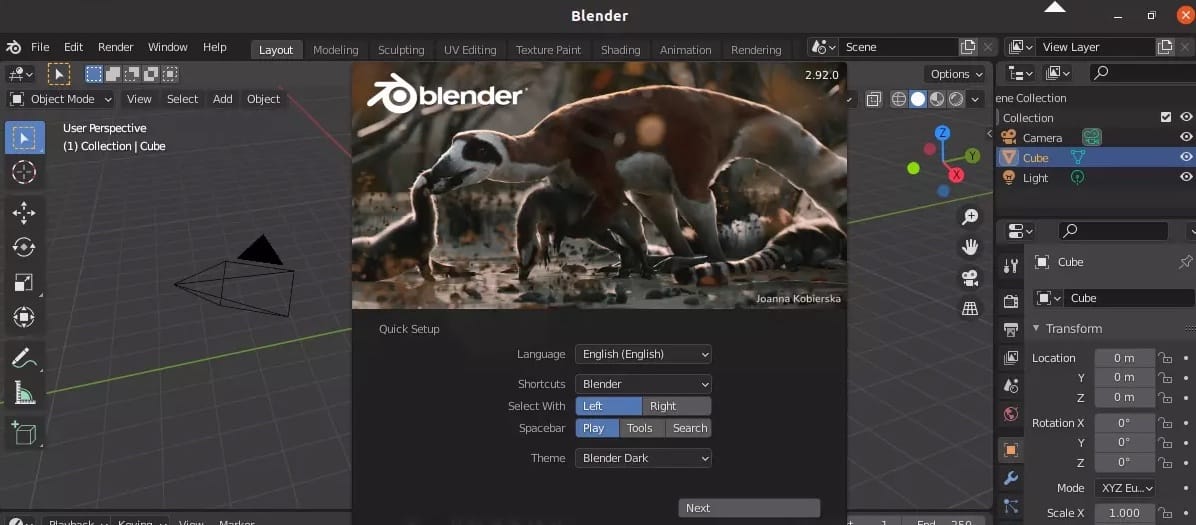
The General template suits most users starting their Blender journey. This selection organizes workspace tabs and tool panels for typical 3D modeling and animation workflows. Theme selection offers Light or Dark interface options, with Dark being more popular among users working in dimly lit studios.
Graphics Driver Configuration
Verify Blender recognizes the graphics card properly by navigating to Edit menu > Preferences > System section. The Cycles Render Devices panel displays available compute devices. Proper driver installation shows CUDA devices for NVIDIA cards or OpenCL devices for AMD GPUs.
Enable GPU rendering by checking the box next to the detected graphics card. This configuration allows Cycles render engine to utilize GPU acceleration, dramatically reducing render times for complex scenes. Configure compute device selection (CUDA, OptiX, OpenCL, or HIP) based on available hardware and driver support.
Users with multiple GPUs can enable all devices for combined rendering power, distributing render tasks across available hardware. Test GPU functionality by creating a simple scene and rendering with Cycles, observing GPU utilization through system monitoring tools.
Performance Optimization
Navigate to Edit > Preferences > System to adjust performance-related settings. Memory and Limits section controls various performance parameters including memory cache size for sequencer and compositor operations. Increase values on systems with abundant RAM to improve performance with large image sequences or complex node trees.
Undo Steps setting in Preferences > System determines how many actions Blender remembers for undo operations. Higher values consume more memory but provide more flexibility during modeling sessions. Balance undo history against available RAM resources.
Configure auto-save settings in Preferences > Save & Load. Enable Auto Save and adjust the timer interval based on workflow preferences. Shorter intervals provide better protection against data loss but may cause brief interruptions in complex scenes. Specify a temporary files location with ample storage space for auto-save files and crash recovery data.
Configuring Add-ons
Blender includes numerous add-ons enhancing functionality beyond core features. Access add-ons through Edit > Preferences > Add-ons section. Browse categories including Import-Export, Mesh, Modeling, Render, and more. Enable useful add-ons such as Node Wrangler for shader editing efficiency, Bool Tool for boolean operations, or LoopTools for modeling utilities.
Community-developed add-ons expand capabilities further, available through Blender Market, Gumroad, or GitHub repositories. Install third-party add-ons by downloading zip files and using the Install button in Preferences > Add-ons, then browse to the downloaded file. Enable newly installed add-ons by checking their checkbox in the add-ons list.
Verifying Blender Installation
Version Check Commands
Confirm successful installation by checking Blender’s version through terminal:
blender --versionOutput displays version number, build date, Git hash, and compilation details. Within Blender’s interface, access version information through Help > About Blender, showing detailed build information and credits.
GPU Rendering Test
Create a simple test scene to verify GPU rendering functionality. Add a subdivision surface modifier to the default cube, increasing subdivision levels to create a high-polygon object. Add a basic material with some roughness variation and metallic properties. Position a camera and lighting.
Switch render engine to Cycles in Properties panel > Render Properties. Set Device to GPU Compute under Render Properties. Start a viewport render by pressing Z and selecting Rendered view. Monitor GPU utilization using system tools like nvidia-smi for NVIDIA cards or radeontop for AMD GPUs. Proper configuration shows significant GPU activity during rendering.
Perform a final render test with F12. Observe render times and compare against CPU rendering by temporarily switching Device back to CPU. GPU rendering should demonstrate substantially faster performance for most scenes, validating proper driver and Blender configuration.
Launching Blender on AlmaLinux 10
Command Line Launch
Terminal-based launching offers flexibility and additional options. Basic launch command:
blenderOpen specific project files directly:
blender /path/to/project.blendLaunch Blender in background mode for automated rendering without GUI:
blender -b project.blend -o //render/frame_#### -f 1This command renders frame 1 of the specified project, saving output to the render directory. Explore additional command-line arguments using:
blender --helpGUI Launch Methods
Access Blender through the applications menu under Graphics, 3D Graphics, or simply search for “Blender” in the application launcher. Double-clicking .blend files in the file manager launches Blender automatically when proper file associations exist.
Pin Blender to the dock or taskbar for one-click access during regular work sessions. Right-click the Blender icon when running and select pin or add to favorites options depending on the desktop environment.
Troubleshooting Common Issues
Blender Fails to Start
If Blender refuses to launch, investigate missing library dependencies. Check required shared libraries:
ldd /opt/blender/blender | grep "not found"Output lists any missing libraries. Install missing dependencies through DNF:
sudo dnf install <library-name>Permission errors prevent execution in some cases. Verify executable permissions:
chmod +x /opt/blender/blenderReview terminal error messages when launching from command line, as these provide specific clues regarding failure causes.
Graphics Driver Issues
Graphics driver problems manifest as crashes during viewport navigation, black screens, rendering failures, or error messages about OpenGL support. Update NVIDIA drivers:
sudo dnf update nvidia-driverFor AMD cards, ensure mesa drivers stay current:
sudo dnf update mesa-dri-driversTest Blender with software rendering as temporary workaround by launching with:
blender --no-window-focusCheck OpenGL version support:
glxinfo | grep "OpenGL version"Blender requires OpenGL 3.3 minimum. Systems reporting lower versions need driver updates or hardware upgrades.
Permission Errors
SELinux security policies on AlmaLinux sometimes interfere with Blender operations. Temporarily set SELinux to permissive mode for testing:
sudo setenforce 0If this resolves issues, create appropriate SELinux policies rather than permanently disabling security features. File permission problems affect projects saved in restricted directories. Ensure project directories have appropriate user ownership:
chown -R $USER:$USER ~/BlenderProjectsSnap/Flatpak Specific Issues
Snap installations occasionally fail starting Snapd daemon. Verify service status:
sudo systemctl status snapdStart the service manually if stopped:
sudo systemctl start snapdFlatpak permission issues may prevent file access outside home directory. Grant additional filesystem permissions:
flatpak override org.blender.Blender --filesystem=/path/to/projectAudio Problems
Audio playback issues in Blender’s video sequencer or animation playback sometimes occur due to PulseAudio or PipeWire configuration. Check Blender’s audio settings in Preferences > System > Sound. Try different audio backend options (SDL, OpenAL, None) to identify working configurations.
Verify system audio functions correctly in other applications. Install PulseAudio tools for troubleshooting:
sudo dnf install pulseaudio-utilsTest audio devices with paplay or speaker-test utilities.
Library/Dependency Conflicts
Conflicting library versions between system packages and Blender’s bundled libraries cause startup failures or crashes. Debug shared library loading:
ldd /path/to/blenderReview output for version mismatches or missing libraries. Manually installing specific library versions may resolve conflicts, though this requires careful dependency management to avoid system instability.
Updating Blender
Updating DNF Package Manager Installation
Package manager installations receive updates through standard system update procedures:
sudo dnf update blenderCheck for available Blender updates specifically:
sudo dnf check-update blenderAlmaLinux repositories update Blender packages following thorough testing, ensuring stability but potentially lagging behind official releases. Schedule regular system updates to maintain current security patches and bug fixes.
Updating Snap Installation
Snap handles updates automatically by default, checking for new versions multiple times daily. Manually trigger updates:
sudo snap refresh blenderView update history:
snap changesRevert to previous versions if updates introduce issues:
sudo snap revert blenderSwitch release channels to access beta or development builds:
sudo snap refresh blender --channel=betaUpdating Manual Installation
Manual installations require downloading new versions and replacing existing installations. Monitor the official Blender website or subscribe to release notifications. Download the latest version following the same process as initial installation.
Back up user preferences before updating:
cp -r ~/.config/blender ~/blender-config-backupRemove the old installation directory and replace it with the new version:
sudo rm -rf /opt/blender
sudo mv blender-4.x.x-linux-x64 /opt/blenderSymbolic links and desktop entries remain functional if paths stay consistent. Test the updated installation by verifying the version number and checking project compatibility.
Uninstalling Blender
Removing DNF Installation
Uninstall Blender installed via package manager:
sudo dnf remove blenderRemove configuration files and user preferences if desired:
rm -rf ~/.config/blenderRemoving Snap Installation
Remove Snap-installed Blender:
sudo snap remove blenderAdd --purge flag to delete all user data:
sudo snap remove --purge blenderUninstall Snapd entirely if no longer needed:
sudo dnf remove snapdRemoving Manual Installation
Delete manually installed Blender by removing its directory:
sudo rm -rf /opt/blenderRemove symbolic links:
sudo rm /usr/local/bin/blenderDelete desktop entries:
rm ~/.local/share/applications/blender.desktopClean user preferences and configuration:
rm -rf ~/.config/blenderCongratulations! You have successfully installed Blender. Thanks for using this tutorial for installing Blender 3D modeling on AlmaLinux OS 10 system. For additional or useful information, we recommend you check the official Blender website.