How To Install Blender on Fedora 42
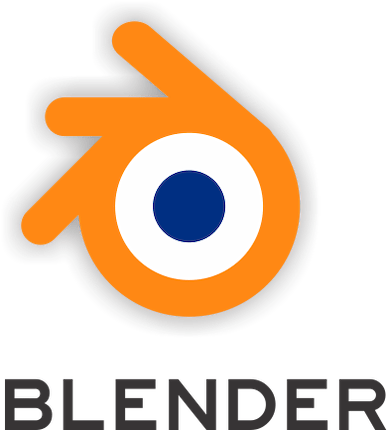
Blender stands as one of the most powerful and versatile 3D creation suites available today, offering a comprehensive range of tools for modeling, animation, rendering, video editing, and game development. This free, open-source software has revolutionized digital content creation, enabling artists, designers, and developers to bring their creative visions to life without the burden of expensive licensing fees.
Fedora 42 provides an excellent foundation for running Blender, combining cutting-edge technology with rock-solid stability. The distribution’s robust package management system, excellent hardware support, and developer-friendly environment make it an ideal choice for creative professionals and enthusiasts alike. Whether you’re a seasoned 3D artist or just beginning your journey into digital creation, Fedora 42 offers the performance and reliability needed for demanding creative workflows.
This comprehensive guide covers four distinct installation methods for Blender on Fedora 42, each tailored to different user needs and preferences. From the traditional DNF package manager approach to modern containerized solutions like Flatpak and Snap, plus manual installation for maximum flexibility, you’ll discover the method that best suits your workflow requirements.
Before diving into installation procedures, ensure you have basic familiarity with Linux command-line operations and administrative access to your Fedora 42 system. A stable internet connection is essential for downloading packages and dependencies. The following sections will walk you through every step, from initial system preparation to advanced configuration and troubleshooting.
System Requirements and Compatibility
Minimum Hardware Specifications
Blender’s minimum system requirements ensure basic functionality across a wide range of hardware configurations. Your Fedora 42 system needs a 64-bit dual-core processor as the absolute minimum, though performance will be limited with such configurations. At least 4 GB of RAM is required, but this amount severely restricts the complexity of projects you can handle effectively.
Graphics capabilities require particular attention. Your system must have a graphics card supporting OpenGL 2.1 with a minimum of 1 GB VRAM. Most modern integrated graphics solutions meet these requirements, but dedicated graphics cards provide significantly better performance. Storage requirements are modest at 500 MB minimum, but practical usage demands much more space for project files and assets.
Recommended Specifications for Professional Work
Professional 3D work demands substantially more powerful hardware configurations. A quad-core processor or better ensures smooth viewport navigation and reasonable render times. 16 GB of RAM represents the practical minimum for complex scenes, with 32 GB or more recommended for professional production environments.
GPU selection significantly impacts both viewport performance and rendering speed. NVIDIA and AMD graphics cards with 4 GB or more VRAM enable GPU-accelerated rendering through Cycles and EEVEE. Modern graphics cards supporting CUDA, OpenCL, or Vulkan provide dramatic performance improvements over CPU-only rendering.
SSD storage delivers noticeable improvements in project loading times and overall system responsiveness. The faster random access performance of solid-state drives becomes particularly apparent when working with large texture libraries or complex scene files containing numerous assets.
Fedora 42 Compatibility Matrix
Fedora 42 ships with Blender 4.4.0 in its official repositories, providing excellent stability and integration with the broader software ecosystem. The distribution supports multiple architectures including x86_64, ppc64le, and s390x, though x86_64 remains the primary platform for creative workloads.
GPU acceleration works seamlessly with both NVIDIA and AMD graphics drivers. The nouveau open-source NVIDIA driver provides basic functionality, while proprietary NVIDIA drivers unlock CUDA acceleration for dramatically faster rendering. AMD users benefit from excellent open-source driver support with optional proprietary drivers for specialized workloads.
Before proceeding with installation, update your system to ensure all components are current:
sudo dnf update && sudo rebootThis command updates all installed packages and restarts the system to load any kernel updates or driver improvements.
Installation Methods Overview
Choosing Your Installation Approach
Fedora 42 users can install Blender through four primary methods, each offering distinct advantages depending on your specific requirements and preferences. Understanding these approaches helps you make an informed decision aligned with your workflow needs and system administration preferences.
DNF Package Manager represents the traditional Fedora approach, providing seamless system integration and automatic updates through the standard package management infrastructure. This method ensures Blender integrates perfectly with your desktop environment and receives security updates alongside other system components.
Flatpak offers enhanced security through application sandboxing while providing access to newer Blender versions than traditional repositories might contain. The containerized approach isolates Blender from the rest of your system, reducing potential conflicts while maintaining good performance.
Snap packages provide universal compatibility across Linux distributions with automatic updates and easy rollback capabilities. The classic confinement mode allows Blender full system access while maintaining the benefits of snap package management.
Manual Installation delivers maximum control and access to the latest upstream releases, including development builds and experimental features. This approach requires more hands-on maintenance but offers unparalleled flexibility for advanced users and developers.
| Installation Method | System Integration | Update Management | Version Currency | Security Isolation |
|---|---|---|---|---|
| DNF | Excellent | Automatic | Stable releases | Standard |
| Flatpak | Good | Semi-automatic | Recent releases | High |
| Snap | Good | Automatic | Latest releases | Medium |
| Manual | Basic | Manual | Cutting-edge | None |
Method 1: Installing Blender via DNF Package Manager
Leveraging Fedora’s Native Package Management
The DNF package manager represents Fedora’s sophisticated approach to software management, providing robust dependency resolution, security updates, and seamless system integration. Installing Blender through DNF ensures optimal compatibility with your desktop environment while automatically handling all required dependencies and system libraries.
This installation method integrates Blender into your system’s standard update cycle, meaning security patches and bug fixes arrive automatically through regular system updates. The approach minimizes potential conflicts with other software while providing the most stable Blender experience available on Fedora 42.
Step-by-Step DNF Installation Process
Begin by ensuring your system package database is current and all existing packages are updated to their latest versions:
sudo dnf check-update
sudo dnf updateThe update process may take several minutes depending on the number of packages requiring updates and your internet connection speed. This preliminary step prevents potential conflicts during the Blender installation process.
Install Blender using the following command:
sudo dnf install blenderDNF automatically resolves all dependencies, downloading and installing required libraries, Python modules, and supporting components. The installation typically requires 200-300 MB of download data, expanding to approximately 800 MB when installed. Progress indicators show download speed and estimated completion time.
Verify successful installation by checking the installed version:
blender --versionThis command should display Blender 4.4.0 along with build information and supported features. If the command executes successfully, Blender is properly installed and available for use.
Advanced DNF Configuration Options
Power users may want to install additional Blender-related packages for enhanced functionality:
sudo dnf install blender-rpm-macros python3-numpy python3-scipyThe blender-rpm-macros package provides development tools for building Blender add-ons and custom modifications. NumPy and SciPy offer enhanced mathematical capabilities for scripting and add-on development.
Enable automatic updates for Blender by configuring DNF’s automatic update service:
sudo dnf install dnf-automatic
sudo systemctl enable --now dnf-automatic.timerThis configuration ensures Blender receives security updates and bug fixes automatically while maintaining system stability through Fedora’s tested package pipeline.
Desktop Integration and File Associations
DNF installation automatically configures desktop integration, adding Blender to your application menu and establishing file associations for .blend files. The installation process registers MIME types, enabling your file manager to display Blender project thumbnails and open .blend files directly with double-click actions.
Create additional desktop shortcuts or panel launchers using your desktop environment’s standard tools. GNOME users can drag Blender from the Activities overview to the dock, while KDE Plasma users can add it to their panel or desktop through the context menu system.
Method 2: Installing Blender via Flatpak
Understanding Flatpak’s Sandboxed Environment
Flatpak revolutionizes Linux application distribution through sophisticated sandboxing technology that isolates applications from the underlying system while maintaining performance and functionality. This containerized approach provides enhanced security by limiting application access to system resources and user data according to carefully defined permissions.
For Blender users, Flatpak offers access to more recent versions than traditional repositories typically provide, while maintaining the security benefits of application isolation. The sandboxed environment prevents potential conflicts with system libraries and other installed software.
Preparing Your Fedora 42 System for Flatpak
While Fedora 42 includes Flatpak support by default, verify the installation and ensure Flathub repository access:
flatpak --version
flatpak remotesIf Flatpak isn’t installed or configured properly, install and configure it:
sudo dnf install flatpak
flatpak remote-add --if-not-exists flathub https://flathub.org/repo/flathub.flatpakrepoThe Flathub repository serves as the primary source for Flatpak applications, providing thousands of applications including the latest Blender releases. Adding this repository enables access to official Blender Flatpak packages maintained by the Blender Foundation.
Installing Blender Through Flatpak
Install Blender using the Flatpak package manager:
flatpak install flathub org.blender.BlenderThe installation process downloads the Blender runtime and all necessary dependencies within the Flatpak environment. This approach typically requires 400-500 MB of download data, as Flatpak includes all required libraries within the application bundle.
During installation, Flatpak may request permission grants for file system access, GPU acceleration, and network connectivity. Grant these permissions to ensure full Blender functionality:
flatpak permission-set org.blender.Blender files read-write
flatpak permission-set org.blender.Blender gpu yesLaunch Blender from the command line or application menu:
flatpak run org.blender.BlenderCreate a convenient alias for easier command-line access:
echo 'alias blender="flatpak run org.blender.Blender"' >> ~/.bashrc
source ~/.bashrcManaging Flatpak Blender Updates and Permissions
Flatpak provides granular control over application updates and permissions. Update Blender to the latest available version:
flatpak update org.blender.BlenderView and modify application permissions using the Flatpak permission system:
flatpak permissions org.blender.Blender
flatpak permission-set org.blender.Blender bluetooth noThese commands display current permissions and demonstrate disabling unnecessary access (such as Bluetooth) to enhance security while maintaining essential functionality.
Monitor storage usage and clean up old versions:
flatpak list --app
flatpak uninstall --unusedThis maintenance approach keeps your system clean while preserving disk space by removing outdated runtime versions and unused dependencies.
Method 3: Installing Blender via Snap
Snap Package Management Benefits
Canonical’s Snap package system provides universal Linux package distribution with automatic updates, easy rollbacks, and simplified installation procedures. Snap packages include all dependencies within the package itself, eliminating version conflicts and ensuring consistent behavior across different Linux distributions.
For Blender installation, Snap offers access to the latest upstream releases with minimal delay, automatic security updates, and the ability to easily revert to previous versions if issues arise. The classic confinement mode provides Blender with necessary system access while maintaining snap management benefits.
Setting Up Snap Support on Fedora 42
Install and configure Snap support on your Fedora 42 system:
sudo dnf install snapd
sudo systemctl enable --now snapd.socket
sudo ln -s /var/lib/snapd/snap /snapThe symbolic link creation ensures snap binaries are accessible through standard PATH locations. Log out and back in (or restart your system) to ensure all environment changes take effect:
echo $PATH | grep snapThis command should show snap directories in your PATH after the restart, confirming proper configuration.
Installing Blender via Snap Package Manager
Install Blender using snap with classic confinement for full system access:
sudo snap install blender --classicThe --classic flag is essential for Blender functionality, as it requires access to graphics drivers, file systems, and hardware resources that strict confinement would prevent. Classic confinement provides necessary access while maintaining snap’s update and management benefits.
Monitor installation progress through the detailed output showing download progress and installation steps. The process typically downloads 300-400 MB depending on the current Blender version and included dependencies.
Verify successful installation and check version information:
snap info blender
blender --versionThese commands display installation details, version information, and available channels for tracking different release streams.
Snap-Specific Management and Configuration
Snap provides powerful version management capabilities for Blender installations. Switch between different release channels:
sudo snap refresh blender --channel=4.4/stable
sudo snap refresh blender --channel=latest/betaThe stable channel provides thoroughly tested releases, while beta and edge channels offer access to newer features with potentially less stability.
Enable automatic refresh or configure manual update control:
sudo snap set system refresh.timer=fri5,23:00-01:00
snap changesThis configuration schedules automatic updates during off-hours to minimize workflow disruption. The changes command shows update history and current status.
Revert to a previous version if issues arise:
snap list --all blender
sudo snap revert blenderThis rollback capability provides a safety net for problematic updates, allowing quick restoration of working configurations without complete reinstallation.
Method 4: Manual Installation from Blender.org
When Manual Installation Makes Sense
Manual installation provides unparalleled flexibility and access to the latest Blender development builds, experimental features, and multiple simultaneous versions. This approach appeals to developers, beta testers, and users requiring cutting-edge functionality not yet available through traditional package management systems.
The manual approach requires more hands-on maintenance but offers complete control over installation location, version selection, and system integration level. Advanced users often prefer this method for testing new features or maintaining multiple Blender versions for compatibility with different projects.
Downloading and Preparing Blender
Navigate to the official Blender download page and select the appropriate Linux version. Use wget for command-line downloading:
cd ~/Downloads
wget https://download.blender.org/release/Blender4.5/blender-4.5.0-linux-x64.tar.xzVerify download integrity using the provided checksums:
sha256sum blender-4.5.0-linux-x64.tar.xzCompare the output against the official checksum to ensure download integrity and security.
Extract the downloaded archive:
tar -xf blender-4.5.0-linux-x64.tar.xz
ls blender-4.5.0-linux-x64/The extracted directory contains the complete Blender installation including executable files, libraries, scripts, and documentation.
System Integration and Installation
Create a proper installation directory structure following Linux filesystem hierarchy standards:
sudo mkdir -p /opt/blender
sudo mv blender-4.4.0-linux-x64 /opt/blender/
sudo ln -s /opt/blender/blender-4.4.0-linux-x64 /opt/blender/currentThis structure allows easy version management through symbolic link updates when installing newer versions.
Make Blender accessible system-wide:
sudo ln -s /opt/blender/current/blender /usr/local/bin/blender
sudo chmod +x /usr/local/bin/blenderThese commands create a system-wide executable link and ensure proper permissions for all users.
Desktop Environment Integration
Create a desktop entry for application menu integration:
sudo tee /usr/share/applications/blender.desktop > /dev/null << EOF
[Desktop Entry]
Name=Blender
Comment=3D modeling, animation, rendering and post-production
Exec=/opt/blender/current/blender %f
Icon=/opt/blender/current/blender.svg
Terminal=false
Type=Application
Categories=Graphics;3DGraphics;
MimeType=application/x-blender;
EOFThis desktop entry provides proper application menu integration, file associations, and icon display across desktop environments.
Update desktop database and MIME type associations:
sudo update-desktop-database
sudo update-mime-database /usr/share/mimeThese commands refresh the desktop environment’s application and file association databases, ensuring immediate recognition of the new Blender installation.
Managing Multiple Versions
Install additional Blender versions alongside the existing installation:
wget https://download.blender.org/release/Blender4.5/blender-4.5.0-linux-x64.tar.xz
tar -xf blender-4.5.0-linux-x64.tar.xz
sudo mv blender-4.5.0-linux-x64 /opt/blender/Switch between versions by updating the symbolic link:
sudo ln -sf /opt/blender/blender-4.5.0-linux-x64 /opt/blender/currentThis approach enables rapid switching between Blender versions for compatibility testing or accessing version-specific features.
Post-Installation Configuration and Optimization
Initial Blender Setup and Preferences
Launch Blender for the first time to access the initial setup wizard. This interface allows configuration of fundamental preferences affecting your entire Blender experience. Language selection determines interface text, while keymap choices significantly impact workflow efficiency.
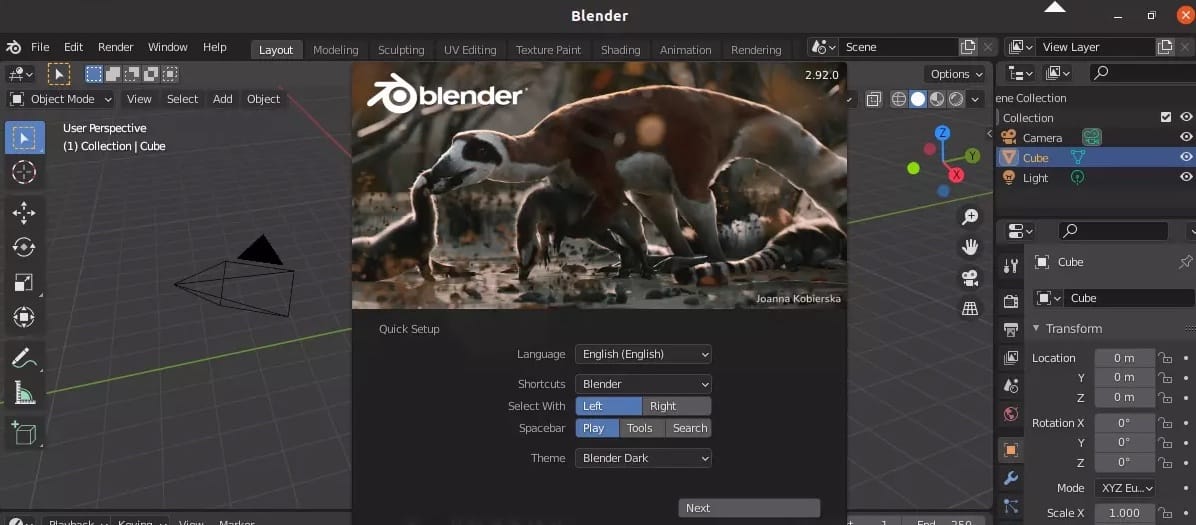
The Industry Standard keymap provides familiar shortcuts for users transitioning from other 3D applications, while the Blender keymap offers optimized shortcuts designed specifically for Blender’s unique toolset. Consider your background and intended usage patterns when making this selection.
Configure GPU acceleration settings through Edit > Preferences > System. Enable CUDA or OpenCL support if your graphics card supports these technologies:
- NVIDIA users: Select CUDA devices for optimal Cycles rendering performance
- AMD users: Enable OpenCL or ROCm for GPU-accelerated rendering
- Intel users: Configure Intel GPU acceleration where supported
Hardware-Specific Optimizations
NVIDIA graphics card users should install proprietary drivers for optimal performance:
sudo dnf install akmod-nvidia xorg-x11-drv-nvidia-cudaAfter driver installation, restart your system and verify GPU recognition within Blender’s preferences. The System panel should display your graphics card with available acceleration options.
AMD users benefit from the open-source AMDGPU driver included with Fedora 42, though proprietary drivers may provide additional functionality:
sudo dnf install xorg-x11-drv-amdgpuConfigure memory allocation through Blender preferences to optimize performance for your specific hardware configuration. Systems with limited RAM benefit from reduced undo steps and conservative texture cache settings.
Workspace and Interface Customization
Blender’s workspace system provides specialized interface layouts for different tasks. Customize existing workspaces or create new ones tailored to your specific workflow requirements. Save workspace configurations as part of your startup file to ensure consistent interface layouts across sessions.
Configure add-on preferences to enable useful extensions included with Blender. The Extra Objects add-on provides additional primitive shapes, while the Import-Export utilities enable working with various file formats beyond Blender’s native .blend format.
Set up custom shortcuts for frequently used operations through the Keymap preferences. Consider creating shortcuts for tools and operations specific to your primary Blender usage, whether modeling, animation, or rendering focused.
File Management and Project Organization
Configure default save locations and auto-save settings to protect your work and maintain organized project structures. Enable auto-save with appropriate intervals based on your workflow and system performance:
- Complex scenes: Longer intervals (10-15 minutes) to avoid performance impact
- Simple projects: Shorter intervals (2-5 minutes) for maximum protection
- Experimental work: Frequent saves with version incrementing enabled
Set up blend file compression to reduce storage requirements for project archives. This setting provides significant space savings for projects with numerous texture maps and large datasets while maintaining full compatibility with uncompressed files.
Troubleshooting Common Installation Issues
Package Manager Resolution Problems
DNF installation failures often stem from repository synchronization issues or dependency conflicts. Clear the package cache and rebuild repository metadata:
sudo dnf clean all
sudo dnf makecache
sudo dnf check-updateIf dependency conflicts persist, examine specific error messages for guidance on conflicting packages. Use DNF’s dependency resolution tools to identify and resolve conflicts:
sudo dnf deplist blender
sudo dnf repoquery --whatrequires [problematic-package]Network connectivity issues during installation can interrupt the download process. Verify internet connectivity and consider using alternative repository mirrors if download speeds are problematic.
Graphics Driver and OpenGL Issues
Graphics-related problems frequently manifest as viewport rendering issues, missing GPU acceleration options, or application crashes during graphics-intensive operations. Verify OpenGL support and driver installation:
glxinfo | grep "OpenGL version"
lspci | grep VGAThese commands display graphics hardware information and OpenGL version support, helping identify driver-related issues.
Update graphics drivers through the appropriate method for your hardware:
# NVIDIA proprietary drivers
sudo dnf install akmod-nvidia
# AMD open-source drivers (usually pre-installed)
sudo dnf install mesa-dri-drivers
# Intel graphics support
sudo dnf install mesa-dri-drivers intel-media-driverWayland compatibility issues may affect graphics performance or cause display problems. Test X11 session compatibility if Wayland exhibits problems:
- Log out of your session
- Select “GNOME on Xorg” or equivalent X11 session at login
- Test Blender functionality under X11
Flatpak and Snap Permission Issues
Flatpak applications may experience file access limitations due to sandbox restrictions. Grant additional permissions for project file access:
flatpak permission-set org.blender.Blender files read-write
flatpak permission-set org.blender.Blender gpu yes
flatpak permission-set org.blender.Blender network yesSnap applications using classic confinement typically avoid permission issues, but strict confinement may limit functionality. Verify confinement mode and switch if necessary:
snap info blender
sudo snap install blender --classicPerformance and Memory Issues
Insufficient system memory manifests as slow viewport performance, application crashes with large scenes, or system freezing during intensive operations. Monitor memory usage during Blender operation:
htop
free -hConfigure swap space to handle memory-intensive operations:
sudo fallocate -l 8G /swapfile
sudo chmod 600 /swapfile
sudo mkswap /swapfile
sudo swapon /swapfileAdd swap configuration to /etc/fstab for persistent availability across reboots.
Performance Optimization and Best Practices
System-Level Performance Tuning
Optimize your Fedora 42 system for creative workloads through targeted configuration adjustments. Increase the virtual memory map limit for improved performance with large datasets:
echo 'vm.max_map_count = 262144' | sudo tee -a /etc/sysctl.conf
sudo sysctl -pConfigure CPU scaling governor for consistent performance during intensive operations:
sudo dnf install kernel-tools
sudo cpupower frequency-set -g performanceThis setting prevents CPU frequency scaling that might cause inconsistent render times or viewport performance.
Blender-Specific Optimizations
Configure Blender’s memory allocation settings based on your system specifications. Systems with abundant RAM benefit from larger undo step limits and expanded texture cache sizes, while memory-constrained systems require conservative settings to prevent swapping.
Optimize viewport performance through Blender’s simplify settings. Enable simplify for the viewport while maintaining full quality for final renders. This approach maintains interactive performance during modeling and animation while preserving render quality.
Configure tile sizes for optimal CPU and GPU rendering performance. CPU rendering benefits from smaller tiles (32×32 or 64×64), while GPU rendering performs better with larger tiles (256×256 or larger) depending on VRAM capacity.
Storage and Project Management
Implement efficient storage strategies for Blender projects and assets. Use SSDs for active project files and temporary directories while maintaining HDD storage for archived projects and reference materials.
Configure Blender’s temporary file directory to use fast storage:
mkdir -p ~/tmp/blenderSet this directory in Blender preferences under File Paths > Temporary Files. This configuration improves performance for operations involving temporary file creation such as rendering and simulations.
Organize project structures with linked assets and libraries to maintain manageable file sizes and enable efficient collaboration. Use Blender’s asset browser system for organizing and reusing materials, objects, and node groups across projects.
Congratulations! You have successfully installed Blender. Thanks for using this tutorial for installing Blender 3D modeling on your Fedora 42 Linux system. For additional or useful information, we recommend you check the official Blender website.