How To Install Blender on Linux Mint 22
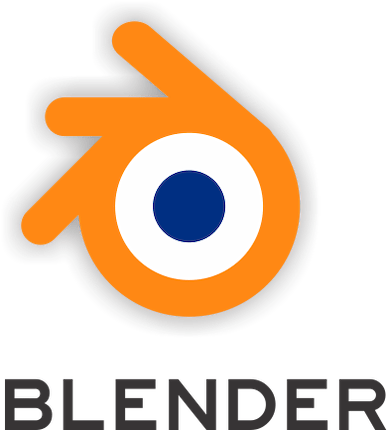
In this tutorial, we will show you how to install Blender on Linux Mint 22. Blender is a powerful, free, and open-source 3D creation software that supports the entire 3D pipeline, from modeling and rigging to animation and rendering. It is widely used by artists, designers, and developers across various platforms, including Windows, Linux, and macOS. Linux Mint 22, known for its user-friendly interface and robust performance, is an excellent choice for running Blender. In this article, we will guide you through the process of installing Blender on Linux Mint 22, covering different installation methods and troubleshooting common issues.
Introduction to Blender and Linux Mint 22
Blender is not just a tool for creating 3D models; it also offers features for video editing, motion tracking, and even game development. Its versatility and extensive community support make it a favorite among both beginners and professionals. Linux Mint 22, with its simplicity and stability, provides an ideal environment for running Blender smoothly.
Why Choose Linux Mint 22?
- User-Friendly Interface: Linux Mint offers a familiar and intuitive interface, making it easy for users transitioning from Windows or macOS.
- Stability and Performance: It is built on top of Ubuntu, ensuring a stable and efficient operating system.
- Community Support: Linux Mint has a strong community, which means there are plenty of resources available for troubleshooting and learning.
Prerequisites for Installation
Before you start installing Blender, ensure your system meets the necessary requirements and is properly set up.
System Requirements
- CPU: At least a dual-core processor.
- RAM: 8 GB or more recommended for smooth performance.
- Graphics Card: A dedicated graphics card is recommended for better rendering performance.
- Operating System: Linux Mint 22
User Privileges
You need either root access or a non-root user with sudo privileges to install software on Linux Mint. It is recommended to use a non-root user with sudo access to avoid potential system risks.
Updating the System
Updating your system before installing new software is crucial to ensure compatibility and minimize potential conflicts.
Why Update?
- Security Patches: Updates often include security patches that protect your system from vulnerabilities.
- Package Compatibility: Ensures that all packages are up-to-date, reducing the risk of installation errors.
Update Commands
To update your Linux Mint system, follow these steps:
- Open Terminal: Press
Ctrl + Alt + Tto open the terminal. - Update Package List: Run the command
sudo apt update. - Upgrade Packages: Execute
sudo apt upgradeto install available updates. - Install Essential Packages: If necessary, install additional packages like
software-properties-common,apt-transport-https,wget, andca-certificatesusing:sudo apt install software-properties-common apt-transport-https wget ca-certificates gnupg2
Installing Blender via PPA
Using a Personal Package Archive (PPA) is one of the most common methods to install the latest version of Blender on Linux Mint.
What is a PPA?
A PPA is a repository that allows developers to distribute software outside of the main Ubuntu repositories. This method ensures you get the latest version of Blender.
Adding the Blender PPA
To add the Blender PPA to your Linux Mint system, follow these steps:
- Open Terminal: Access the terminal as described earlier.
- Add PPA Repositories: Run the following commands to add the necessary PPAs:
echo 'deb [signed-by=/usr/share/keyrings/rob-savoury.gpg] https://ppa.launchpadcontent.net/savoury1/blender/ubuntu/ jammy main' | sudo tee -a /etc/apt/sources.list.d/blender-rob-savoury.list echo 'deb [signed-by=/usr/share/keyrings/rob-savoury.gpg] https://ppa.launchpadcontent.net/savoury1/ffmpeg4/ubuntu jammy main' | sudo tee -a /etc/apt/sources.list.d/ffmpeg-4-rob-savoury.list echo 'deb [signed-by=/usr/share/keyrings/rob-savoury.gpg] https://ppa.launchpadcontent.net/savoury1/ffmpeg5/ubuntu jammy main' | sudo tee -a /etc/apt/sources.list.d/ffmpeg-5-rob-savoury.list echo 'deb [signed-by=/usr/share/keyrings/rob-savoury.gpg] https://ppa.launchpadcontent.net/savoury1/multimedia/ubuntu jammy main' | sudo tee -a /etc/apt/sources.list.d/multimedia-rob-savoury.list echo 'deb [signed-by=/usr/share/keyrings/rob-savoury.gpg] https://ppa.launchpadcontent.net/savoury1/graphics/ubuntu jammy main' | sudo tee -a /etc/apt/sources.list.d/graphics-rob-savoury.list
- Import GPG Key: Add the GPG key to verify the authenticity of the packages:
sudo gpg --no-default-keyring --keyring /usr/share/keyrings/rob-savoury.gpg --keyserver keyserver.ubuntu.com --recv-keys E996735927E427A733BB653E374C7797FB006459
- Update and Install Blender: Finally, update your package list and install Blender:
sudo apt update sudo apt install blender
Installing Blender via Snap
Snap is another popular package manager that allows you to install and manage software on Linux systems easily.
What is Snap?
Snap packages are self-contained and include all dependencies, making them easy to install and update without affecting other system packages.
Installing Snapd
If Snap is not already installed on your system, you can install it using:
sudo apt install snapd -y
Installing Blender with Snap
To install Blender using Snap, run the following command:
sudo snap install blender --classic
The --classic flag is necessary for Blender to access system resources fully.
Alternative Installation Methods
Installing from Source
While not recommended for beginners, you can compile Blender from source for more control over the build process. This method requires more technical knowledge and can be time-consuming.
Downloading from the Official Website
You can also download the binary from the official Blender website. However, this method does not integrate Blender into your system’s package manager, which means you won’t receive automatic updates.
Accessing and Launching Blender
After installation, you can find Blender in the Linux Mint menu under the Graphics section. Alternatively, you can launch it from the terminal using the command:
blender
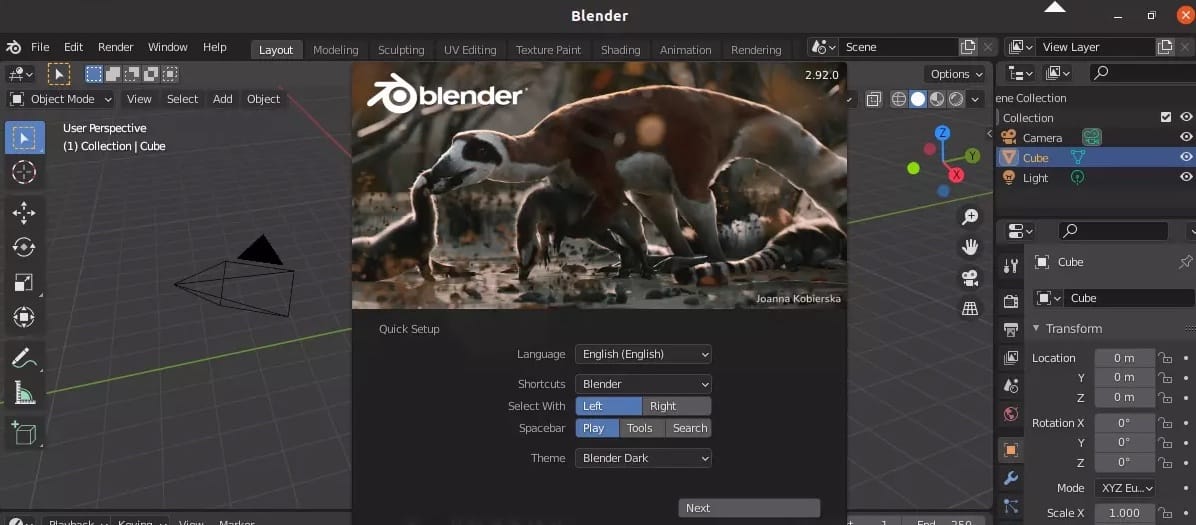
Troubleshooting Common Issues
Installation Errors
- Dependency Issues: Ensure all dependencies are installed. If you encounter errors, try updating your package list and installing any missing dependencies manually.
- PPA Errors: If you encounter issues adding a PPA, check the GPG key import process and ensure the PPA URL is correct.
Launching Errors
- Command Not Found: If Blender is not recognized in the terminal, ensure it is installed correctly and try running it with
./blenderif you compiled from source. - Graphics Issues: Ensure your graphics drivers are up-to-date. You might need to install proprietary drivers for better performance.
Congratulations! You have successfully installed Blender. Thanks for using this tutorial to install the latest version of Blender 3D creation software on the Linux Mint 22 system. For additional help or useful information, we recommend you check the official Blender website.