
In this tutorial, we will show you how to install BlogoText CMS on Ubuntu 18.04 LTS. For those of you who didn’t know, BlogoText is an open-source, lightweight, web publishing platform (CMS) for creating minimalist blogs and websites.
This article assumes you have at least basic knowledge of Linux, know how to use the shell, and most importantly, you host your site on your own VPS. The installation is quite simple and assumes you are running in the root account, if not you may need to add ‘sudo‘ to the commands to get root privileges. I will show you the step-by-step installation BlogoText CMS on a Ubuntu 18.04 (Bionic Beaver) server.
Prerequisites
- A server running one of the following operating systems: Ubuntu 18.04 and any other Debian-based distribution like Linux Mint.
- It’s recommended that you use a fresh OS install to prevent any potential issues.
- SSH access to the server (or just open Terminal if you’re on a desktop).
- A
non-root sudo useror access to theroot user. We recommend acting as anon-root sudo user, however, as you can harm your system if you’re not careful when acting as the root.
BlogoText features
- Blog with comments and RSS feeds
- Links sharing
- RSS Reader
- Images/Files uploading and sharing
- JSON/ZIP/HTML import-export; WordPress import
- Support Addons
Install BlogoText CMS on Ubuntu 18.04 LTS Bionic Beaver
Step 1. First, make sure that all your system packages are up-to-date by running the following apt-get commands in the terminal.
sudo apt-get update sudo apt-get upgrade
Step 2. Install LAMP (Linux, Apache, MariaDB, and PHP) server.
A Ubuntu 18.04 LAMP server is required. If you do not have LAMP installed, you can follow our guide here. Also, install all required PHP modules:
apt-get install php7.1-cli php7.1-mbstring php7.1-gd php7.1-opcache php7.1-mysql php7.1-json php7.1-mcrypt php7.1-xml php7.1-curl
You’ll need to also adjust some settings in your php.ini. Open up the file and edit these two variables:
nano /etc/php/7.1/apache2/php.ini
Also, add/modify the following settings:
date.timezone = 'America/New_York' file_uploads = On allow_url_fopen = On short_open_tag = On memory_limit = 256M upload_max_filesize = 100M max_execution_time = 360
Step 3. Installing BlogoText CMS on Ubuntu 18.04 LTS.
The first thing to do is to go to BlogoText’s download page and download the latest stable version of BlogoText, At the moment of writing this article it is version 3.7:
https://github.com/BlogoText/blogotext/archive/3.7.6.zip unzip 3.7.6.zip sudo mv blogotext-3.7.6 /var/www/html/blogotext
We will need to change some folders permissions:
chown -R www-data:www-data /var/www/html/blogotext/ chmod -R 755 /var/www/html/blogotext/
Step 4. Configuring MariaDB for BlogoText CMS.
By default, MariaDB is not hardened. You can secure MariaDB using the mysql_secure_installation script. you should read and below each step carefully which will set a root password, remove anonymous users, disallow remote root login, and remove the test database and access to secure MariaDB:
mysql_secure_installation
Configure it like this:
- Set root password? [Y/n] y - Remove anonymous users? [Y/n] y - Disallow root login remotely? [Y/n] y - Remove test database and access to it? [Y/n] y - Reload privilege tables now? [Y/n] y
Next, we will need to log in to the MariaDB console and create a database for the BlogoText CMS. Run the following command:
mysql -u root -p
This will prompt you for a password, so enter your MariaDB root password and hit Enter. Once you are logged in to your database server you need to create a database for BlogoText CMS installation:
CREATE DATABASE chamilodb; CREATE USER 'chamilouser'@'localhost' IDENTIFIED BY 'Pa$$worD123'; GRANT ALL PRIVILEGES ON chamilodb.* TO 'chamilouser'@'localhost'; FLUSH PRIVILEGES; quit
Step 5. Configuring Apache web server for BlogoText CMS.
Create a new virtual host directive in Apache. For example, create a new Apache configuration file named ‘blogotext.conf’ on your virtual server:
touch /etc/apache2/sites-available/blogotext.conf ln -s /etc/apache2/sites-available/blogotext.conf /etc/apache2/sites-enabled/blogotext.conf nano /etc/apache2/sites-available/blogotext.conf
Add the following lines:
<VirtualHost *:80> ServerAdmin admin@yourdomain.com DocumentRoot /var/www/html/blogotext ServerName your-domain.com ServerAlias www.your-domain.com <Directory /var/www/html/blogotext/> Options FollowSymLinks AllowOverride All </Directory> ErrorLog /var/log/apache2/your-domain.com-error_log CustomLog /var/log/apache2/your-domain.com-access_log common
Save and close the file. Restart the apache service for the changes to take effect:
a2ensite blogotext.conf a2enmod rewrite systemctl restart apache2
Step 6. Accessing BlogoText CMS.
BlogoText will be available on HTTP port 80 by default. Open your favorite browser and navigate to http://your-domain.com/ or http://your-server-ip/ and complete the required steps to finish the installation. If you are using a firewall, please open port 80 to enable access to the control panel.
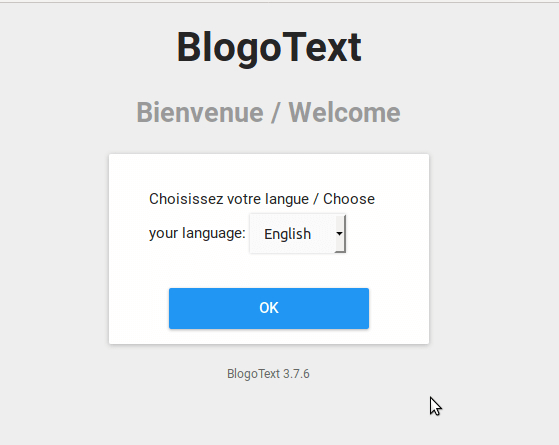
Congratulations! You have successfully installed BlogoText CMS. Thanks for using this tutorial for installing the BlogoText content management system on your Ubuntu 18.04 LTS (Bionic Beaver) system. For additional help or useful information, we recommend you to check the official BlogoText website.