
In this tutorial, we will show you how to install Blue Recorder on Ubuntu 20.04 LTS. For those of you who didn’t know, Blue Recorder is a simple desktop recorder for Linux systems. It is released under open-source GNU General Public License version 3 and built using Rust, GTK+ 3, and FFmpeg. You can record video in Mkv, Avi, mp4, WMV, gif, and nut file formats. The application features a straightforward GTK-based interface that makes screen recording accessible even to Linux beginners. Recent versions have been upgraded to GTK4, providing a modern look and improved user experience.
Blue Recorder demonstrates the Linux community’s commitment to creating practical, open-source alternatives to proprietary software. Its combination of straightforward operation and powerful features makes it an excellent choice for anyone needing screen recording capabilities on Linux systems.
This article assumes you have at least basic knowledge of Linux, know how to use the shell, and most importantly, you host your site on your own VPS. The installation is quite simple and assumes you are running in the root account, if not you may need to add ‘sudo‘ to the commands to get root privileges. I will show you the step-by-step installation of the Blue Recorder screen recorder on Ubuntu 20.04 (Focal Fossa). You can follow the same instructions for Ubuntu 18.04, 16.04, and any other Debian-based distribution like Linux Mint.
Prerequisites
- A server running one of the following operating systems: Ubuntu 20.04, 18.04, 16.04, and any other Debian-based distribution like Linux Mint.
- It’s recommended that you use a fresh OS install to prevent any potential issues.
- SSH access to the server (or just open Terminal if you’re on a desktop).
- A
non-root sudo useror access to theroot user. We recommend acting as anon-root sudo user, however, as you can harm your system if you’re not careful when acting as the root.
Install Blue Recorder on Ubuntu 20.04 LTS Focal Fossa
Step 1. Update your System.
First, make sure that all your system packages are up-to-date by running the following apt commands in the terminal.
sudo apt update sudo apt upgrade
Step 2. Installing Blue Recorder on Ubuntu 20.04.
- Install Blue Recorder using Flatpak.
Now we run the following command below to download and install Flatpak:
sudo apt install flatpak flatpak remote-add --if-not-exists flathub https://flathub.org/repo/flathub.flatpakrepo
Use the flatpak search a command followed by the application keyword to search for an app:
flatpak search bluerecorder
Next, to install the application using Flatpak, use the flatpak install a command followed by the application package name or application ID:
flatpak install flathub sa.sy.bluerecorder
- Install Blue Recorder using Snap Store.
Now open your terminal and use the snap command install Blue Recorder:
sudo apt install snapd sudo snap install blue-recorder
Step 3. Accessing Blue Recorder on Ubuntu.
Once successfully installed, you can start Blue Recorder from the Application Menu of Ubuntu. Alternatively, you can search for it under the search area.
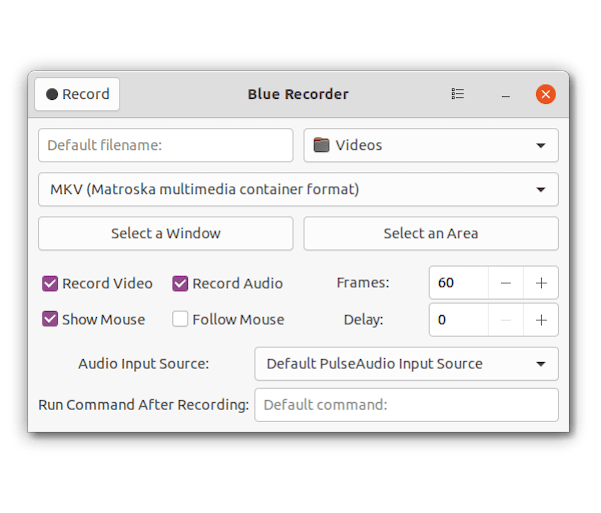
Congratulations! You have successfully installed Blue Recorder. Thanks for using this tutorial for installing the Blue Recorder simple desktop recorder on Ubuntu 20.04 LTS Focal Fossa system. For additional help or useful information, we recommend you check the official Blue Recorder website.