How To Install BlueMail on Rocky Linux 9

In this tutorial, we will show you how to install BlueMail on Rocky Linux 9. For those of you who didn’t know, BlueMail is a popular email client app that enables users to manage multiple email accounts such as Gmail, Yahoo, and Outlook from a single interface. It offers a user-friendly interface and several customization options, including color themes, custom signatures, and push notifications for new emails. BlueMail is available for desktop and mobile devices, including iOS, Android, and Windows.
This article assumes you have at least basic knowledge of Linux, know how to use the shell, and most importantly, you host your site on your own VPS. The installation is quite simple and assumes you are running in the root account, if not you may need to add ‘sudo‘ to the commands to get root privileges. I will show you the step-by-step installation of the BlueMail client on Rocky Linux. 9.
Prerequisites
- A server running one of the following operating systems: Rocky Linux 9.
- It’s recommended that you use a fresh OS install to prevent any potential issues.
- SSH access to the server (or just open Terminal if you’re on a desktop).
- An active internet connection. You’ll need an internet connection to download the necessary packages and dependencies for BlueMail.
- A
non-root sudo useror access to theroot user. We recommend acting as anon-root sudo user, however, as you can harm your system if you’re not careful when acting as the root.
Install BlueMail on Rocky Linux 9
Step 1. The first step is to update your system to the latest version of the package list. To do so, run the following commands:
sudo dnf check-update sudo dnf update
Step 2. Installing BlueMail on Rocky Linux 9.
By default, BlueMail is not available on the Rocky Linux 9 base repository. So, we need to download the BlueMail installation package from the official website using the following command:
wget https://download.bluemail.me/BlueMail/rpm/BlueMail.rpm
Once the download is complete, navigate to the download directory and run the following command to install BlueMail:
sudo dnf install ./bluemail*.rpm
Step 3. Launching BlueMail.
Once the installation is complete, you can launch BlueMail from the applications menu or by running the following command in the terminal:
bluemail
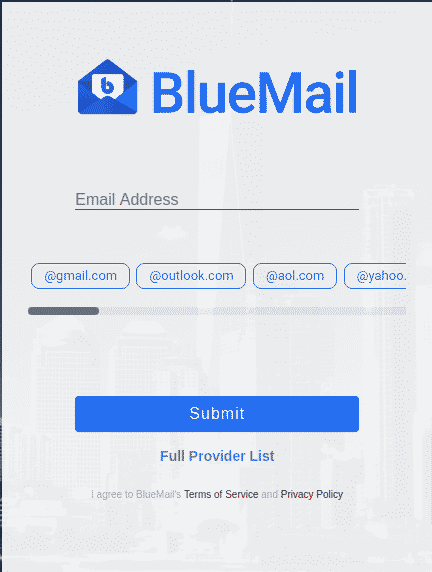
When you launch BlueMail for the first time, you will be prompted to add your email account. You can either choose to add a new email account or import an existing email account.
Congratulations! You have successfully installed BlueMail. Thanks for using this tutorial for installing the BlueMail client on your Rocky Linux 9 system. For additional help or useful information, we recommend you check the official BlueMail website.