How To Install Bottles on AlmaLinux 10

Running Windows applications on Linux systems has evolved significantly with tools like Bottles, a sophisticated graphical frontend for Wine that transforms the complex process of Windows software compatibility into a manageable experience. AlmaLinux 10, as an enterprise-grade Linux distribution, provides an excellent foundation for running Windows applications through Bottles, offering both stability and performance that developers and system administrators require.
Bottles revolutionizes how users interact with Wine by introducing pre-configured environments, automated dependency management, and intuitive application isolation. Unlike traditional Wine setups that require extensive command-line configuration, Bottles provides a user-friendly interface that makes Windows application management accessible to both newcomers and experienced Linux users. This comprehensive guide will walk you through installing, configuring, and optimizing Bottles on AlmaLinux 10, ensuring you can run your essential Windows software seamlessly.
Whether you’re migrating from Windows, need specific Windows-only applications for your workflow, or want to test software compatibility, this tutorial covers everything from basic installation to advanced configuration techniques. You’ll learn multiple installation methods, troubleshooting strategies, and best practices for maintaining your Windows application environments on AlmaLinux 10.
Understanding Bottles
Core Features and Benefits
Bottles serves as a sophisticated wrapper around Wine, offering pre-configured environments tailored for different use cases. The application introduces three primary environment templates: Gaming environments optimized for Windows games with enhanced graphics performance, Software environments designed for general Windows applications with standard compatibility layers, and Custom environments that allow fine-tuned configurations for specific requirements.
The complete application isolation through sandboxing enhances security by preventing Windows applications from interfering with your Linux system or other bottles. This isolation ensures that each Windows application runs in its own controlled environment, protecting your system from potential security vulnerabilities or conflicts between different Windows software packages.
Snapshot functionality enables users to restore bottles to previous states if problems arise during software installation or configuration changes. This feature proves invaluable when experimenting with different settings or when applications break after updates, providing a reliable rollback mechanism that saves time and prevents data loss.
The automated dependency manager handles required Windows components without manual intervention. Bottles automatically installs essential libraries like Visual C++ redistributables, DirectX components, and .NET frameworks based on the selected environment type, eliminating the guesswork traditionally associated with Wine configuration.
Why Choose Bottles Over Manual Wine Setup
Traditional Wine configuration requires extensive knowledge of Windows system architecture and manual dependency management. Users must understand concepts like Wine prefixes, Windows versions, and DLL overrides, creating a steep learning curve that deters many potential users from running Windows software on Linux.
Bottles eliminates these complexities while preserving all of Wine’s powerful capabilities. The graphical interface provides intuitive access to advanced Wine features through dropdown menus, checkboxes, and guided wizards rather than cryptic command-line parameters. This approach makes Wine’s functionality accessible to users regardless of their technical expertise level.
The simplified management interface allows users to organize multiple Windows applications efficiently. Instead of managing separate Wine prefixes manually, Bottles provides a centralized dashboard where users can view, launch, and configure all their Windows applications from a single location.
Prerequisites and System Requirements
System Requirements for AlmaLinux 10
AlmaLinux 10 systems require a minimum of 4GB RAM for optimal Bottles performance, though 8GB or more is recommended for running memory-intensive Windows applications. The processor should support 64-bit architecture, as modern Windows applications increasingly require 64-bit environments for proper functionality.
Storage requirements include at least 2GB of free disk space for the Bottles installation and additional space for Windows applications and their dependencies. Each bottle environment typically consumes 1-3GB depending on the installed software and dependencies, so plan storage accordingly based on your intended usage.
Graphics hardware acceleration improves performance significantly, especially for gaming environments. While not strictly required, systems with dedicated graphics cards or modern integrated graphics provide better compatibility with DirectX applications and games.
Preparing AlmaLinux 10
System updates ensure compatibility and security before installing Bottles. Execute the following commands to update your AlmaLinux 10 system using the DNF package manager:
sudo dnf clean all
sudo dnf updateThis process updates all installed packages to their latest versions and refreshes the package cache. The update process may take several minutes depending on your internet connection and the number of available updates.
User permissions require sudo access for installing system packages and configuring repositories. Ensure your user account belongs to the wheel group or has appropriate sudo privileges before proceeding with the installation process.
Internet connectivity is essential for downloading Bottles, its dependencies, and subsequent Windows application installers. Stable broadband connection ensures smooth downloads and reduces installation time.
Installation Methods Overview
Available Installation Options
AlmaLinux 10 users can install Bottles through several methods, each offering different advantages based on user preferences and system requirements. The Flatpak installation method provides the most straightforward approach with automatic dependency resolution and sandboxed execution that enhances security.
Building from source offers advanced users complete control over the compilation process and customization options. This method requires more technical expertise but enables optimization for specific hardware configurations or integration with custom Wine builds.
Third-party repositories may provide RPM packages for direct installation through DNF, though availability varies and may lag behind official releases. These packages integrate more closely with the system package manager but may have dependency conflicts with other software.
Choosing the Right Installation Method
The Flatpak method suits most users due to its simplicity, security benefits, and consistent updates across different Linux distributions. Flatpak’s sandboxing provides additional security layers while ensuring compatibility across various AlmaLinux configurations.
Source compilation appeals to users requiring specific Wine versions, custom patches, or integration with existing development environments. This approach demands familiarity with build tools and dependency management but offers maximum flexibility.
System package installations integrate seamlessly with AlmaLinux’s package management but may have limited availability or delayed updates compared to upstream releases.
Method 1: Installing Bottles via Flatpak
Setting Up Flatpak on AlmaLinux 10
Flatpak installation begins with installing the Flatpak package manager through DNF. Execute the following command to install Flatpak and its dependencies:
sudo dnf install flatpakThe installation process downloads and configures Flatpak along with necessary runtime libraries. This step typically requires 50-100MB of downloads depending on your current system configuration.
Adding the Flathub repository provides access to the vast collection of Flatpak applications, including Bottles. Run this command to add the official Flathub repository:
flatpak remote-add --if-not-exists flathub https://flathub.org/repo/flathub.flatpakrepoVerification ensures Flatpak installation completed successfully. Check the installed version and available repositories:
flatpak --version
flatpak remotesInstalling Bottles Through Flatpak
The Bottles installation through Flatpak requires a single command that handles all dependencies automatically. Execute the following command to download and install Bottles:
flatpak install flathub com.usebottles.bottlesThe installation process downloads approximately 137MB of application data plus additional runtime dependencies totaling around 400MB. Download time varies based on internet connection speed, typically requiring 5-15 minutes for completion.
During installation, Flatpak may prompt for user confirmation to install additional runtime dependencies. Accept these prompts to ensure complete functionality, as these runtimes provide essential libraries for Bottles operation.
The installation progress displays download status and extraction information. Monitor this output for any error messages that might indicate network issues or storage problems.
Configuring Flatpak Permissions
Desktop integration requires specific permissions to create application shortcuts and access home directories. Configure these permissions using flatpak override commands:
flatpak override com.usebottles.bottles --user --filesystem=xdg-data/applications
flatpak override com.usebottles.bottles --user --filesystem=~/.local/share/applicationsHome directory access enables Bottles to access files for installation and execution. Grant this permission with caution, as it provides broader file system access:
flatpak override com.usebottles.bottles --user --filesystem=homeThese permission changes take effect immediately without requiring application restart. However, existing Bottles instances should be closed and reopened to utilize the new permissions fully.
Method 2: Building Bottles from Source
Advanced Installation for Power Users
Source compilation requires installing development tools and dependencies before building Bottles. Install the necessary packages using DNF:
sudo dnf install git meson ninja-build python3-devel glib2-devel gtk3-devel libgda-devel libhandy-devel flatpak-builderThis command installs build tools including Git for source code management, Meson build system, Ninja for fast builds, and various development libraries required for compilation. The installation typically requires 200-300MB of additional packages.
Repository cloning downloads the latest Bottles source code from the official GitHub repository:
git clone https://github.com/bottlesdevs/Bottles.git
cd BottlesThe cloning process downloads the complete source history, which may take several minutes depending on internet speed and repository size.
Compilation Process
Flatpak-builder handles the complex build process automatically while maintaining security and dependency isolation. Execute the build command:
flatpak-builder --user --install --force-clean build-dir com.usebottles.bottles.ymlThe compilation process varies in duration from 15 minutes to over an hour depending on system specifications. Modern multi-core processors significantly reduce build times through parallel compilation.
Build configuration options allow customization through environment variables or build flags. Advanced users can modify the build configuration to enable specific features or optimizations before compilation.
Installation verification ensures the custom build functions correctly. Test the installation by launching Bottles from the command line:
flatpak run com.usebottles.bottlesTroubleshooting Build Issues
Common build failures often result from missing dependencies or outdated development packages. Review error messages carefully and install any missing dependencies reported during the build process.
Permission issues may occur when Flatpak attempts to access build directories or install locations. Ensure your user account has appropriate permissions and sufficient disk space in the build directory.
Network connectivity problems during dependency downloads can interrupt the build process. Resume interrupted builds by re-running the flatpak-builder command, which continues from the last successful step.
Post-Installation Setup and Configuration
First Launch and Initial Setup
Launching Bottles for the first time triggers automatic setup procedures that download essential components and configure the runtime environment. Start Bottles using the application launcher or command line:
flatpak run com.usebottles.bottlesThe welcome screen guides users through initial configuration steps including component downloads and environment preparation. This process downloads Wine runners, dependency managers, and interface components totaling approximately 200-500MB.
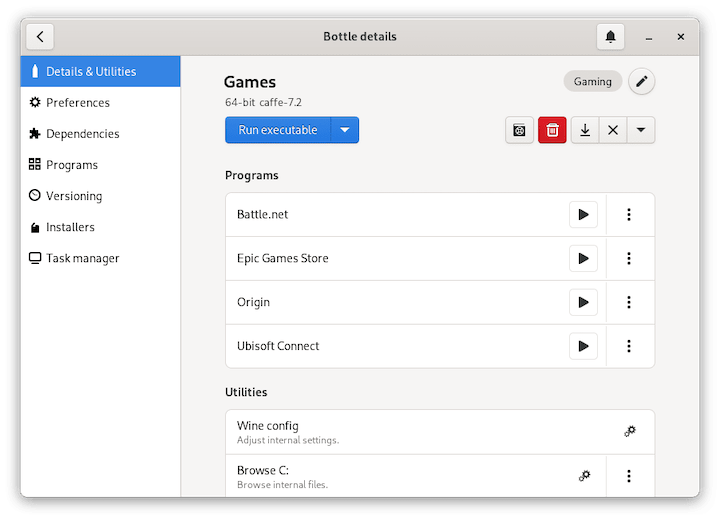
Component downloads include the latest DXVK versions for DirectX compatibility, various Wine runners for different compatibility profiles, and essential Windows libraries for application support. Allow sufficient time for these downloads to complete before proceeding.
Initial configuration may encounter network timeouts or download failures. If the setup process stalls on the “Almost Done” screen, resolve this known issue by launching Bottles with specific environment variables:
PERSONAL_DEPENDENCIES=https://github.com/bottlesdevs/dependencies/raw/main PERSONAL_COMPONENTS=https://github.com/bottlesdevs/components/raw/main PERSONAL_INSTALLERS=https://github.com/bottlesdevs/programs/raw/main flatpak run com.usebottles.bottlesInterface Overview and Navigation
The main interface displays a clean, organized layout with bottles list, toolbar, and status information. The bottles list shows all created environments with quick access to launch, configure, or manage individual bottles.
Toolbar functions provide access to essential features including bottle creation, preferences, and help documentation. Familiarize yourself with these controls to navigate efficiently between different functions and settings.
The preferences section allows global configuration including default storage locations, update settings, and interface customization. The default bottles directory for Flatpak installations resides at:
~/.var/app/com.usebottles.bottles/data/bottles/bottles/Understanding this directory structure helps with backup planning and troubleshooting storage-related issues.
Creating Your First Bottle Environment
Understanding Environment Types
Gaming environments optimize performance for Windows games through specialized graphics drivers, DirectX libraries, and reduced system overhead. These environments include DXVK for Vulkan translation, enhanced audio support, and gaming-specific optimizations that improve frame rates and compatibility.
Software environments provide balanced configurations suitable for general Windows applications including office suites, development tools, and utilities. These environments prioritize stability and compatibility over performance, making them ideal for productivity applications.
Custom environments offer complete control over Wine configuration, allowing advanced users to fine-tune settings for specific applications or use cases. This option requires deeper understanding of Wine configuration but provides maximum flexibility for unusual or demanding applications.
Step-by-Step Bottle Creation
Bottle creation begins by clicking “Create new bottle” in the main Bottles interface. The creation wizard guides users through environment selection, naming, and initial configuration steps.
Environment selection determines the base configuration and installed dependencies. Choose Gaming for games, Software for applications, or Custom for manual configuration. Each environment type automatically installs relevant libraries and optimizations.
Naming conventions should be descriptive and organized to facilitate management of multiple bottles. Consider using prefixes or categories like “Gaming-“, “Work-“, or “Test-” to organize bottles by purpose or application type.
Storage location selection affects performance and organization. The default location provides adequate performance for most users, but advanced users may prefer custom locations on faster storage devices or separate partitions.
Runner selection determines the Wine version used for the bottle. Newer runners typically provide better compatibility but may introduce instability with older applications. Start with the recommended runner and experiment with alternatives if compatibility issues arise.
Environment Verification and Testing
Creation completion triggers automatic verification processes that test basic Wine functionality and dependency installation. Monitor this process for error messages or failures that might indicate configuration problems.
Initial testing should include launching Wine configuration tools to verify proper installation and system integration. Access Wine configuration through the bottle’s settings or by running winecfg within the bottle environment.
Dependency verification ensures all required libraries installed correctly. Check the bottle’s dependencies tab to confirm installation of DirectX, Visual C++ redistributables, and other essential components based on the selected environment type.
Installing Windows Applications
Using Built-in Installers
The Installers tab provides automated installation for popular Windows applications including browsers, media players, development tools, and games. These installers handle dependency installation, configuration, and desktop integration automatically.
Browse available installers by category or search for specific applications using the search function. Each installer includes description, version information, and installation requirements to help users select appropriate software.
Automated installation simplifies the process significantly compared to manual installation. Click “Install” next to desired applications and follow any prompts for configuration options or license agreements.
Installation progress displays download status, dependency installation, and configuration steps. Monitor this process for errors or prompts requiring user input to ensure successful installation completion.
Manual Application Installation
Downloaded Windows installers can be executed directly through Bottles using the “Run executable” function. Navigate to downloaded installer files and select them for execution within the bottle environment.
Installation wizards proceed similarly to Windows installations with familiar interfaces and options. Follow installation prompts carefully, paying attention to installation directories and optional components that might affect functionality.
Registry modifications and system integration occur automatically during installation. Bottles manages these changes within the isolated bottle environment, preventing conflicts with the host Linux system or other bottles.
Post-installation verification should include launching the installed application to confirm proper installation and functionality. Test key features to identify potential compatibility issues early in the process.
Creating Desktop Shortcuts
Desktop integration enables launching Windows applications directly from the Linux desktop environment. Access the Programs list within each bottle to view installed applications and their launch options.
Shortcut creation requires clicking the kebab menu (⋮) next to each application and selecting “Add Desktop Entry”. This creates native Linux desktop shortcuts that integrate seamlessly with the desktop environment.
Application icons and metadata are extracted automatically from Windows executables when possible. Custom icons can be configured through the desktop entry editor if automatic extraction fails or produces unsatisfactory results.
Launch verification ensures shortcuts function correctly and applications start in their designated bottle environments. Test newly created shortcuts to confirm proper functionality and integration.
Advanced Configuration and Management
Customizing Bottle Settings
Runner management allows switching between different Wine versions to optimize compatibility for specific applications. Access runner settings through bottle preferences and experiment with different versions if applications fail to launch or function incorrectly.
Graphics configuration options include DirectX settings, resolution options, and graphics driver selection. Gaming bottles benefit from enabling DXVK for improved DirectX performance, while software bottles may prefer software rendering for stability.
Audio system configuration affects multimedia applications and games. Select appropriate audio drivers based on your system configuration and application requirements, testing different options if audio problems occur.
Performance optimization includes CPU priority settings, memory allocation limits, and resource management options. Adjust these settings based on application requirements and system capabilities to achieve optimal performance.
Dependency Management
Library installation encompasses Windows system libraries, runtime environments, and application-specific dependencies. Use Bottles’ dependency manager to install common libraries like Visual C++ redistributables, .NET frameworks, and DirectX components automatically.
Manual dependency installation may be necessary for specialized applications requiring specific libraries not included in standard dependency packages. Research application requirements and install necessary components through the bottle’s configuration interface.
Dependency conflicts can occur when multiple applications require different versions of the same libraries. Resolve conflicts by creating separate bottles for conflicting applications or using compatibility layers when possible.
Update management ensures dependencies remain current with security patches and compatibility improvements. Regularly check for dependency updates through Bottles’ update mechanism or manually update critical components.
Snapshot Management
Automatic snapshots preserve bottle states before significant changes like software installations or configuration modifications. Enable automatic snapshots in bottle preferences to maintain recovery points for critical environments.
Manual snapshot creation provides control over recovery points for specific situations or experiments. Create snapshots before installing new software, testing configurations, or making other potentially disruptive changes.
Snapshot restoration enables recovering from problems or reverting unwanted changes quickly. Access snapshot management through bottle settings and select appropriate restore points based on timestamps and descriptions.
Storage management becomes important with multiple snapshots consuming significant disk space. Review and delete unnecessary snapshots periodically to maintain adequate storage availability for new snapshots and applications.
Troubleshooting Common Issues
Installation Problems
Repository connectivity issues may prevent Flatpak from accessing Flathub or downloading Bottles packages. Verify internet connectivity and try refreshing repository metadata:
flatpak remote-ls flathubPermission errors during installation often result from insufficient user privileges or file system permission problems. Ensure your user account has sudo access and adequate permissions in the installation directory.
Storage space limitations can interrupt downloads or installations. Verify available disk space and clean unnecessary files if storage becomes insufficient:
df -h
flatpak uninstall --unusedNetwork timeouts may occur with slow internet connections or server overload. Retry installation attempts during off-peak hours or check alternative mirror servers if available.
Application Runtime Issues
Missing dependencies represent the most common cause of application failures in Bottles. Research specific application requirements and install necessary libraries through the dependency manager or manual installation.
Graphics rendering problems often relate to DirectX compatibility or graphics driver issues. Try switching between different graphics backends or installing additional DirectX components through the bottle’s dependency manager.
Audio system failures may require configuring alternative audio drivers or installing audio-related dependencies. Test different audio backends and verify host system audio functionality.
Font rendering issues can affect application appearance and functionality. Install Windows fonts through the dependency manager or manually copy font files to the bottle’s fonts directory.
System Integration Problems
Desktop shortcut failures may result from incorrect permissions or missing desktop entry files. Verify Flatpak permissions for desktop integration and recreate shortcuts if necessary:
flatpak override com.usebottles.bottles --user --filesystem=xdg-data/applicationsFile association configuration enables opening Windows files directly through associated applications. Configure file associations through bottle settings or system file manager preferences.
Performance degradation can occur with resource-intensive applications or insufficient system resources. Monitor system performance and adjust bottle settings or close unnecessary applications to improve performance.
Startup failures may indicate corrupted bottle environments or dependency conflicts. Try creating new bottles with identical configurations or restore from previous snapshots to resolve persistent issues.
Best Practices and Tips
Optimization Recommendations
Runner selection significantly impacts application compatibility and performance. Research specific application requirements and community recommendations for optimal runner versions. Gaming applications often benefit from newer runners with enhanced DirectX support, while legacy applications may require older, more stable runners.
Resource allocation should match application requirements and system capabilities. Configure appropriate memory limits, CPU priorities, and storage allocation based on intended usage patterns and system specifications.
Environment organization improves management efficiency with multiple bottles. Develop consistent naming conventions, categorize bottles by purpose, and maintain documentation for complex configurations to simplify future maintenance.
Security considerations include limiting network access for untrusted applications, using separate bottles for different security contexts, and regularly updating Wine runners and dependencies to address security vulnerabilities.
Maintenance and Updates
Regular update schedules ensure optimal security and compatibility. Check for Bottles updates monthly and Wine runner updates quarterly, testing updates in non-critical environments before applying to production bottles.
Backup strategies should include both bottle snapshots and external backups of important configurations. Document custom configurations and maintain recovery procedures for critical environments.
Performance monitoring helps identify degradation over time and optimization opportunities. Monitor resource usage, application startup times, and system responsiveness to maintain optimal performance.
Community engagement provides valuable troubleshooting resources and configuration tips. Participate in Bottles forums, Wine communities, and AlmaLinux user groups to stay informed about best practices and solutions to common problems.
Congratulations! You have successfully installed Bottles. Thanks for using this tutorial for installing the Bottles on your AlmaLinux OS 10 system. For additional help or useful information, we recommend you check the official Bottles website.