How To Install Bottles on AlmaLinux 9

In this tutorial, we will show you how to install Bottles on AlmaLinux 9. Running Windows applications on Linux has never been easier thanks to Bottles, a powerful graphical frontend for the popular Wine compatibility layer. Bottles simplify the process of creating isolated Windows environments, known as “bottles”, for running Windows software on Linux distros like AlmaLinux.
This article assumes you have at least basic knowledge of Linux, know how to use the shell, and most importantly, you host your site on your own VPS. The installation is quite simple and assumes you are running in the root account, if not you may need to add ‘sudo‘ to the commands to get root privileges. I will show you the step-by-step installation of the Bottles on AlmaLinux 9. You can follow the same instructions for CentOS and Rocky Linux or RHEL-based.
Prerequisites
- A server running one of the following operating systems: AlmaLinux 9.
- It’s recommended that you use a fresh OS install to prevent any potential issues.
- SSH access to the server (or just open Terminal if you’re on a desktop).
- An active internet connection. You’ll need an internet connection to download the necessary packages and dependencies.
Install Bottles on AlmaLinux 9
Step 1. Update Your System.
Before installing Bottles, ensure your AlmaLinux 9 system is up-to-date. You can use either yum or dnf to update your system:
sudo dnf clean all sudo dnf update
Step 2. Installing Bottles on AlmaLinux 9.
Now that you have AlmaLinux 9 up and running, it’s time to install Bottles. Unfortunately, Bottles is not available in the default AlmaLinux 9 repositories, but don’t worry – we have a few alternative methods to get it installed on your system.
- Method 1: Installing Bottles via Flatpak.
The easiest and most recommended way to install Bottles on AlmaLinux 9 is through Flatpak. Flatpak is a universal packaging system that allows you to install applications in a sandboxed environment, ensuring better security and compatibility. Here’s how to install Bottles using Flatpak:
Enable the Flathub repository on your system by running the following command:
flatpak remote-add --if-not-exists flathub https://flathub.org/repo/flathub.flatpakrepo
Once the Flathub repository is enabled, install the stable version of Bottles with:
flatpak install flathub com.usebottles.bottles
If you prefer to use the beta version of Bottles for testing purposes, you can enable the Flathub beta repository and install the beta release instead.
- Method 2: Building Bottles from Source
For more advanced users who prefer to build applications from source, you can compile Bottles manually on your AlmaLinux 9 system. Here’s a brief overview of the process:
First, install the necessary build dependencies:
sudo dnf install git meson ninja-build python3-devel glib2-devel gtk3-devel libgda-devel libhandy-devel
Clone the Bottles GitHub repository:
git clone https://github.com/bottlesdevs/Bottles.git cd Bottles
Use flatpak-builder to compile Bottles:
flatpak-builder --user --install --force-clean build-dir com.usebottles.bottles.yml
This process may take some time, but once completed, you’ll have a custom-built version of Bottles installed on your AlmaLinux 9 system.
Step 3. Launch Bottles on AlmaLinux.
Now that you have Bottles installed on your AlmaLinux 9 system, Launch Bottles from your application menu or by running the following command in a terminal:
flatpak run com.usebottles.bottles
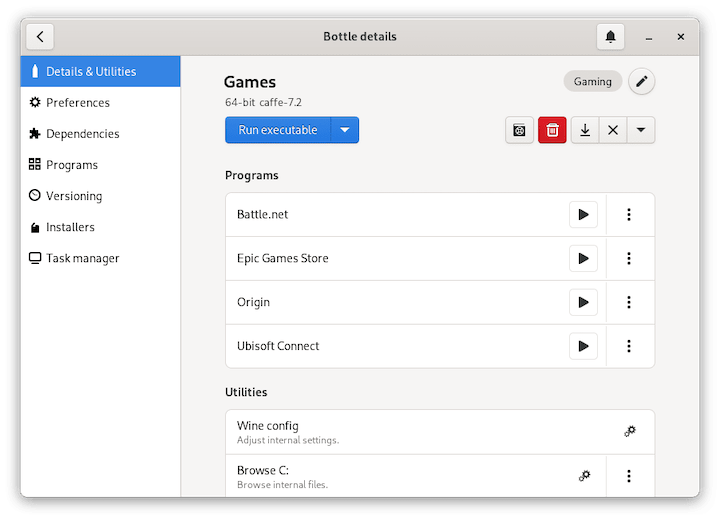
Congratulations! You have successfully installed Bottles. Thanks for using this tutorial for installing the Bottles on your AlmaLinux 9 system. For additional help or useful information, we recommend you check the official Bottles website.