How To Install Bottles on Debian 12

In this tutorial, we will show you how to install Bottles on Debian 12. Bottles is a powerful tool that allows users to manage Wine prefixes, or “bottles,” with ease. Wine is a compatibility layer that enables Linux users to run Windows applications without a copy of Microsoft Windows. Bottles simplifies this process, providing a user-friendly interface to manage and run these applications.
This article assumes you have at least basic knowledge of Linux, know how to use the shell, and most importantly, you host your site on your own VPS. The installation is quite simple and assumes you are running in the root account, if not you may need to add ‘sudo‘ to the commands to get root privileges. I will show you the step-by-step installation of the Bottles on a Debian 12 (Bookworm).
Prerequisites
- A server running one of the following operating systems: Debian 12 (Bookworm).
- It’s recommended that you use a fresh OS install to prevent any potential issues.
- SSH access to the server (or just open Terminal if you’re on a desktop).
- You will need an active internet connection to download the Bottles package.
- A
non-root sudo useror access to theroot user. We recommend acting as anon-root sudo user, however, as you can harm your system if you’re not careful when acting as the root.
Install Bottles on Debian 12 Bookworm
Step 1. Update Your Debian system.
Before we dive into the installation process, it’s crucial to ensure that your Debian 12 system is up-to-date. This step helps avoid potential conflicts between system packages and the Bottles server. To update your system, open the terminal and execute the following commands:
sudo apt update sudo apt upgrade
These commands will fetch the latest package lists from the repositories and upgrade any outdated packages on your system.
Step 2. Installing Flatpak.
Flatpak is a technology for building, distributing, installing, and running sandboxed desktop applications on Linux. It‘s a crucial component for installing Bottles. To install Flatpak on Debian 12, open your terminal and enter the following command:
sudo apt install flatpak
This command will prompt you for your password. After entering it, Flatpak will begin installing.
Flathub is a repository for Flatpak applications. It’s where we’ll find and install Bottles. To add Flathub to Flatpak, use the following command in your terminal:
flatpak remote-add --if-not-exists flathub https://flathub.org/repo/flathub.flatpakrepo
This command will add the Flathub repository to Flatpak, making it possible to install applications from Flathub.
Step 3. Installing Bottles on Debian 12.
Now that Flatpak and Flathub are set up, we can install Bottles. Enter the following command in your terminal:
flatpak install flathub com.usebottles.bottles
This command will start the installation process for Bottles. You’ll be prompted to confirm the installation; press ‘Y‘ to continue. The installation may take a few minutes, depending on your internet speed.
Step 4. Running Bottles on Debian.
With Bottles installed, you can now run it using the following command:
flatpak run com.usebottles.bottles
This command will launch Bottles. The interface is intuitive and user-friendly, making it easy to create and manage your Wine bottles.
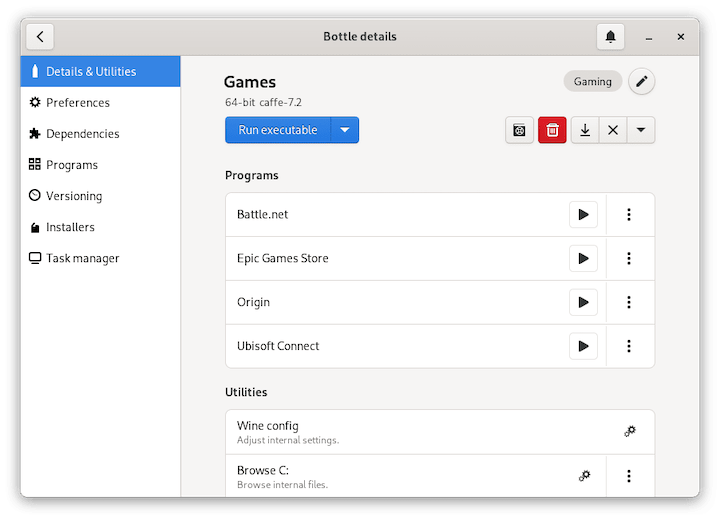
Step 5. Troubleshooting Common Issues.
While the installation process is generally straightforward, you may encounter some common issues. Here are a few troubleshooting tips:
- If you encounter a ‘command not found’ error when trying to install Flatpak, ensure that your system is up-to-date by running
sudo apt update && sudo apt upgrade. - If Bottles doesn’t launch after installation, try restarting your system. This can often resolve minor issues.
- If you’re having trouble installing Bottles from Flathub, check your internet connection and ensure that Flathub was correctly added to Flatpak.
Congratulations! You have successfully installed Bottles. Thanks for using this tutorial to install the latest version of the Bottles on Debian 12 Bookworm. For additional help or useful information, we recommend you check the official Bottles website.