How To Install Bottles on Debian 13

Running Windows applications on Linux has never been easier. With Debian 13 (Trixie) now available, users can leverage the power of Bottles—a revolutionary Wine frontend—to seamlessly execute Windows software within their Linux environment. This comprehensive guide walks through every step of installing Bottles on Debian 13, from initial system preparation to advanced configuration options.
Bottles transforms the traditionally complex Wine setup process into an intuitive, user-friendly experience. Unlike traditional Wine installations that require extensive manual configuration, Bottles provides pre-configured environments optimized for gaming and productivity applications. Whether running legacy business software, gaming platforms, or Windows-exclusive tools, Bottles delivers exceptional compatibility and performance on Debian 13.
Prerequisites and System Requirements
System Requirements for Optimal Performance
Before installing Bottles on Debian 13, ensure the system meets the minimum hardware requirements. A minimum of 4GB RAM is required, though 8GB or more provides significantly better performance when running resource-intensive Windows applications. The system needs at least 10GB of available storage space for Bottles installation and additional space for Windows software installations.
Debian 13 Trixie requires a 64-bit processor architecture for Bottles compatibility. Graphics card support varies depending on intended usage—integrated graphics suffice for basic applications, while dedicated graphics cards enhance gaming performance and 3D application compatibility.
Verifying Debian 13 Installation
Confirm the Debian 13 Trixie installation by executing the following command in the terminal:
lsb_release -aThe output should display “Debian GNU/Linux trixie/sid” or similar version information. Additionally, verify 64-bit architecture compatibility:
uname -mThis command should return “x86_64” for proper Bottles functionality.
Essential Dependencies and Network Requirements
Bottles requires specific system dependencies that are automatically managed through Flatpak installation. Ensure stable internet connectivity throughout the installation process, as Bottles downloads additional Wine components and dependencies during initial setup.
Administrator privileges (sudo access) are necessary for installing Flatpak and configuring system-level components. Verify sudo access by running:
sudo whoamiThe command should return “root” without requesting additional authentication.
Understanding Bottles Technology and Wine Integration
Wine vs Bottles: Simplifying Windows Compatibility
Traditional Wine installations require extensive manual configuration, dependency management, and troubleshooting. Bottles revolutionizes this approach by providing pre-configured environments called “bottles”—isolated Wine installations optimized for specific use cases.
Each bottle functions as a complete Windows environment with tailored settings, dependencies, and compatibility layers. This approach eliminates the complexity of Wine configuration while providing superior application isolation and compatibility.
Core Features and Advanced Capabilities
Bottles offers two primary environment types: Gaming and Application. Gaming environments include optimizations for DirectX, graphics acceleration, and gaming-specific libraries. Application environments focus on productivity software compatibility, including office suites, development tools, and legacy business applications.
The integrated dependency manager automatically installs required Windows components, Visual C++ redistributables, and .NET Framework versions. Advanced users can customize Wine versions, graphics drivers, and performance settings for specific applications.
Sandboxing and Security Model
Flatpak integration provides robust sandboxing capabilities, isolating Windows applications from the host system. This security model prevents Windows malware from affecting the Linux system while maintaining application functionality.
File system access is controlled through Flatpak permissions, allowing granular control over directory access and system resources. The sandboxed environment ensures Windows applications cannot modify critical system files or access unauthorized data.
Setting Up Flatpak on Debian 13
Installing Flatpak Package Manager
Flatpak installation on Debian 13 begins with updating the package repository cache:
sudo apt updateInstall Flatpak using the official Debian package manager:
sudo apt install flatpak -yThe installation process downloads approximately 50MB of packages and dependencies. Flatpak provides the foundation for sandboxed application installation and management.
Adding Flathub Repository
Flathub serves as the primary repository for Flatpak applications, including Bottles. Add the Flathub repository using the following command:
sudo flatpak remote-add --if-not-exists flathub https://flathub.org/repo/flathub.flatpakrepoThis command configures system-wide access to Flathub applications. Verify the repository addition:
flatpak remotesThe output should display “flathub” in the list of configured repositories.
GNOME Software Integration
Install the GNOME Software Flatpak plugin for graphical application management:
sudo apt install gnome-software-plugin-flatpak -yThis integration allows users to discover, install, and manage Flatpak applications through the GNOME Software center. The plugin enhances the user experience by providing GUI-based application management alongside command-line tools.
Post-Installation Configuration and Verification
System restart is recommended after Flatpak installation to ensure proper desktop integration:
sudo rebootAfter reboot, verify Flatpak functionality by listing available applications:
flatpak listUpdate Flatpak applications and runtime components:
flatpak updateThese commands confirm successful Flatpak installation and prepare the system for Bottles installation.
Installing Bottles via Flatpak
Official Installation Method
Flatpak represents the recommended installation method for Bottles on Debian 13. This approach ensures automatic dependency management, sandboxed execution, and simplified updates. The official Bottles Flatpak package includes all necessary components and Wine versions.
Execute the Bottles installation command:
flatpak install flathub com.usebottles.bottles -yThe installation process downloads approximately 200MB of data, including the Bottles application, Wine runtime, and essential dependencies.
Step-by-Step Installation Process
The installation begins by downloading the Bottles package from Flathub. Progress indicators display download speed and remaining time. Flatpak automatically resolves dependencies and installs required runtime components.
During installation, Flatpak configures application permissions and desktop integration files. The process typically requires 5-10 minutes depending on internet connection speed. No user intervention is required during automatic dependency resolution.
Beta Channel Installation (Optional)
Advanced users can install the Bottles beta version for access to experimental features:
flatpak install flathub com.usebottles.bottles//beta -yBeta versions provide early access to new features but may contain stability issues. Production environments should use stable releases for reliability.
Verification and First Launch
Verify successful installation by listing installed Flatpak applications:
flatpak list | grep bottlesLaunch Bottles for the first time:
flatpak run com.usebottles.bottlesThe initial launch presents a welcome wizard guiding users through basic configuration. This setup process downloads additional Wine components and initializes the Bottles environment.
Troubleshooting Installation Issues
Common installation problems include network connectivity issues and insufficient disk space. Verify internet connectivity and available storage before installation. Clear Flatpak cache if downloads fail:
flatpak repairPermission errors may require sudo privilege verification. Ensure the user account has administrative access for system-level Flatpak operations.
Alternative Installation Methods
Building from Source Code
Advanced users can compile Bottles from source for customization or troubleshooting purposes. This method requires development tools and dependencies:
sudo apt install git meson ninja-build python3-dev -yClone the official Bottles repository:
git clone https://github.com/bottlesdevs/Bottles.git
cd BottlesThe source compilation process requires flatpak-builder and additional development libraries. This method provides maximum customization but requires technical expertise.
Snap Package Alternative
Snap packages offer an alternative installation method, though Flatpak remains the preferred approach. Install snapd on Debian 13:
sudo apt install snapd -y
sudo systemctl enable --now snapdInstall Bottles via Snap:
sudo snap install bottlesSnap versions may lag behind Flatpak releases and offer different sandboxing capabilities.
Repository-Based Installation Limitations
Official Debian repositories do not include Bottles packages due to Wine complexity and dependency management challenges. Third-party repositories exist but may compromise system security or stability. Flatpak installation provides the most reliable and secure approach.
Initial Configuration and Setup
First-Time Setup Wizard
The Bottles welcome wizard guides users through initial configuration. The setup process includes downloading Wine components, configuring graphics drivers, and selecting default preferences. Complete the wizard by following on-screen instructions.
Select appropriate system integration options during setup. Desktop integration enables Windows applications to appear in the applications menu and create desktop shortcuts. File association settings determine how Windows file types are handled.
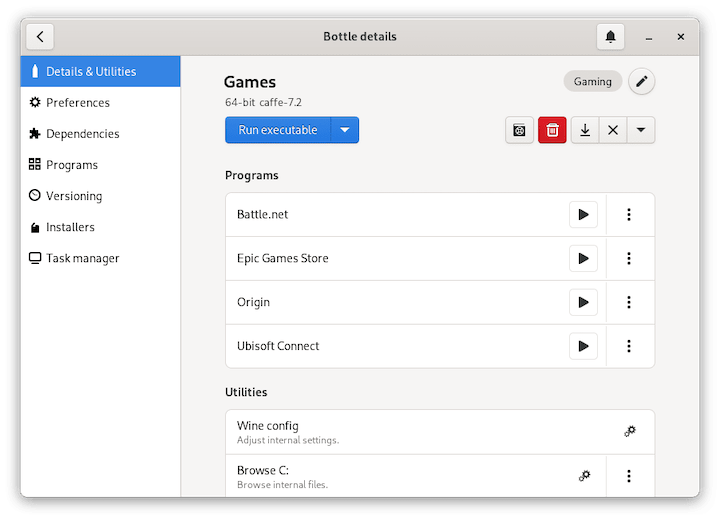
Creating the First Bottle Environment
Create a new bottle by clicking the “+” button in the Bottles interface. Choose between Gaming and Application environment types based on intended usage. Gaming environments include graphics optimizations and gaming-specific libraries.
Provide a descriptive name for the bottle, such as “Gaming” or “Office Applications.” The creation process downloads necessary Wine components and configures the environment automatically.
Graphics and Performance Configuration
Access graphics settings through the bottle configuration panel. Enable DXVK for DirectX support in gaming applications:
- Navigate to bottle settings
- Select “Graphics” tab
- Enable DXVK and VKD3D options
- Configure graphics driver preferences
Performance settings include Wine version selection, Windows compatibility mode, and memory allocation options. Adjust these settings based on specific application requirements.
Audio System Integration
Configure audio output through the bottle audio settings. Bottles supports PulseAudio and ALSA audio systems. Select the appropriate audio driver:
- Open bottle configuration
- Navigate to “Audio” settings
- Choose PulseAudio or ALSA driver
- Test audio functionality
Audio configuration ensures Windows applications can access system audio resources correctly.
Managing Wine Dependencies and Components
Understanding Essential Dependencies
Wine requires numerous Windows system libraries and components for application compatibility. Bottles automates dependency management through its integrated installer system. Common dependencies include Visual C++ redistributables, .NET Framework, and DirectX components.
The dependency manager identifies required components automatically based on installed applications. Manual dependency installation is available for specialized software requirements.
Automatic Dependency Installation
Bottles includes a comprehensive dependency management system. Access the dependencies panel through bottle settings:
- Select the target bottle
- Navigate to “Dependencies” tab
- Browse available components
- Install required dependencies
The system automatically downloads and configures dependencies without manual intervention.
Manual Component Installation
Advanced users can install specific Windows components using the integrated Winetricks interface. Access Winetricks through the bottle tools menu:
# Launch Winetricks in bottle context
flatpak run com.usebottles.bottlesNavigate to Tools > Winetricks within the Bottles interface. Select required components from the comprehensive library of Windows software packages.
Wine Version Management
Bottles supports multiple Wine versions for compatibility optimization. Different applications may require specific Wine versions for optimal performance. Switch Wine versions through bottle configuration:
- Open bottle settings
- Select “Runner” dropdown
- Choose appropriate Wine version
- Apply changes and restart applications
The system maintains separate Wine installations for each version, preventing conflicts between applications.
Creating and Managing Multiple Bottles
Bottle Creation Strategies
Organize applications using dedicated bottles for different purposes. Create separate bottles for gaming, office applications, and development tools. This approach prevents conflicts and optimizes performance for specific use cases.
Name bottles descriptively to simplify management. Examples include “Steam Gaming,” “Office 365,” or “Development Tools.” Clear naming conventions improve bottle organization and maintenance.
Configuration Management
Each bottle maintains independent configuration settings, including Windows version emulation, graphics options, and installed software. Access bottle-specific settings through the configuration panel:
- Select target bottle
- Click “Settings” button
- Modify configuration options
- Save changes
Configuration changes apply only to the selected bottle, preserving settings in other environments.
Software Installation Process
Install Windows software within bottles using the “Run Executable” function. Download Windows installers and execute them within the bottle environment:
- Download Windows application installer
- Open target bottle
- Click “Run Executable”
- Navigate to installer file
- Follow installation prompts
Installed applications appear in the bottle’s Programs list for easy access.
Bottle Maintenance and Optimization
Regular maintenance ensures optimal bottle performance. Create snapshots before major changes to enable easy restoration:
- Select bottle
- Navigate to “Snapshots” tab
- Create new snapshot
- Name snapshot descriptively
Clean temporary files and optimize bottle storage using built-in maintenance tools. Regular updates ensure compatibility with new software releases.
Gaming Setup and Performance Optimization
Gaming Environment Configuration
Gaming bottles include pre-configured optimizations for Windows games. These environments feature graphics acceleration, gaming-specific libraries, and performance enhancements. Select the Gaming environment type during bottle creation for automatic optimization.
Install popular gaming platforms within gaming bottles. Steam, Epic Games Store, and Battle.net integrate seamlessly with Bottles gaming environments. Each platform maintains separate game libraries and settings.
Graphics Enhancement Setup
Enable graphics acceleration technologies for improved gaming performance:
DXVK Configuration:
- Access bottle graphics settings
- Enable DXVK support
- Configure shader compilation options
- Restart games for changes to take effect
VKD3D Setup:
- Navigate to graphics configuration
- Enable VKD3D for DirectX 12 support
- Verify Vulkan driver compatibility
- Test DirectX 12 games
Performance Monitoring Integration
Install MangoHud for real-time performance monitoring. MangoHud displays frame rates, GPU usage, and system statistics during gaming:
# Install MangoHud
sudo apt install mangohud -yConfigure MangoHud through Bottles performance settings. Enable overlay display for comprehensive performance monitoring during gaming sessions.
Gaming Compatibility Optimization
Different games require specific Wine versions and configurations for optimal compatibility. Research game-specific requirements and adjust bottle settings accordingly. Community databases provide compatibility information for thousands of Windows games.
Configure game-specific settings including Windows version emulation, graphics options, and audio preferences. Document successful configurations for future reference and troubleshooting.
Productivity Applications and Business Software
Office Suite Integration
Microsoft Office compatibility represents a primary use case for Bottles. Install Office suites within Application-type bottles for optimal productivity software performance:
- Create Application bottle
- Install Microsoft Office installer
- Configure authentication and licensing
- Enable desktop integration
Alternative office suites like LibreOffice integrate natively with Linux, reducing Windows compatibility requirements.
Development Tools Support
Windows-specific development environments run effectively within Bottles. Install Visual Studio, development databases, and specialized IDEs within dedicated bottles. Separate development bottles prevent conflicts between different tool versions.
Configure development bottle networking for database connectivity and remote development server access. Adjust firewall and network settings as required for development workflows.
Legacy Application Support
Bottles excels at running legacy Windows applications no longer supported on modern Windows versions. Create dedicated bottles with older Wine versions for legacy software compatibility:
- Select appropriate Wine version
- Configure Windows compatibility mode
- Install legacy application
- Test functionality thoroughly
Document legacy application configurations for future maintenance and troubleshooting.
Enterprise Software Integration
Business-critical applications often require specific Windows environments and dependencies. Research enterprise software requirements and configure bottles accordingly. Test thoroughly before deploying in production environments.
Consider licensing implications when running Windows software on Linux systems. Ensure compliance with software licensing agreements and corporate policies.
Advanced Troubleshooting and Maintenance
Common Installation Problems
Installation failures typically result from network connectivity issues, insufficient storage space, or permission problems. Verify system requirements and connectivity before troubleshooting:
Network Issues:
- Test internet connectivity
- Configure proxy settings if required
- Clear DNS cache
Storage Problems:
- Verify available disk space
- Clean temporary files
- Move bottles to larger storage volumes
Runtime Issues and Solutions
Application crashes and performance problems require systematic troubleshooting. Check system logs and Bottles debug output for error messages:
# Launch Bottles with debug output
flatpak run com.usebottles.bottles --debugCommon solutions include updating Wine versions, adjusting graphics settings, and installing missing dependencies.
System Maintenance Best Practices
Regular maintenance ensures optimal Bottles performance:
Update Management:
# Update Bottles and dependencies
flatpak update com.usebottles.bottlesCleanup Procedures:
- Remove unused bottles
- Clear temporary files
- Optimize bottle storage
- Create regular backups
Performance Monitoring:
- Monitor system resource usage
- Identify performance bottlenecks
- Adjust bottle configurations accordingly
Community Resources and Support
The Bottles community provides extensive support resources. Official documentation covers advanced configuration topics and troubleshooting procedures. Community forums offer assistance with specific application compatibility issues.
Report bugs and request features through official GitHub repositories. Contribute to community knowledge by documenting successful configurations and solutions.
Advanced Configuration and System Integration
Custom Wine Build Integration
Advanced users can integrate custom Wine builds for specialized compatibility requirements. Download custom Wine versions and configure Bottles to recognize additional runners:
- Download custom Wine build
- Extract to Bottles runner directory
- Refresh runner list
- Select custom build in bottle configuration
Custom builds may include patches for specific applications or performance optimizations not available in standard Wine releases.
System-Wide Integration Options
Configure desktop integration for seamless Windows application access. Enable file associations, MIME type handling, and system menu integration:
Desktop Integration:
- Create application shortcuts
- Configure file associations
- Enable system menu entries
File System Integration:
- Configure shared directories
- Set up Windows drive mappings
- Enable cross-platform file access
Automation and Scripting Capabilities
Bottles supports command-line automation for advanced users. Create scripts for automated bottle creation, software installation, and maintenance tasks:
# Example automation script
#!/bin/bash
flatpak run com.usebottles.bottles --new-bottle "AutoBottle" --environment "Gaming"Automation enables consistent bottle deployment across multiple systems and simplifies maintenance procedures.
Performance Optimization and Security Considerations
Resource Management
Monitor system resource usage during Windows application execution. Adjust bottle memory limits and CPU priorities based on system capabilities and application requirements. Configure resource limits to prevent Windows applications from consuming excessive system resources.
Security Configuration
Bottles’ Flatpak sandboxing provides robust security isolation. Configure additional security restrictions using Flatseal for enhanced protection:
# Install Flatseal for permission management
flatpak install flathub com.github.tchx84.FlatsealReview and modify Bottles permissions based on security requirements and application needs.
Backup and Recovery Procedures
Implement regular backup procedures for critical bottles and configurations. Create system snapshots before major changes and maintain offsite backups for business-critical applications:
- Export bottle configurations
- Backup application data
- Document custom settings
- Test recovery procedures
Congratulations! You have successfully installed Bottles. Thanks for using this tutorial to install the latest version of the Bottles on Debian 13 “Trixie”. For additional help or useful information, we recommend you check the official Bottles website.