How To Install Bottles on Fedora 43

Running Windows applications on Linux has traditionally been a complex endeavor requiring deep technical knowledge and command-line expertise. Bottles changes this paradigm entirely by offering an intuitive, powerful graphical interface that makes Windows software compatibility accessible to everyone. This comprehensive guide walks you through every step of installing and configuring Bottles on Fedora 43, from initial setup through advanced optimization techniques.
Whether you’re a gamer looking to run Windows-exclusive titles, a professional needing specific Windows software, or simply curious about cross-platform compatibility, Bottles provides an elegant solution that eliminates the frustration typically associated with Wine configuration. By the end of this tutorial, you’ll have a fully functional Bottles installation ready to run your favorite Windows applications seamlessly on Fedora 43.
What is Bottles? Understanding the Basics
Bottles is a sophisticated Wine wrapper that revolutionizes how Linux users interact with Windows applications. Rather than wrestling with obscure Wine commands and configuration files, Bottles presents an intuitive graphical interface that manages all the complexity behind the scenes.
The core concept revolves around creating isolated “bottles”—self-contained Windows-like environments where each application runs independently. This isolation prevents conflicts between different software packages and ensures that installing or removing one application doesn’t affect others. Think of each bottle as a separate Windows installation, complete with its own system files, registry, and dependencies.
Bottles excels with pre-configured environment templates designed for specific use cases. Gaming environments come optimized with DXVK for DirectX to Vulkan translation, ESYNC/FSYNC for improved performance, and gaming-specific libraries pre-installed. Application environments focus on productivity software compatibility with appropriate frameworks and dependencies. Custom environments offer complete control for advanced users who need specific configurations.
The application includes powerful features like automatic dependency management, eliminating the guesswork of which Windows libraries your software needs. Snapshot functionality allows you to capture your bottle’s state before making changes, enabling quick rollbacks if something goes wrong. Multiple Wine runner support means you can switch between different Wine versions optimized for various compatibility scenarios. An integrated task manager monitors processes within your bottles, while built-in backup and restore capabilities protect your configurations from data loss.
Compared to older solutions like PlayOnLinux or raw Wine usage, Bottles offers superior user experience, better application isolation, modern interface design, and active development with regular updates addressing compatibility issues.
System Requirements and Prerequisites
Before installing Bottles on Fedora 43, ensure your system meets the necessary specifications. A 64-bit Fedora 43 installation is absolutely required—Bottles does not support 32-bit systems. Memory requirements vary based on intended use: 4GB RAM represents the minimum for basic applications, while 8GB or more is strongly recommended for gaming workloads where Wine itself consumes significant resources alongside the games.
Disk space considerations matter significantly. Allocate at least 10GB of free storage for Bottles itself, Wine runners, and a few applications. Gaming bottles can easily consume 20-50GB depending on the games installed, so plan accordingly. Graphics card capabilities directly impact performance, particularly for gaming. Modern AMD and Intel GPUs work excellently with open-source drivers, while NVIDIA users should install proprietary drivers for optimal compatibility.
Ensure your Fedora 43 system has all current updates installed before proceeding. Open a terminal and execute:
sudo dnf update -yThis command updates all system packages to their latest versions, preventing potential compatibility issues. Verify Flatpak availability on your system, as it provides the recommended installation method. Fedora 43 includes Flatpak by default, but confirm with:
flatpak --versionUpdate your graphics drivers to the latest available versions. For open-source drivers, the system update handles this automatically. NVIDIA users running proprietary drivers should ensure they’re using the most recent release compatible with their GPU and Fedora 43. A stable internet connection is essential during installation for downloading Wine runners, dependencies, and the Bottles application itself.
Understanding Installation Methods
Bottles offers multiple installation pathways on Fedora 43, each with distinct characteristics suited to different user needs and preferences. Understanding these differences helps you make an informed decision about which method best serves your requirements.
The Flatpak method represents the officially recommended approach. Flatpak provides full application sandboxing, creating security boundaries that isolate Bottles from your core system. This containerized approach ensures consistent behavior across Fedora updates and prevents conflicts with system libraries. Flatpak installations update independently through the Flatpak system, maintaining application stability even during major system upgrades. Desktop integration works seamlessly, with proper icon display and menu entries.
The Fedora repository method using DNF offers traditional package management integration. Applications install directly into your system rather than containerized environments. This approach provides tighter system integration and potentially simpler file access permissions, but sacrifices the security benefits of complete sandboxing. Updates arrive through regular DNF system updates alongside other packages.
Manual compilation from source code suits advanced users requiring bleeding-edge features or custom modifications. This method demands technical expertise, manual dependency management, and ongoing maintenance responsibilities. Most users should avoid this approach unless specific needs justify the additional complexity.
For most Fedora 43 users, the Flatpak method delivers optimal results balancing security, stability, convenience, and official support. The following sections detail this recommended installation process before covering alternative methods.
Installing Bottles via Flatpak (Recommended Method)
Flatpak installation provides the most reliable and secure way to run Bottles on Fedora 43. The sandboxed environment protects your system while delivering consistent performance and behavior.
Enabling the Flathub Repository
Although Fedora 43 includes Flatpak support by default, the Flathub repository—containing Bottles and thousands of other applications—requires explicit addition. Open your terminal and execute:
flatpak remote-add --if-not-exists flathub https://flathub.org/repo/flathub.flatpakrepoThe –if-not-exists flag prevents errors if Flathub is already configured, making this command safe to run regardless of your current setup. Verify successful repository addition with:
flatpak remotesYou should see “flathub” listed among available remotes. Update your Flatpak repository information to ensure you have the latest package listings:
flatpak update --appstreamThis synchronizes metadata about available applications without installing anything yet.
Installing Bottles from Flathub
With Flathub configured, install Bottles using a single command:
flatpak install flathub com.usebottles.bottles -yThe -y flag automatically confirms installation prompts, streamlining the process. Expect to download approximately 152MB of data, which expands to roughly 468MB installed. Installation time varies based on your internet connection speed and system performance, typically completing within 5-10 minutes.
During installation, Flatpak automatically resolves and installs all required dependencies, including runtime environments and libraries Bottles needs to function properly. You’ll see progress indicators showing download status and installation stages. Simply wait for the process to complete—no interaction is required beyond the initial command.
Verifying Your Installation
Confirm successful installation by listing installed Flatpak applications:
flatpak list | grep bottlesThis command filters your Flatpak applications, displaying only Bottles-related entries. You should see “com.usebottles.bottles” in the output. Launch Bottles from the command line for the first time:
flatpak run com.usebottles.bottlesAlternatively, find Bottles in your application menu under “Games” or “System” categories, depending on your desktop environment. The Bottles icon should appear in your launcher, allowing convenient access without terminal commands.
Installing Beta Versions (Optional)
Users interested in testing latest features before stable release can install Bottles from the beta channel. This approach suits developers, testers, or enthusiasts comfortable with occasional instability. Add the Flathub beta repository:
flatpak remote-add --if-not-exists flathub-beta https://flathub.org/beta-repo/flathub-beta.flatpakrepoInstall the beta version:
flatpak install flathub-beta com.usebottles.bottles -ySwitch between stable and beta versions using Flatpak’s update and installation commands as needed. Remember that beta versions may contain bugs or incomplete features—use them for testing rather than production work.
Installing Bottles via Fedora Repository
Users preferring traditional package management can install Bottles through Fedora’s native DNF repository system. This method integrates Bottles directly into your system rather than using containerization.
Execute a straightforward installation command:
sudo dnf install bottles -yDNF resolves dependencies automatically, downloading and installing all required packages. The installation process typically completes faster than Flatpak due to shared system libraries rather than bundled dependencies. However, this approach sacrifices Flatpak’s sandboxing security benefits.
Launch Bottles from your application menu or via terminal:
bottlesThe DNF-installed version integrates directly with system paths and libraries, which can simplify certain file access scenarios but may encounter compatibility issues during major system upgrades that Flatpak versions avoid. For most users, the Flatpak method’s security and stability advantages outweigh these minor convenience factors.
Initial Setup and Configuration
First launch triggers Bottles’ initial setup wizard, preparing your environment for Windows application compatibility. Locate Bottles in your application menu and click to launch, or use the terminal command if you prefer.
The welcome screen presents Bottles’ interface and capabilities. Click through the introduction, reading about features if you’re interested. The crucial “Almost Done” setup page appears, where Bottles performs essential background operations including downloading component information, verifying Wine runner availability, checking dependency databases, and configuring default directories.
Click “Continue” and wait patiently—this process typically completes within 1-2 minutes on stable connections. However, some users encounter the infamous “Almost Done” loop where setup never completes. If you’re stuck after several minutes, apply this workaround.
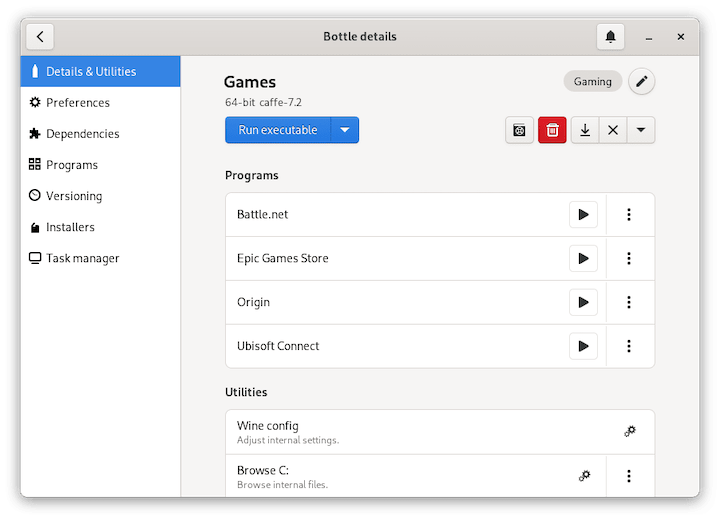
Troubleshooting the “Almost Done” Loop
This issue stems from connectivity problems reaching Bottles’ component servers. Fix it by specifying alternative repository URLs through environment variables. Close Bottles completely, then launch with:
PERSONAL_DEPENDENCIES=https://github.com/bottlesdevs/dependencies/raw/main PERSONAL_COMPONENTS=https://github.com/bottlesdevs/components/raw/main PERSONAL_INSTALLERS=https://github.com/bottlesdevs/programs/raw/main flatpak run com.usebottles.bottlesThis command directs Bottles to GitHub-hosted repositories for component information, bypassing potential server issues. The setup should now complete successfully. Once past this stage, normal launching works without these environment variables.
Exploring the Interface
Bottles presents a clean, modern interface organized into logical sections. The main window displays your bottles library where created environments appear. Navigation options include creating new bottles, accessing preferences, viewing installed programs, and managing dependencies. The preferences section contains critical settings for Wine runners, system integration, and advanced configuration options.
Bottles stores data in ~/.var/app/com.usebottles.bottles/data/bottles/bottles/ for Flatpak installations, or ~/.local/share/bottles/ for DNF installations. Understanding these paths helps with manual troubleshooting or backup operations.
Creating Your First Bottle
Bottles are independent environments where Windows applications run. Creating your first bottle establishes the foundation for all future Windows software installations.
Understanding Environment Types
Bottles offers three pre-configured environment templates. Gaming environments optimize settings for Windows games, including DXVK for DirectX to Vulkan translation, ESYNC/FSYNC for improved thread synchronization, gaming-specific Windows libraries, and performance-focused Wine configurations. Application environments target productivity software with appropriate framework installations, balanced compatibility settings, and office suite dependencies. Custom environments provide blank slates for manual configuration when you need specific settings not covered by presets.
Creating a Bottle Step-by-Step
Click the “Create New Bottle” button prominently displayed in the main interface. A dialog prompts for configuration choices. Name your bottle descriptively—use names reflecting the application or purpose, like “Gaming-Bottle” or “Office-Suite” for easy identification.
Select the appropriate environment type based on your intended use. Gaming for games, Application for productivity software, or Custom for specialized needs. Choose a Wine runner version from the dropdown menu. Bottles includes several options: Caffe (stable, general-purpose), Lutris (gaming-optimized), Proton-GE (Valve’s gaming-focused builds), and Vaniglia (vanilla Wine).
For first-time users, stick with the default Caffe runner—it provides excellent compatibility for most applications. Click “Create” to begin bottle generation. The process takes 1-3 minutes depending on your system performance. Bottles downloads necessary Wine components, configures the Windows environment, installs base dependencies, and creates the bottle structure.
Progress indicators show current activities. Once complete, your new bottle appears in the library ready for application installation.
Configuring Bottle Settings
Click on your newly created bottle to access configuration options. The settings panel offers numerous customization possibilities. Environment variables let you set system-level variables that applications within the bottle can access. DLL overrides control which libraries Wine loads from Windows versus native Linux implementations—critical for specific application compatibility.
Virtual desktop settings create a contained window simulating a full Windows desktop, useful for applications with problematic fullscreen behavior. Windows version selection lets you specify which Windows version the bottle reports to applications—some software requires specific versions like Windows 7 or Windows 10. Most users can leave these settings at defaults initially, adjusting only when troubleshooting specific application issues.
Installing Wine Runners and Dependencies
Wine runners represent different Wine versions and builds, each offering varying compatibility profiles and performance characteristics.
Understanding Runner Options
Caffe runners provide stable, well-tested general-purpose Wine builds suitable for most applications. Lutris runners focus on gaming compatibility with patches and optimizations for popular titles. Proton-GE incorporates Valve’s Steam Play compatibility improvements and game-specific fixes. Vaniglia offers pure upstream Wine releases without additional patches.
Access runner management through Bottles’ preferences section. The “Runners” tab displays installed runners and provides download options. Click the download icon next to any runner version to install it—each runner consumes 200-400MB of storage. Having multiple runners available lets you test different versions when troubleshooting compatibility issues.
Switch runners for individual bottles by opening bottle settings and selecting a different runner from the dropdown menu. This flexibility helps overcome application-specific compatibility challenges without affecting other bottles.
Managing Windows Dependencies
Many Windows applications require specific system libraries and frameworks to function properly. Bottles simplifies dependency installation dramatically compared to manual Wine management. Common dependencies include Visual C++ runtimes (vcrun2010, vcrun2015, etc.), .NET Framework versions, DirectX libraries, and Microsoft fonts.
Open your bottle’s settings and navigate to the “Dependencies” section. Click “Install” next to any dependency your application needs. Bottles automatically downloads, installs, and configures the selected component. The application handles all technical details, eliminating the need for manual installation scripts or winetricks commands.
For applications with specific font requirements, install the Microsoft core fonts dependency. This adds common Windows fonts like Arial, Times New Roman, and Courier New, preventing text rendering issues in office applications and other software relying on these typefaces.
Running Windows Applications in Bottles
With your bottle created and configured, you’re ready to install and run Windows applications.
Installing Windows Software
Bottles supports multiple installation methods. For applications distributed as .exe installers, click the “Run Executable” button in your bottle’s interface. Navigate to your downloaded installer file and select it. Bottles launches the installer within your bottle’s Windows environment. Follow the installation wizard exactly as you would on a Windows PC—click Next, accept license agreements, choose installation paths, and complete the setup.
Portable applications that don’t require installation work equally well. Copy the application folder to an accessible location, then use “Run Executable” to launch the main .exe file directly. Bottles remembers executed applications, adding them to your library for convenient future access.
Some applications install shortcuts automatically during setup. Bottles detects these and displays them in your bottle’s program list. You can also create custom shortcuts manually for any executable within your bottle.
Launching Installed Applications
Access installed applications through your bottle’s program list. Click on any application name to launch it immediately. Bottles can create desktop shortcuts for frequently used programs—right-click any application in your bottle and select “Create Desktop Shortcut.” This places an icon on your desktop that launches the application directly, bypassing the Bottles interface.
For command-line enthusiasts, launch applications using Flatpak’s run command with additional parameters specifying the bottle and program. This advanced technique suits automation and scripting scenarios.
Best Practices for Application Management
Create separate bottles for different application categories or compatibility requirements. This isolation prevents conflicts when one application needs specific settings or dependencies that might break another program. For example, maintain distinct bottles for gaming, office productivity, and specialized professional software.
Gaming bottles benefit from performance optimizations like ESYNC and DXVK that might cause issues with standard applications. Productivity software often requires specific .NET versions that games don’t need. Separate bottles eliminate these conflicts entirely.
Name bottles descriptively and organize them logically. Good naming conventions make management easier as your bottle collection grows. Consider categories like “Strategy-Games,” “Office-Software,” or “Photo-Editing” for clear identification.
Advanced Configuration and Optimization
Power users can significantly enhance Bottles’ performance and compatibility through advanced configuration options.
Gaming Performance Optimization
ESYNC and FSYNC dramatically improve gaming performance by optimizing Wine’s event synchronization mechanisms. Enable ESYNC in your gaming bottle’s settings—most modern Linux distributions, including Fedora 43, support it by default. FSYNC offers even better performance on kernels compiled with futex support.
DXVK translates DirectX 9, 10, and 11 calls to Vulkan, often delivering better performance than native Windows DirectX on compatible GPUs. Bottles enables DXVK automatically in gaming environment bottles. Verify DXVK status in your bottle’s settings and ensure you have up-to-date Vulkan drivers installed.
Gaming-oriented bottles benefit from Feral GameMode integration, which optimizes CPU governor settings and process priorities for maximum gaming performance. Install GameMode on Fedora 43:
sudo dnf install gamemode -yEnable GameMode in Bottles’ preferences to automatically apply these optimizations when launching games.
Wine Registry and Advanced Settings
Access the Wine registry editor through your bottle’s utilities section. This Windows-like registry interface lets you modify system settings not exposed through Bottles’ graphical interface. Exercise caution when editing registry values—incorrect changes can break application compatibility.
Audio configuration settings control which audio backend Wine uses. PulseAudio works well for most users, while ALSA offers lower latency for professional audio applications. Adjust these settings in your bottle’s preferences if experiencing audio issues.
Graphics options include Direct3D settings, shader caching, and renderer choices. Most applications work well with defaults, but problematic software may benefit from specific renderer selections or shader options.
Memory and Resource Management
Wine can consume significant memory, especially with multiple applications running in different bottles. Monitor resource usage through Bottles’ built-in task manager, which displays processes, memory consumption, and CPU usage for each bottle. Terminate runaway processes or applications causing excessive resource consumption directly from this interface.
Backup, Restore, and Snapshot Management
Protecting your bottle configurations ensures you can quickly recover from issues or experimental changes.
Creating and Using Snapshots
Snapshots capture your bottle’s complete state at a specific moment. Bottles automatically creates snapshots before installing dependencies, but manual snapshot creation provides additional safety. Open your bottle’s settings and navigate to the snapshots section. Click “Create Snapshot” and provide a descriptive name indicating what the snapshot captures—for example, “Before-Installing-Office” or “Working-Game-Configuration”.
Snapshots consume disk space proportional to your bottle’s size. Manage snapshots regularly, deleting outdated captures you no longer need. Restore snapshots through the same interface—select the desired snapshot and click “Restore.” This reverts your bottle to the exact state when the snapshot was created, undoing any changes made since.
Backup and Restore Operations
Complete bottle backups export your entire bottle configuration, applications, and data to a single archive file. This functionality enables bottle portability between systems or creates offline backups stored separately from your active bottles.
Create backups through Bottles’ backup interface. Select the bottle you want to back up and choose a storage location. The backup process creates a compressed archive containing everything necessary to restore your bottle completely. Store these backups on external drives, network storage, or cloud services for disaster recovery purposes.
Restore bottles from backup archives by importing them through Bottles’ interface. This creates a new bottle identical to the backup, with all applications, settings, and data intact.
Troubleshooting Common Issues
Despite Bottles’ user-friendly design, issues occasionally arise. Understanding common problems and their solutions helps you resolve difficulties quickly.
Installation and Setup Problems
If Flatpak installation fails, verify your internet connection and repository configuration. Check that Flathub is properly added using flatpak remotes. Remove and re-add the repository if necessary:
flatpak remote-delete flathub
flatpak remote-add --if-not-exists flathub https://flathub.org/repo/flathub.flatpakrepoPermission problems sometimes prevent Flatpak operations. Ensure your user account has appropriate permissions and try adding –user to Flatpak commands to install in your user directory rather than system-wide.
The “Almost Done” loop discussed earlier represents the most common setup issue. Apply the environment variable workaround detailed in the Initial Setup section to resolve it.
Application Launch Failures
Applications failing to start typically result from missing dependencies. Check Bottles’ console output for error messages indicating which libraries are missing. Install identified dependencies through Bottles’ dependency manager.
Wine runner compatibility varies across applications. If one runner fails, try switching to alternative runners like Lutris or Proton-GE. Test multiple runners systematically to identify which works best for your specific application.
Bottles maintains detailed logs capturing Wine output and system messages. Access logs through the bottle’s utilities section. Log files contain valuable debugging information—look for error messages, DLL loading failures, or crash reports providing clues about compatibility issues.
Graphics and Performance Issues
Graphics driver problems manifest as rendering artifacts, crashes, or poor performance. Fedora 43 users should ensure they’re running current driver versions. AMD and Intel users rely on open-source Mesa drivers updated through system packages:
sudo dnf update mesa-* -yNVIDIA users running proprietary drivers should verify they’re using the latest version compatible with their GPU. Visit NVIDIA’s website or use RPM Fusion repositories for updated driver packages.
DXVK-related issues sometimes cause graphics problems in games. Try disabling DXVK in your bottle’s settings if experiencing crashes or rendering glitches. Some older games work better without DXVK’s DirectX to Vulkan translation.
Poor performance in games may stem from disabled ESYNC/FSYNC. Verify these options are enabled in gaming bottles. Also check that GameMode is installed and active. Monitor system resources to identify bottlenecks—CPU limitations, insufficient RAM, or GPU underperformance may require hardware upgrades rather than software fixes.
Common Error Messages and Solutions
“Component installation failed” errors typically indicate network connectivity issues or temporarily unavailable component servers. Retry the operation after a few minutes. If problems persist, use the environment variable workaround to specify alternative component sources.
DirectX errors in games usually mean missing DirectX dependencies. Install the appropriate DirectX versions through Bottles’ dependency manager. Most games require DirectX 9, 10, or 11—install all three for maximum compatibility.
.NET Framework errors indicate missing framework versions. Applications specify which .NET versions they require—install the correct version through dependencies. Note that .NET Framework and .NET Core represent different technologies requiring separate installations.
Audio problems often stem from Wine’s audio backend configuration. Try switching between PulseAudio and ALSA backends in your bottle’s audio settings. Ensure your Fedora 43 audio system functions correctly outside Bottles before troubleshooting Wine-specific audio issues.
Security and Sandboxing Considerations
Understanding Bottles’ security model helps you make informed decisions about running Windows software on Fedora 43.
Flatpak installations provide comprehensive sandboxing, isolating Bottles from your core system. This containerization prevents Windows malware from accessing sensitive system areas or personal files outside granted permissions. The sandbox restricts filesystem access, network capabilities, hardware device access, and system service interaction.
However, remember that Wine itself offers no malware protection. Windows viruses and malware run within Wine environments exactly as they would on Windows. Only run trusted Windows applications from reputable sources. Avoid executing suspicious .exe files, pirated software, or programs from unknown developers.
Managing Permissions
Flatpak’s permission system controls what resources Bottles can access. By default, Bottles receives limited filesystem access, typically including your home directory. Grant additional directory access when applications need specific locations:
flatpak override --user com.usebottles.bottles --filesystem=/path/to/directoryInstall Flatseal, a graphical Flatpak permission manager, for easier permission configuration:
flatpak install flathub com.github.tchx84.Flatseal -yFlatseal provides an intuitive interface for modifying Bottles’ filesystem access, environment variables, and other permissions without memorizing command syntax.
Apply the principle of least privilege—grant only necessary permissions. Avoid giving Bottles unrestricted filesystem access unless absolutely required. This limits potential damage if malicious Windows software executes within your bottles.
Updating and Maintaining Bottles
Regular updates ensure optimal compatibility, security, and performance.
Update Flatpak-installed Bottles with:
flatpak update com.usebottles.bottles -yUpdate all Flatpak applications simultaneously using:
flatpak update -yDNF-installed versions update through standard system updates:
sudo dnf update bottles -yConfigure automatic updates for convenience. Fedora’s Software application handles Flatpak updates automatically if you enable automatic updates in settings.
Wine runners receive updates independently. Bottles notifies you when new runner versions become available. Download updated runners through the preferences interface. Testing runner updates with snapshots provides safety—create a snapshot before switching runners, then restore if the update causes problems.
Maintenance and Cleanup
Bottles accumulates data over time from unused bottles, old Wine runners, and cached dependencies. Regular cleanup maintains optimal disk space usage. Delete unused bottles through the interface—select the bottle and choose delete. This permanently removes the bottle and all its contents, so backup important bottles first.
Remove old Wine runners you no longer use through preferences. Each runner consumes several hundred megabytes, so eliminating unused versions frees significant storage. Keep at least one stable runner version in addition to any specialized runners your applications require.
Clear dependency caches if experiencing storage issues. This temporary data rebuilds automatically when needed. Access cleanup options through Bottles’ preferences and maintenance sections.
Congratulations! You have successfully installed Bottles. Thanks for using this tutorial for installing the Bottles tool run Windows apps on Linux on your Fedora 43 system. For additional help or useful information, we recommend you check the official Bottles website.