How To Install Bottles on Rocky Linux 10

Running Windows applications on Linux has never been easier thanks to modern Wine management tools. Bottles stands out as the premier solution for creating isolated Windows environments on Rocky Linux 10, offering enterprise-grade stability with user-friendly functionality. This comprehensive guide walks you through every step of the installation process, from initial system preparation to advanced configuration and troubleshooting.
Whether you’re a system administrator managing enterprise workloads or a developer needing Windows software compatibility, this tutorial provides the expertise needed for successful Bottles deployment on Rocky Linux 10.
Understanding Bottles and Rocky Linux 10 Compatibility
What is Bottles and Why Choose It?
Bottles represents a significant evolution in Wine prefix management, transforming the traditionally complex process of running Windows applications on Linux into an intuitive, streamlined experience. Unlike traditional Wine setups that require extensive command-line configuration, Bottles provides a modern graphical interface with powerful automation features.
The application excels in several key areas that make it superior to alternatives like PlayOnLinux or Lutris. Isolation forms the cornerstone of Bottles’ architecture, ensuring each Windows application runs in its own controlled environment without interference. This prevents conflicts between different software packages and maintains system stability.
Template-based deployment accelerates the setup process significantly. Pre-configured environments for gaming, productivity software, and development tools eliminate hours of manual configuration. The built-in dependency management system automatically handles complex Windows library installations, reducing user intervention to minimal levels.
Version control capabilities allow users to create snapshots of working configurations, enabling easy rollback when experiments go wrong. This feature proves invaluable in professional environments where stability takes priority over experimentation.
Rocky Linux 10: The Enterprise Choice
Rocky Linux 10 brings enterprise-grade stability to desktop and server environments, making it an ideal platform for Bottles deployment. As a RHEL-compatible distribution, it provides the reliability and security features demanded by business environments while maintaining compatibility with Red Hat ecosystem tools and practices.
The distribution’s long-term support lifecycle ensures consistent security updates and stability improvements over extended periods. This reliability becomes crucial when deploying Windows applications in production environments where unexpected failures can disrupt business operations.
DNF package management in Rocky Linux 10 offers superior dependency resolution compared to older YUM implementations, reducing package conflicts and simplifying software installation. The improved caching mechanisms also accelerate package operations, particularly beneficial during large installations like Wine and its dependencies.
System Requirements and Compatibility Assessment
Hardware Specifications for Optimal Performance
Memory requirements for Bottles on Rocky Linux 10 start at 4GB RAM for basic functionality, but 8GB or more delivers significantly better performance when running multiple Windows applications simultaneously. Windows software often requires substantial memory allocation, and the Wine translation layer adds additional overhead.
Storage considerations extend beyond the initial 2GB installation footprint. Plan for 10-15GB of available space when creating multiple bottles, as each environment can consume 1-3GB depending on installed applications and libraries. SSD storage dramatically improves application launch times and overall responsiveness.
CPU architecture must support x86_64 instruction sets, with multi-core processors providing better performance for complex applications. Modern processors with virtualization extensions (VT-x or AMD-V) enhance compatibility with certain Windows software, though these features aren’t strictly required for basic operation.
Graphics requirements vary significantly based on intended use cases. Integrated graphics suffice for productivity applications, but dedicated GPUs become essential for gaming or graphics-intensive software. Ensure proper driver installation before proceeding with Bottles setup.
Software Compatibility Matrix
Rocky Linux 10’s default repositories include all necessary components for Bottles installation through Flatpak. SELinux integration requires careful consideration, as restrictive policies can interfere with Wine’s file system access patterns. The installation process includes steps for appropriate SELinux configuration without compromising system security.
Desktop environment compatibility spans GNOME, KDE Plasma, XFCE, and other major environments. GNOME users benefit from native Flatpak integration, while KDE users enjoy superior file manager integration for Windows applications.
Network connectivity becomes crucial during installation and ongoing operation. Bottles downloads Wine runners, DXVK components, and dependency packages from remote repositories. Firewall configurations must allow outbound connections on standard HTTP/HTTPS ports.
Pre-Installation System Preparation
Comprehensive System Updates
Begin with complete system updates to ensure compatibility with the latest Flatpak components and security patches. Modern package versions prevent conflicts during Bottles installation and improve overall system stability.
sudo dnf clean all
sudo dnf update -y
sudo dnf upgrade -y
sudo dnf autoremove -yThe cleaning process removes cached package data that might interfere with fresh downloads. Update and upgrade commands ensure all installed packages reach their latest versions, while autoremove eliminates orphaned dependencies that consume unnecessary disk space.
Reboot after major kernel updates to ensure all changes take effect properly. Check available disk space before proceeding:
df -h /Verify at least 5GB of free space on the root partition to accommodate installation files and temporary data.
Flatpak Installation and Configuration
Flatpak provides the recommended installation method for Bottles on Rocky Linux 10, offering sandboxed application environments with automatic dependency management. The installation process requires administrative privileges and internet connectivity.
sudo dnf install flatpak -y
sudo flatpak remote-add --if-not-exists flathub https://flathub.org/repo/flathub.flatpakrepoVerify successful Flatpak installation and repository configuration:
flatpak remotes
flatpak search bottlesThe remotes command should display Flathub among available repositories, while the search command confirms Bottles availability in the repository index.
Desktop integration setup ensures proper application menu entries and file associations:
sudo flatpak override --filesystem=~/.local/share/applicationsThis command grants Flatpak applications permission to create desktop entries in user directories, enabling seamless integration with desktop environments.
Alternative Installation Methods Evaluation
While native RPM packages occasionally appear in third-party repositories, they often lag behind official releases and may introduce dependency conflicts. Community-maintained packages lack the testing and support infrastructure provided by Flatpak distributions.
AppImage format offers portable application deployment but requires manual updates and lacks the security benefits of Flatpak sandboxing. For enterprise environments, the inability to centrally manage AppImage applications creates administrative overhead.
Source compilation provides maximum customization but demands significant technical expertise and time investment. Dependencies must be manually resolved, and updates require complete recompilation. This approach suits advanced users with specific customization requirements but proves impractical for most installations.
Installing Bottles via Flatpak
Step-by-Step Installation Process
Launch a terminal application through your desktop environment’s application menu or keyboard shortcut (typically Ctrl+Alt+T). Navigate to your home directory to ensure proper file permissions during installation.
cd ~
flatpak install flathub com.usebottles.bottles -yThe installation process downloads approximately 200-400MB of data depending on your system’s existing components. Monitor progress carefully as network interruptions can corrupt partial downloads, requiring restart from the beginning.
Dependency resolution occurs automatically, with Flatpak downloading Wine components, graphics libraries, and runtime environments. First-time installations take longer as base runtime components are cached for future use.
Confirm successful installation with verification commands:
flatpak list | grep bottles
flatpak info com.usebottles.bottlesThe list command displays installed Flatpak applications, while info provides detailed package information including version numbers and installation dates.
Post-Installation Configuration
Initial launch preparation involves granting necessary permissions for Bottles to function properly. The first startup triggers additional component downloads and configuration steps.
flatpak run com.usebottles.bottlesAlternatively, locate Bottles in your desktop environment’s application menu under “Games” or “Utilities” categories. First launch duration varies from 2-5 minutes as the application downloads Wine runners and initializes its database.
Permission configuration ensures proper file system access without compromising security. Bottles requests access to user documents, downloads, and desktop directories during initial setup. Grant these permissions to enable seamless file sharing between Windows applications and Linux environments.
Desktop integration setup creates proper application shortcuts and file associations. Accept the integration prompts to enable launching Windows applications directly from file managers and desktop environments.
Troubleshooting Installation Issues
Network connectivity problems manifest as download failures or timeout errors during installation. Verify internet connection and DNS resolution:
ping -c 3 flathub.org
nslookup flathub.orgCorporate networks may require proxy configuration for Flatpak:
flatpak config --set http-proxy http://proxy.company.com:8080
flatpak config --set https-proxy https://proxy.company.com:8080Permission denied errors often result from insufficient user privileges or SELinux restrictions. Check user group membership:
groups $USEREnsure membership in necessary groups (wheel, users) for Flatpak operations.
Disk space issues prevent successful installation when insufficient storage remains. Clear package caches and temporary files:
sudo dnf clean all
rm -rf ~/.cache/flatpak/tempSELinux conflicts may block Flatpak operations in enforcing mode. Temporarily switch to permissive mode for troubleshooting:
sudo setenforce 0Remember to re-enable enforcing mode after resolving issues:
sudo setenforce 1First Launch and Interface Navigation
Initial Startup and Dependency Downloads
First launch complexity stems from Bottles downloading essential components including Wine runners, DXVK graphics libraries, and compatibility layers. This process requires patience as downloads can take 10-15 minutes on slower connections.
The welcome screen presents setup options and dependency installation progress. Avoid interrupting this process as incomplete downloads create unstable environments. Progress indicators show download percentages and estimated completion times.
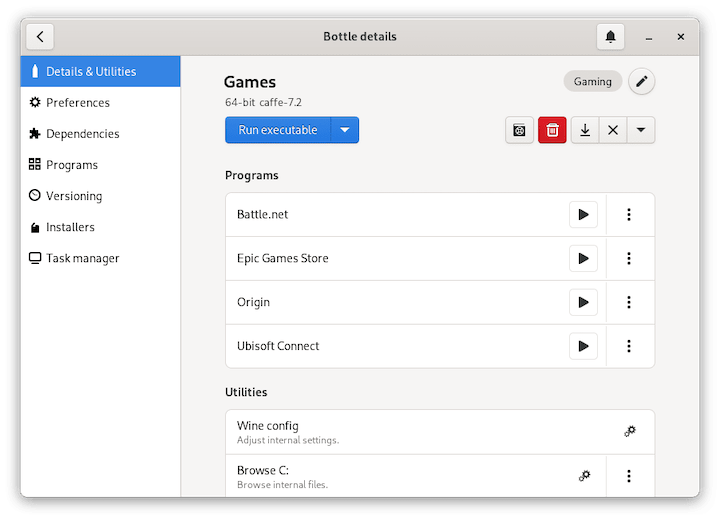
Wine runner selection affects application compatibility significantly. Bottles automatically downloads the latest stable Wine version, but specific applications may require older or development versions. The interface allows downloading multiple Wine versions for different use cases.
DXVK installation enhances graphics performance for DirectX applications. Accept the DXVK installation prompt unless working with older hardware that lacks Vulkan support. The installation process configures graphics drivers and creates necessary symbolic links.
Understanding the Bottles Interface
The main dashboard provides centralized access to all bottle management functions. The clean, modern interface prioritizes functionality over visual complexity, making navigation intuitive for users transitioning from other Wine management tools.
Navigation panels divide functionality into logical sections:
- Bottles list: Displays created environments with status indicators
- Preferences: System-wide configuration options
- Installers: Access to automated software installation scripts
- Dependencies: Management of Windows libraries and components
Status indicators use color coding to communicate bottle health:
- Green: Functional and ready for use
- Yellow: Warning conditions requiring attention
- Red: Critical errors preventing operation
Toolbar functions provide quick access to common operations including bottle creation, import/export, and preference management. Tooltips explain each function’s purpose for new users.
Essential Configuration Steps
Default bottle directory configuration affects storage location and backup strategies. Choose locations with adequate space and appropriate permissions:
mkdir -p ~/Documents/BottlesWine runner management allows installing multiple Wine versions for compatibility testing. Download LTS versions for production use and development versions for testing new features.
Graphics configuration requires attention to achieve optimal performance. Enable DXVK for modern applications while maintaining fallback options for legacy software. Configure graphics driver integration through the preferences panel.
Audio system setup ensures proper sound device recognition and low-latency audio for multimedia applications. Test audio functionality with system sounds before installing complex applications.
Creating Your First Bottle Environment
Understanding Bottle Types and Templates
Gaming environment bottles optimize settings for DirectX applications, games, and multimedia software. These environments include pre-configured graphics libraries, game-specific compatibility layers, and performance optimizations. Choose gaming templates for Steam, Epic Games Store, or standalone game installations.
Application bottles prioritize stability and compatibility for productivity software. These environments include common Windows libraries, font collections, and business application dependencies. Office suites, development tools, and design applications benefit from application-type bottles.
Custom environment bottles provide maximum flexibility for specialized use cases. Advanced users can manually configure Wine settings, library versions, and compatibility options. Custom bottles suit testing environments and applications with unique requirements.
Template selection criteria should consider:
- Target application requirements
- Performance vs. compatibility priorities
- Storage space limitations
- Maintenance complexity preferences
Detailed Bottle Creation Process
Bottle creation wizard guides users through environment setup with intelligent defaults and customization options. The process typically completes within 3-5 minutes depending on selected components and system performance.
Begin bottle creation through the main interface:
- Click “Create New Bottle” in the main dashboard
- Select appropriate environment type based on intended use
- Choose descriptive names following organizational conventions
- Configure advanced options if required
- Monitor creation progress and dependency installation
Naming conventions improve bottle management, especially with multiple environments. Use descriptive names indicating purpose and version:
Office2019-ProductionPhotoshopCS6-DesignSteamGames-Personal
Advanced configuration options include:
- Wine version selection: Choose specific Wine releases for compatibility
- Windows version emulation: Configure target Windows version
- Architecture selection: 32-bit vs. 64-bit environment setup
- Display settings: Resolution and graphics configuration
- Audio device selection: Specific sound hardware targeting
Creation progress monitoring displays component downloads, dependency installation, and configuration steps. Large downloads may require extended time on slower connections.
Installing Your First Windows Application
Application installation follows standard Windows procedures within the bottle environment. Download Windows installer files to accessible locations before beginning installation.
Installation process steps:
- Open target bottle from the main dashboard
- Click “Run Executable” in the bottle interface
- Navigate to installer file using the file browser
- Follow Windows installation wizard normally
- Create desktop shortcuts when prompted
- Test application functionality after installation
Installer file preparation ensures smooth installation:
- Download from official sources to avoid malware
- Verify file integrity with checksums when available
- Store in easily accessible directories
- Maintain backup copies for reinstallation
Post-installation verification confirms proper application functionality:
- Launch application through Bottles interface
- Test core functionality and features
- Verify file associations and integration
- Check for error messages or warnings
Advanced Configuration and Performance Optimization
Performance Tuning for Enhanced Responsiveness
Fsync and esync technologies significantly improve application responsiveness by optimizing synchronization between Windows applications and the Linux kernel. These features reduce latency and increase throughput for I/O operations.
Enable fsync through bottle preferences:
- Open target bottle configuration
- Navigate to “Settings” → “Runner”
- Enable “fsync” option
- Apply changes and restart applications
DXVK configuration transforms DirectX calls into Vulkan operations, dramatically improving graphics performance for games and multimedia applications. Fine-tune DXVK settings for optimal balance between compatibility and performance.
Memory allocation optimization prevents performance degradation with memory-intensive applications. Configure virtual memory settings within bottle environments:
# Example DXVK configuration
export DXVK_HUD=fps,memory
export DXVK_CONFIG_FILE=~/.config/dxvk.confCPU scheduling improvements prioritize Wine processes for better responsiveness. Install and configure gamemode for automatic optimization:
sudo dnf install gamemode -yEnable gamemode integration in Bottles preferences to automatically optimize CPU scheduling during application execution.
Dependencies and Library Management
Built-in dependency installer automates Windows library installation, eliminating manual configuration complexity. The installer includes common redistributables, frameworks, and compatibility libraries.
Essential Windows components for most applications include:
- Visual C++ Redistributables (2013, 2015, 2017, 2019, 2022)
- .NET Framework (4.6, 4.7, 4.8)
- DirectX End-User Runtime
- Microsoft Visual Studio Runtime Libraries
Font management ensures proper text rendering in Windows applications. Install common Windows fonts through the dependency installer or manual copy from Windows installations.
Library version management allows testing different component versions for optimal compatibility. Create separate bottles for testing different library combinations without affecting stable environments.
Automatic dependency detection analyzes installed applications and suggests required libraries. Accept recommendations for streamlined setup, but review suggestions for security implications.
Backup and Restore Strategies
Bottle backup creation preserves working configurations for disaster recovery and testing purposes. Regular backups prevent data loss from configuration experiments gone wrong.
Export bottle configurations:
- Select target bottle in main interface
- Click “Preferences” → “Backup & Restore”
- Choose “Export Bottle”
- Select backup location and compression options
- Monitor export progress completion
Import existing Wine prefixes enables migration from other Wine management tools. Bottles can import PlayOnLinux, Lutris, and manual Wine configurations with varying success rates.
Version control implementation tracks bottle changes over time. Create snapshots before major configuration changes or application installations:
# Create manual snapshot
mkdir -p ~/Bottles-Backups/$(date +%Y%m%d)Cloud storage integration enables backup synchronization across multiple systems. Configure automatic uploads to services like Nextcloud, Dropbox, or Google Drive for enterprise environments.
Comprehensive Troubleshooting Guide
Installation and Launch Problem Resolution
“Starting up…” screen persistence indicates dependency download issues or configuration conflicts. This problem commonly affects first-time installations on systems with restricted internet access or corporate firewalls.
Resolution steps:
- Verify internet connectivity and DNS resolution
- Check firewall rules for Flatpak and Wine network access
- Clear application cache and restart Bottles
- Reinstall Bottles if cache corruption persists
# Clear Bottles cache
rm -rf ~/.var/app/com.usebottles.bottles/cache
flatpak run com.usebottles.bottlesNetwork connectivity diagnostics identify connection issues:
# Test repository connectivity
curl -I https://api.github.com/repos/bottlesdevs/Bottles
ping -c 3 download.opensuse.orgGraphics driver conflicts manifest as rendering issues or application crashes. Update graphics drivers before troubleshooting Bottles-specific problems:
# NVIDIA driver update
sudo dnf install akmod-nvidia xorg-x11-drv-nvidia-cuda
# AMD driver verification
sudo dnf install mesa-vulkan-driversSELinux policy conflicts prevent proper application execution in enforcing mode. Audit SELinux logs for Bottles-related denials:
sudo ausearch -m avc -ts recent | grep bottles
sudo setsebool -P wine_can_network onApplication-Specific Issues and Solutions
Windows applications failing to launch often result from missing dependencies or incompatible Wine versions. Systematic troubleshooting isolates the root cause and identifies solutions.
Diagnostic steps:
- Check application logs in Bottles debug output
- Verify dependency installation through bottle settings
- Test alternative Wine versions for compatibility
- Research application-specific fixes in community databases
Font rendering problems create illegible text or missing characters in Windows applications. Install Windows fonts manually or through automatic installers:
# Download and install Windows fonts
wget https://github.com/corefonts/corefonts/archive/refs/heads/master.zip
unzip master.zipAudio device recognition issues prevent sound output in multimedia applications. Configure PulseAudio or ALSA settings within bottle environments:
- Open bottle “Settings” → “Audio”
- Select appropriate audio driver (PulseAudio recommended)
- Test audio output with system sounds
- Restart applications after audio configuration changes
Performance degradation may result from inadequate system resources or suboptimal configuration. Monitor system resource usage during application execution:
# Monitor system resources
htop
iostat -x 1
nvidia-smi # For NVIDIA graphics cardsSystem Integration and Desktop Environment Issues
File manager integration problems prevent seamless file operations between Windows applications and Linux environments. Configure file associations and default applications through desktop environment settings.
Clipboard sharing functionality enables data exchange between Windows applications and Linux software. Verify clipboard integration through bottle preferences and test with simple copy-paste operations.
Multi-monitor setup challenges require careful configuration of display settings within bottle environments. Configure resolution and monitor arrangement to match physical setup:
- Open bottle “Settings” → “Display”
- Configure resolution for primary monitor
- Enable or disable additional monitors as needed
- Test window positioning and movement
Network drive mounting enables access to shared storage from Windows applications. Configure SMB/CIFS shares through system settings before accessing from bottles.
Security Best Practices and System Maintenance
Implementing Robust Security Measures
Bottle isolation benefits provide natural security boundaries between Windows applications and the host Linux system. Each bottle operates as an independent environment with limited system access, reducing malware propagation risks.
File system access restrictions limit Windows application access to specific directories. Configure bottle permissions to allow access only to necessary folders:
- Open bottle “Settings” → “Filesystem”
- Review enabled directories and remove unnecessary access
- Use symbolic links for secure file sharing
- Monitor file access patterns for suspicious activity
Network access controls prevent unauthorized internet connections from Windows applications. Configure per-bottle network restrictions for enhanced security:
# Example network restriction
flatpak override --user --unshare=network com.usebottles.bottlesMalware protection strategies include regular scanning of bottle directories and downloaded Windows software. Install ClamAV for automated malware detection:
sudo dnf install clamav clamav-update -y
sudo freshclam
sudo clamscan -r ~/.var/app/com.usebottles.bottles/Maintenance and Performance Optimization
Regular bottle cleanup removes temporary files, cached data, and unused components that accumulate over time. Schedule weekly maintenance routines to maintain optimal performance.
Cleanup procedures:
- Remove temporary files from Windows directories
- Clear application caches and log files
- Uninstall unused software from bottles
- Defragment bottle storage if using traditional storage
Log file management prevents excessive disk usage from verbose Wine logging. Configure appropriate logging levels and implement log rotation:
# Configure Wine logging
export WINEDEBUG=-all
export WINEDEBUG=+dll,+registryUpdate strategies balance stability with security improvements. Plan regular updates for Bottles, Wine components, and system packages:
- Monthly Bottles updates for new features and bug fixes
- Weekly Wine runner updates for improved compatibility
- Daily system security updates for host protection
- Quarterly bottle recreation for major Wine version upgrades
Backup scheduling recommendations ensure data protection without excessive storage consumption:
- Daily: Critical production bottles
- Weekly: Development and testing environments
- Monthly: Archive bottles and complete system backups
- Before updates: All bottles to enable rollback capability
Congratulations! You have successfully installed Bottles. Thanks for using this tutorial for installing the Bottles on your Rocky Linux 10 system. For additional help or useful information, we recommend you check the official Bottles website.