How To Install Bottles on Ubuntu 22.04 LTS

In this tutorial, we will show you how to install Bottles on Ubuntu 22.04 LTS. Do you want to run Windows applications on your Linux system without any interference? Then you need Bottles! It’s a compatibility layer that creates an isolated environment called a “bottle,” allowing you to run Windows applications on Linux without any disruption. In this guide, we’ll walk you through the installation process of Bottles on Ubuntu 22.04 LTS and show you how to configure it to run your favorite Windows applications flawlessly. With Bottles, you can now have the best of both worlds – the stability of Linux and the versatility of Windows applications!
This article assumes you have at least basic knowledge of Linux, know how to use the shell, and most importantly, you host your site on your own VPS. The installation is quite simple and assumes you are running in the root account, if not you may need to add ‘sudo‘ to the commands to get root privileges. I will show you the step-by-step installation of bottles on Ubuntu 22.04 (Jammy Jellyfish). You can follow the same instructions for Ubuntu 22.04 and any other Debian-based distribution like Linux Mint, Elementary OS, Pop!_OS, and more as well.
Prerequisites
- A server running one of the following operating systems: Ubuntu 22.04, 20.04, and any other Debian-based distribution like Linux Mint.
- It’s recommended that you use a fresh OS install to prevent any potential issues.
- SSH access to the server (or just open Terminal if you’re on a desktop).
- An active internet connection. You’ll need an internet connection to download the necessary packages and dependencies for Bottles.
- A
non-root sudo useror access to theroot user. We recommend acting as anon-root sudo user, however, as you can harm your system if you’re not careful when acting as the root.
Install Bottles on Ubuntu 22.04 LTS Jammy Jellyfish
Step 1. First, make sure that all your system packages are up-to-date by running the following apt commands in the terminal.
sudo apt update sudo apt upgrade sudo apt install wget apt-transport-https gnupg2 software-properties-common
Step 2. Installing Bottles on Ubuntu 22.04.
- Method 1. Install Bottles using Bottles PPA √
By default, Bottles is not available on the Ubuntu 22.04 base repository. Now run the following command below to add the Bottles PPA repository to your Ubuntu system:
sudo add-apt-repository ppa:bottlesdevs/ppa
Once the PPA is added, you can proceed to install Bottles on Ubuntu 22.04 LTS. To do this, run the following command in the terminal:
sudo apt update sudo apt install bottles
- Method 2. Install Bottles using Flatpak √
Flatpak is a universal packaging system that allows you to install applications across different Linux distributions. You can install Flatpak on Ubuntu 22.04 LTS using the following command:
sudo apt install flatpak
After installing Flatpak, you need to add the Flathub repository to your system using the following command:
flatpak remote-add --if-not-exists flathub https://flathub.org/repo/flathub.flatpakrepo
Verify Flatpak installation:
flatpak – version
Once Flatpak is installed on your system, you can install Bottles using the following command:
flatpak install flathub com.usebottles.bottles
For additional resources on installing Flatpak, read the post below:
Step 3. Accessing Bottles on Ubuntu 22.04.
Once you have successfully installed Bottles on your Ubuntu 22.04 system, you can open Bottles by searching for it in the Ubuntu application menu or by running the following command in the terminal:
bottles
Alternatively, Flatpak users must launch using the command below from a terminal instance:
flatpak uninstall com.usebottles.bottles
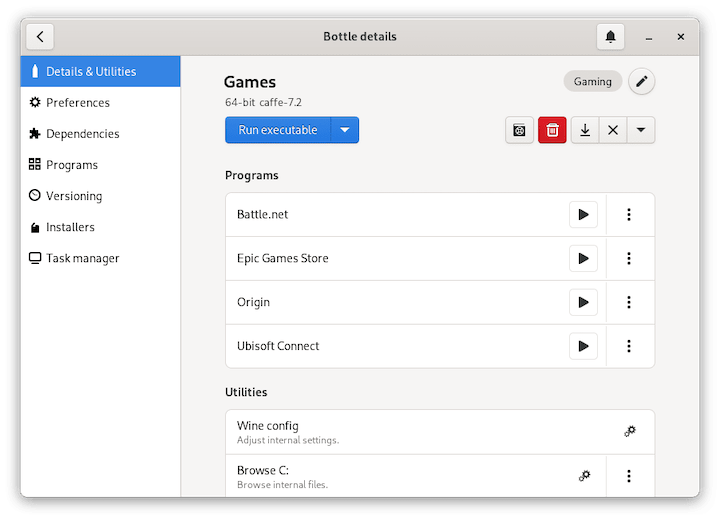
Congratulations! You have successfully installed Bottles. Thanks for using this tutorial for installing the Bottles on the Ubuntu 22.04 LTS Jammy Jellyfish system. For additional help or useful information, we recommend you check the official Bottles website.