How To Install Bottles on Ubuntu 24.04 LTS

In this tutorial, we will show you how to install Bottles on Ubuntu 24.04 LTS. Running Windows applications on Linux has always been a challenge for users who have recently switched from Windows to Linux. While there are many alternatives available, such as virtual machines and dual-booting, these solutions can be resource-intensive and time-consuming to set up. This is where Bottles comes in – a powerful and user-friendly tool that allows you to easily run Windows software on Linux using a compatibility layer called Wine.
This article assumes you have at least basic knowledge of Linux, know how to use the shell, and most importantly, you host your site on your own VPS. The installation is quite simple and assumes you are running in the root account, if not you may need to add ‘sudo‘ to the commands to get root privileges. I will show you the step-by-step installation of the Bottles on Ubuntu 24.04 (Noble Numbat). You can follow the same instructions for Ubuntu 22.04 and any other Debian-based distribution like Linux Mint, Elementary OS, Pop!_OS, and more as well.
Prerequisites
- A server running one of the following operating systems: Ubuntu and any other Debian-based distribution like Linux Mint.
- It’s recommended that you use a fresh OS install to prevent any potential issues.
- SSH access to the server (or just open Terminal if you’re on a desktop).
- An active internet connection. You’ll need an internet connection to download the necessary packages and dependencies.
- An Ubuntu 24.04 system with root access or a user with sudo privileges.
Install Bottles on Ubuntu 24.04
Step 1. Updating the Package Repository.
Before diving into the installation process, it’s wise to prepare your system to ensure a smooth and error-free experience. Follow these steps to set the stage for a successful Bottles installation:
sudo apt update sudo apt full-upgrade
This command will update your package list and upgrade all installed packages to their latest versions. After the upgrade, reboot your system to ensure the changes take effect.
Step 2. Installing Flatpak.
Bottles relies on Flatpak, a universal package management system that allows you to install and run applications in a sandboxed environment, isolated from the rest of your system. This ensures that the applications do not interfere with your system files or other installed programs. To install Flatpak, use the following command:
sudo apt install flatpak
Once Flatpak is installed, you need to enable the Flathub repository, which is the default repository for Flatpak. You can do this by running the following command:
sudo flatpak remote-add --if-not-exists flathub https://flathub.org/repo/flathub.flatpakrepo
After enabling Flathub, reboot your system to ensure the changes take effect.
Step 3. Installing Bottles.
Now that Flatpak is installed and configured, you can install Bottles using the following command:
sudo flatpak install flathub com.usebottles.bottles
This command will download and install Bottles from the Flathub repository. The installation process may take a few minutes, depending on your internet connection speed.
Step 4. Launch Bottles.
After installing Bottles, you need to configure it to run Windows applications. Launch Bottles from your application menu or by running the following command:
flatpak run com.usebottles.bottles
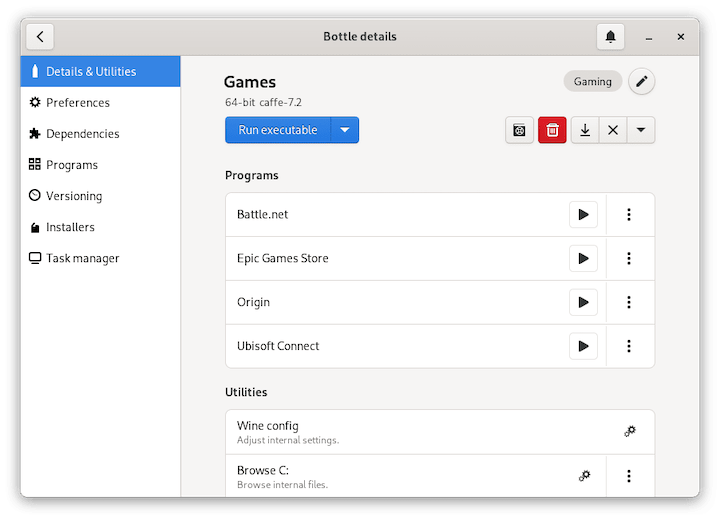
Managing multiple bottles and their configurations is crucial to ensure that your Windows applications run smoothly. You can update Bottles using Flatpak by running the following command:
sudo flatpak update com.usebottles.bottles
If you want to uninstall Bottles, you can do so by running the following command:
sudo flatpak uninstall com.usebottles.bottles
You can also manage multiple bottles and their configurations from the Bottles interface. You can create snapshots of your bottle configurations, which allows you to easily revert to a previous configuration if something goes wrong.
Step 5. Troubleshooting.
Troubleshooting is an essential part of using Bottles. Here are some common issues you may encounter and their solutions:
- Application Not Launching: If an application is not launching, check the logs for error messages. You can do this by clicking on the “Logs” button in the Bottles window.
- Installation Failed: If the installation of an application fails, check the logs for error messages. You can also try reinstalling the application or updating Bottles to the latest version.
- Performance Issues: If you encounter performance issues, try adjusting the bottle settings to optimize performance for your application.
Congratulations! You have successfully installed Bottles. Thanks for using this tutorial for installing Bottles on the Ubuntu 24.04 LTS system. For additional help or useful information, we recommend you check the Bottles website.