How To Install BoxBilling on Debian 11

In this tutorial, we will show you how to install BoxBilling on Debian 11. For those of you who didn’t know, BoxBilling is an open-source, self-hosted billing and customer relationship management (CRM) system. BoxBilling can help you to automate your invoicing, incoming payments, and client management and communication.
This article assumes you have at least basic knowledge of Linux, know how to use the shell, and most importantly, you host your site on your own VPS. The installation is quite simple and assumes you are running in the root account, if not you may need to add ‘sudo‘ to the commands to get root privileges. I will show you the step-by-step installation of BoxBilling on a Debian 11 (Bullseye).
Prerequisites
- A server running one of the following operating systems: Debian 10 or Debian 11.
- It’s recommended that you use a fresh OS install to prevent any potential issues.
- SSH access to the server (or just open Terminal if you’re on a desktop).
- A
non-root sudo useror access to theroot user. We recommend acting as anon-root sudo user, however, as you can harm your system if you’re not careful when acting as the root.
Install BoxBilling on Debian 11 Bullseye
Step 1. Before we install any software, it’s important to make sure your system is up to date by running the following apt commands in the terminal:
sudo apt update sudo apt upgrade
Step 2. Installing the LEMP stack.
A Debian 11 LEMP server is required. If you do not have LAMP installed, Please read our previous tutorial to install LEMP Server on Debian 11.
Step 3. Installing BoxBilling on Debian 11.
By default, BoxBilling is not available on Debian 11 base repository. So, now we download the latest stable version of BoxBilling from the official page:
mkdir -p /var/www/boxbilling/ cd /var/www/boxbilling wget https://github.com/boxbilling/boxbilling/releases/download/4.22.1.3/BoxBilling.zip unzip Boxbilling.zip
Next, we create a new directories ‘cache‘ and ‘upload‘:
mkdir -p /var/www/boxbilling/bb-data/{cache,uploads}
We will need to change some folders permissions:
sudo chown -R www-data:www-data /var/www/boxbilling
sudo chmod u+rw /var/www/boxbilling/bb-data/{cache,uploads}
Step 4. Configuring MariaDB.
By default, MariaDB is not hardened. You can secure MariaDB using the mysql_secure_installation script. You should read and below each step carefully which will set the root password, remove anonymous users, disallow remote root login, and remove the test database and access to secure MariaDB:
mysql_secure_installation
Configure it like this:
- Switch to unix_socket authentication [Y/n] Y - Set root password? [Y/n] y - Remove anonymous users? [Y/n] y - Disallow root login remotely? [Y/n] y - Remove test database and access to it? [Y/n] y - Reload privilege tables now? [Y/n] y
Next, we will need to log in to the MariaDB console and create a database for BoxBilling. Run the following command:
mysql -u root -p
This will prompt you for a password, so enter your MariaDB root password and hit Enter. Once you are logged in to your database server, you need to create a database for BoxBilling installation:
MariaDB [(none)]> CREATE DATABASE boxbilling_db; MariaDB [(none)]> CREATE USER 'boxbillingp_user'@'localhost' IDENTIFIED BY 'your-strong-password'; MariaDB [(none)]> GRANT ALL PRIVILEGES ON boxbilling_db.* to boxbilling_user@'localhost'; MariaDB [(none)]> FLUSH PRIVILEGES; MariaDB [(none)]> exit
Step 5. Configure Nginx.
Now we create a new VirtualHost to better manage the BoxBilling website:
cd /var/www/sites-available/ nano boxbilling.conf
Add the following file:
server {
listen 80;
server_name billing.your-domain.com;
return 302 https://$server_name$request_uri;
}
server {
listen 443 ssl http2;
set $root_path '/var/www/boxbilling';
server_name billing.your-domain.com;
index index.html index.htm index.php;
root $root_path;
try_files $uri $uri/ @rewrite;
sendfile off;
ssl_certificate /etc/letsencrypt/live/billing.your-domain.com/fullchain.pem;
ssl_certificate_key /etc/letsencrypt/live/billing.your-domain.com/privkey.pem;
ssl_protocols TLSv1.2;
ssl_prefer_server_ciphers on;
ssl_ciphers ECDHE-RSA-AES256-GCM-SHA512:DHE-RSA-AES256-GCM-SHA512:ECDHE-RSA-AES256-GCM-SHA384:DHE-RSA-AES256-GCM-SHA384:ECDHE-RSA-AES256-SHA384;
ssl_ecdh_curve secp384r1; # Requires nginx >= 1.1.0
ssl_session_timeout 10m;
ssl_session_cache shared:SSL:10m;
ssl_session_tickets off; # Requires nginx >= 1.5.9
# ssl_stapling on; # Requires nginx >= 1.3.7
# ssl_stapling_verify on; # Requires nginx => 1.3.7
resolver 8.8.8.8 8.8.4.4 valid=300s;
resolver_timeout 5s;
add_header X-Frame-Options DENY;
add_header X-Content-Type-Options nosniff;
add_header X-XSS-Protection "1; mode=block";
access_log /var/log/nginx/example.com.access.log;
error_log /var/log/nginx/example.com.error.log;
location @rewrite {
rewrite ^/(.*)$ /index.php?_url=/$1;
}
location ~ \.php$ {
include snippets/fastcgi-php.conf;
fastcgi_pass unix:/var/run/php/php7.4-fpm.sock;
include fastcgi_params;
fastcgi_intercept_errors on;
}
# Disable PHP execution in bb-uploads and bb-data
location ^~ /bb-uploads/ { }
location ^~ /bb-data/ {
deny all;
}
location ~* ^/(css|img|js|flv|swf|download)/(.+)$ {
root $root_path;
expires off;
proxy_no_cache 1;
proxy_cache_bypass 1;
}
location ~ /\.ht {
deny all;
}
}
Save and close the file, then restart the Nginx web server so that the changes take place:
ln -s /etc/nginx/sites-available/boxbilling.conf /etc/nginx/sites-enabled/ sudo nginx -t sudo systemctl restart nginx
Now you will start installing and configuring BoxBilling from the web browser:
https://billing.your-domain.com
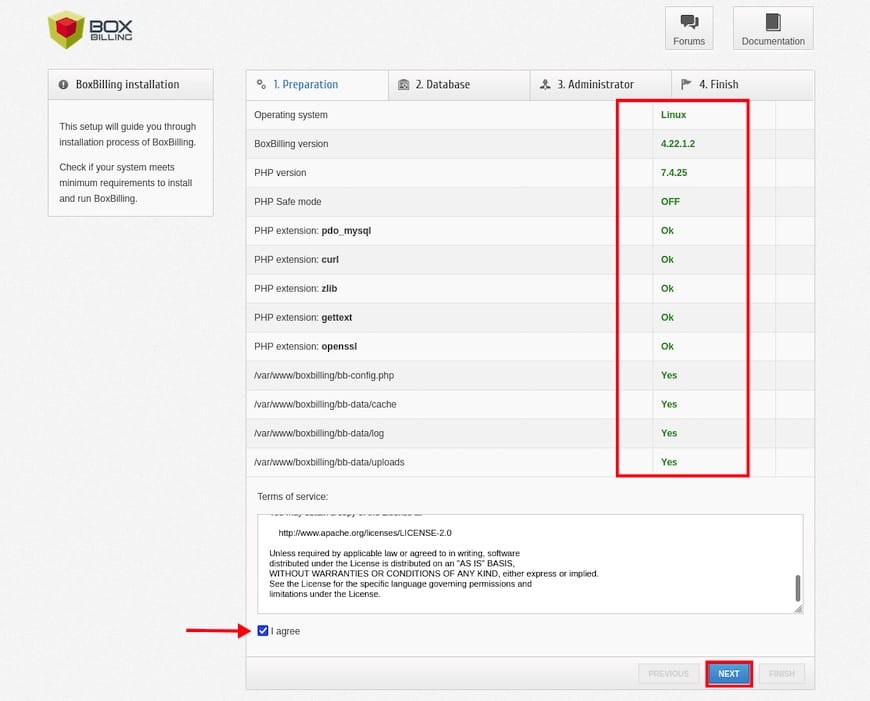
Once the Boxbilling installation is completed, you will need to remove the ‘install’ directory and change the permission of the file ‘bb-config.php‘, the create a new cronjob for the BoxBilling application:
rm -rf /var/www/boxbilling/install sudo chmod 644 /var/www/boxbilling/bb-config.php
Next, we create a new cronjob for the user ‘www-data‘. The BoxBilling application is mainly running under the Nginx web server with the user ‘www-data‘:
export EDITOR=nano sudo crontab -u www-data -e
Step 6. Accessing BoxBilling Admin Page.
Once successfully installed, open a web browser and go to https://boxbilling.your-domain/bb-admin/ and you will see the following screen admin login page, input your user and password:
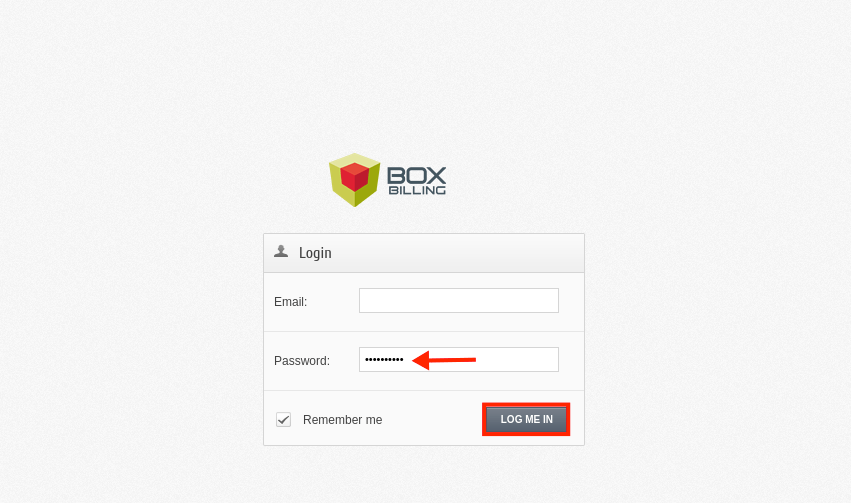
Congratulations! You have successfully installed BoxBilling. Thanks for using this tutorial for installing the latest version of the BoxBilling on Debian 11 Bullseye. For additional help or useful information, we recommend you check the official BoxBilling website.