How To Install Brackets Editor on Linux Mint 20
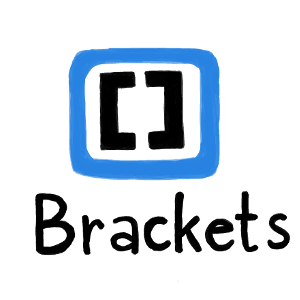
In this tutorial, we will show you how to install Brackets Editor on Linux Mint 20. For those of you who didn’t know, A brackets code editor is an open-source, lightweight, modern code editor for HTML, CSS, and JavaScript. The functionalities of the Brackets code editor can also be extended using the extensions. It is a cross-platform code editor that is supported on all three major OS platforms: Linux, macOS, and Windows.
This article assumes you have at least basic knowledge of Linux, know how to use the shell, and most importantly, you host your site on your own VPS. The installation is quite simple and assumes you are running in the root account, if not you may need to add ‘sudo‘ to the commands to get root privileges. I will show you the step-by-step installation of Brackets’s modern open-source code editor on a Linux Mint 20 (Ulyana).
Prerequisites
- A server running one of the following operating systems: Linux Mint 20 (Ulyana).
- It’s recommended that you use a fresh OS install to prevent any potential issues.
- SSH access to the server (or just open Terminal if you’re on a desktop).
- A
non-root sudo useror access to theroot user. We recommend acting as anon-root sudo user, however, as you can harm your system if you’re not careful when acting as the root.
Install Brackets Editor on Linux Mint 20
Step 1. Before running the tutorial below, it’s important to make sure your system is up to date by running the following apt commands in the terminal:
sudo apt update sudo apt install software-properties-common
Step 2. Installing Snap.
You will have to install snapd using the command below:
sudo apt install snapd
Step 3. Installing Brackets Editor on Linux Mint 20.
To install Brackets, simply use the following command:
sudo snap install brackets --classic
Step 4. Accessing Brackets Editor on Linux Mint.
Once successfully installed, you can launch it via your terminal by executing the following command:
brackets
Congratulations! You have successfully installed Brackets Editor. Thanks for using this tutorial for installing the latest version of Brackets powerful editor on the Linux Mint system. For additional help or useful information, we recommend you check the official Brackets website.