How To Install Brasero on Manjaro

In this tutorial, we will show you how to install Brasero on Manjaro. Brasero is a versatile disc-burning application that has been a part of the GNOME desktop environment for many years. Originally developed as a fork of the popular Nautilus-CD-Burner project, Brasero quickly gained popularity due to its user-friendly interface and seamless integration with the GNOME desktop.
At its core, Brasero allows users to burn data, audio, and video discs with ease. It supports a wide range of disc formats, including CD-R, CD-RW, DVD-R, DVD-RW, DVD+R, DVD+RW, and Blu-ray discs. Additionally, Brasero offers advanced features such as creating disc images (ISO files), copying discs, and even burning multisession discs.
This article assumes you have at least basic knowledge of Linux, know how to use the shell, and most importantly, you host your site on your own VPS. The installation is quite simple and assumes you are running in the root account, if not you may need to add ‘sudo‘ to the commands to get root privileges. I will show you the step-by-step installation of the Brasero on a Manjaro Linux.
Prerequisites
- A server or desktop running one of the following operating systems: Manjaro, and other Arch-based distributions.
- It’s recommended that you use a fresh OS install to prevent any potential issues.
- SSH access to the server (or just open Terminal if you’re on a desktop).
- A stable internet connection is crucial for downloading and installing packages. Verify your connection before proceeding.
- Access to a Manjaro Linux system with a non-root sudo user or root user.
Install Brasero on Manjaro
Step 1. Before installing any new software, it’s a good practice to update your package database. This ensures that you’re installing the latest version of the software and that all dependencies are up to date. To update the package database, run the following command in the terminal:
sudo pacman -Syu
Step 2. Installing Brasero on Manjaro.
Installing Brasero via the terminal can be particularly useful for remote installations, scripting, or automating the process. You can install Brasero by running the following command:
sudo pamac install brasero
During the installation process, you may be prompted to confirm certain actions or provide your user password. Follow the prompts and enter the required information to proceed.
After the installation is complete, you can verify that Brasero is installed by running the following command:
brasero --version
This command should display the version of Brasero that you just installed.
Step 3. Launching and Using Brasero.
Now that you’ve successfully installed Brasero on your Manjaro system, it’s time to explore its features and functionality. You can launch Brasero from the application menu by searching for “Brasero” or by typing brasero in the terminal.
Upon launching, you’ll be greeted by Brasero’s clean and intuitive interface. The main window is divided into several sections, including the toolbar, sidebar, and main content area.
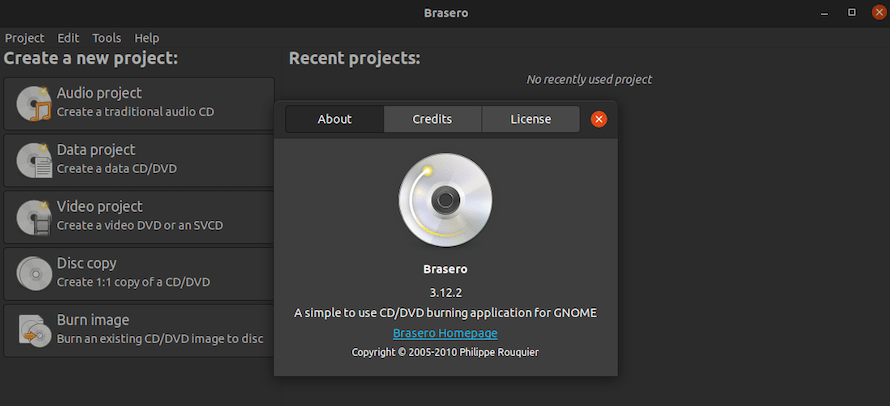
Like any software, it’s important to keep Brasero updated to ensure you have access to the latest features, bug fixes, and security patches. You can update Brasero and other packages from the terminal using the pamac command. First, update the package databases by running:
sudo pamac update
Then, upgrade all installed packages, including Brasero, with the following command:
sudo pamac upgrade
This command will download and install the latest versions of all packages, including Brasero, if an update is available.
Congratulations! You have successfully installed Brasero. Thanks for using this tutorial to install the latest version of Brasero on the Manjaro system. For additional help or useful information, we recommend you check the official Brasero website.