How To Install Brasero on openSUSE

Brasero stands as one of the most reliable CD/DVD burning applications available for Linux distributions, including openSUSE. Whether you need to create data discs, audio CDs, or make copies of existing media, Brasero provides a straightforward interface with powerful capabilities. This guide walks through the installation process on openSUSE, explores Brasero’s features, and offers troubleshooting tips for common issues users might encounter.
Understanding Brasero
Brasero is a dedicated CD/DVD burning application developed specifically for the GNOME desktop environment. It’s designed with simplicity and user-friendliness in mind while offering comprehensive disc burning capabilities for Linux users. As the default CD/DVD burning application in openSUSE’s GNOME desktop, Brasero seamlessly integrates with the operating system’s workflow.
Core Functionality
Brasero enables users to perform various disc-related operations, including:
- Creating and burning data CDs and DVDs
- Compiling and burning audio CDs with proper track information
- Copying existing discs efficiently
- Creating and burning ISO image files
- Verifying disc integrity after burning
The application operates using various backend tools such as cdrtools, growisofs, and libburn, which handle the technical aspects of the burning process while Brasero provides an accessible interface.
Technical Architecture
Behind its simple interface, Brasero leverages powerful burning engines. It supports multiple backends including cdrtools, growisofs, and libburn (as an optional component). This flexibility allows Brasero to handle various burning scenarios effectively while maintaining compatibility with different hardware configurations.
Prerequisites for Installation
Before installing Brasero on your openSUSE system, several prerequisites should be considered to ensure a smooth installation process.
System Requirements
Brasero runs efficiently on most modern systems with:
- A working CD/DVD burner drive
- At least 50MB of free disk space for the application
- openSUSE operating system (compatible with various versions including Leap and Tumbleweed)
- GNOME desktop environment (though it can run on other desktop environments as well)
Checking for Existing Installation
Brasero may already be installed on your system, especially if you’re running the GNOME desktop version of openSUSE. To check if Brasero is already available, open a terminal and enter:
brasero --versionIf Brasero is installed, this command will display the version information. If not, you’ll receive a “command not found” message, indicating you need to proceed with installation.
Required Permissions
Installing software on openSUSE requires administrative privileges. Ensure you have sudo access or the root password before proceeding with the installation.
Installation Methods Overview
openSUSE offers several methods to install applications like Brasero. Each approach has its advantages depending on your comfort level with the command line and specific requirements.
The primary installation methods include:
- Command line installation using zypper (openSUSE’s package manager)
- GUI-based installation through openSUSE Software Center
- Installation from specific repositories or direct binary packages
For most users, the command line approach offers the quickest and most reliable method, while the Software Center provides a more visual, user-friendly experience. Let’s explore each method in detail.
Method 1: Installing Brasero Using Command Line
The command line installation method provides efficiency and control over the installation process. This approach uses zypper, openSUSE’s powerful package management tool.
Updating Package Repositories
Before installing any software, it’s good practice to update your package repositories to ensure you get the latest version. Open a terminal and enter:
sudo zypper refreshThis command refreshes the repository metadata, ensuring you have access to the most current package information.
Installing via zypper
After refreshing your repositories, install Brasero with:
sudo zypper install braseroThis command will search for the Brasero package in the configured repositories, resolve any dependencies, and install the application on your system. Zypper will display a summary of changes to be made and prompt for confirmation before proceeding.
Adding Specific Repositories (When Needed)
If Brasero isn’t available in your default repositories, you may need to add a specific repository. For openSUSE Leap 15.1, for example:
sudo zypper addrepo https://download.opensuse.org/repositories/openSUSE:Leap:15.1/standard/openSUSE:Leap:15.1.repo
sudo zypper refresh
sudo zypper install braseroThis sequence adds the repository, refreshes package information, and installs Brasero.
Verifying Installation
After installation completes, verify that Brasero installed correctly by checking its version:
brasero --versionA successful installation will display the version information. If you encounter any errors, proceed to the troubleshooting section later in this guide.
Method 2: Installing Brasero from openSUSE Software Center
For users who prefer graphical interfaces, the openSUSE Software Center provides an intuitive way to install applications without using command line instructions.
Accessing Software Center
- Click on the openSUSE icon in your desktop environment to open the main menu
- Look for “Software” or “Software Center” in the applications list and click to open it
- Wait for the Software Center to load and display the available applications
Searching for Brasero
- Once the Software Center opens, locate the search field at the top
- Type “Brasero” into the search field
- Press Enter or click the search button
- The Software Center will display Brasero in the search results
Installation Process
- Click on the Brasero entry in the search results to see more details
- Review the application information, including description and version
- Click the “Install” button
- Enter your administrator password when prompted
- Wait for the installation to complete, which usually takes less than a minute on most systems
Verifying Installation
After installation completes, you can verify success by searching for Brasero in your applications menu or launching it from the Software Center directly.
Method 3: Installing from Specific Repositories
For specific versions or builds of Brasero, you might need to use dedicated repositories that contain those packages.
GNOME:STABLE Repository Option
The GNOME:STABLE repository often contains the most stable version of Brasero aligned with the current GNOME desktop environment:
sudo zypper addrepo https://download.opensuse.org/repositories/GNOME:/STABLE/openSUSE_Leap_15.4/GNOME:STABLE.repo
sudo zypper refresh
sudo zypper install braseroReplace “openSUSE_Leap_15.4” with your specific openSUSE version for compatibility.
Direct Binary Package Installation
For situations where repository installation isn’t ideal, you can download binary packages directly and install them:
- Visit the openSUSE Software website (software.opensuse.org)
- Search for “Brasero”
- Select your openSUSE version
- Click “Direct Install” on the appropriate package
- Your system will handle the download and installation process
This approach is useful when you need a specific version or when standard repositories are unavailable.
Launching Brasero After Installation
Once Brasero is successfully installed, you have several options for launching the application.
Command Line Launch
The simplest way to launch Brasero from the terminal is by typing:
braseroFor additional debugging information, use:
brasero -gThis command starts Brasero with debug output enabled, which can be helpful for troubleshooting.
GUI Launch Methods
To launch Brasero from the graphical interface:
- Click on the openSUSE application menu (typically in the lower left corner)
- Navigate to “Multimedia” or “Sound & Video” category
- Click on “Brasero” to launch the application
Alternatively, in the GNOME Activities overview, simply type “Brasero” in the search field and click on the application icon when it appears.
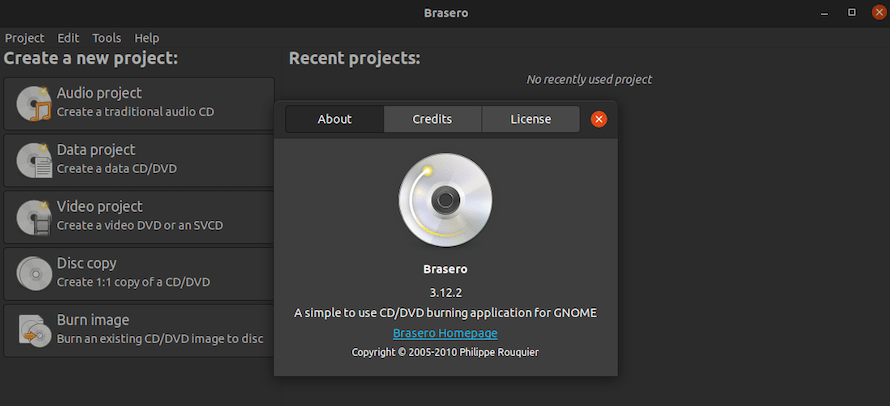
Basic Usage Guide
Brasero offers a straightforward interface for common disc operations. Here’s how to perform the most frequent tasks:
Interface Overview
When you first launch Brasero, you’ll see the main project selection screen with buttons for common operations:
- Data project: Create discs containing data files
- Audio project: Create audio CDs from music files
- Video project: Author video DVDs
- Disc copy: Make exact copies of existing discs
- Burn image: Write ISO or other disc image files to disc
Creating a Data CD/DVD
To create a data disc:
- Click “Data project” on the main screen
- Add files to your project using any of these methods:
- Select files in the browser and click the “+” button
- Drag and drop files from your file manager
- Double-click files in the browser
- Copy files from elsewhere and paste them into the project area
- To remove files, select them and click the “-” button or press Delete
- Click “Burn” when ready
- Choose your burning device and set options like burning speed
- For a multisession disc that allows adding files later, check “Leave the disc open”
- Optionally select “Verify written data” for data integrity checking
- Click “Burn” to start the burning process
Creating an Audio CD
For audio CDs:
- Click “Audio project” on the main screen
- Add audio files using the same methods as for data discs
- Arrange tracks in the desired order by dragging them
- Edit CD-TEXT information (artist, title) if needed
- Click “Burn” when ready
- Configure your burning options
- Click “Burn” to create your audio CD
Copying an Existing Disc
To duplicate a disc:
- Click “Disc copy” on the main screen
- Select the source disc drive
- Select the destination drive (can be the same drive if you’re working with one drive)
- Choose whether to create a temporary image file or burn on-the-fly
- Click “Copy” to begin the process
Advanced Features and Capabilities
Brasero includes several advanced features that enhance its functionality beyond basic disc burning.
Multisession Disc Support
Multisession support allows you to add data to a disc in multiple burning sessions rather than closing it after the first burn. This is particularly useful for data backups that grow over time:
- When preparing to burn a disc, check the “Leave the disc open” option
- Burn your initial data
- For subsequent burns, Brasero will detect the multisession disc and allow adding more files
Disc Verification
To ensure your burned data is error-free:
- Select the “Verify written data” option before burning
- After the burning process completes, Brasero will automatically verify the data integrity by comparing MD5 checksums of the original data with the burned data
- A success or failure notification will display after verification
CD-TEXT Support
For audio CDs, CD-TEXT allows storing information about the disc and tracks:
- Select an audio track in your project
- Edit the track information including title, artist, and composer
- This information will be written to the CD and displayed by compatible CD players
Integration with Other GNOME Applications
Brasero integrates with:
- Nautilus file manager for drag-and-drop operations
- Totem media player for audio preview
- GNOME search capabilities including Beagle integration for playlist handling
Troubleshooting Common Issues
Despite its reliability, users occasionally encounter issues with Brasero. Here are solutions to common problems:
Dependency Problems
If you see dependency-related error messages during installation:
- Update your repositories:
sudo zypper refresh - Try installing missing dependencies individually
- Use the
--with-recommendsflag when installing:sudo zypper install --with-recommends brasero
Burning Failures
For disc burning failures like those mentioned in the search results:
- Install additional packages from the multimedia repository:
sudo zypper install cdrtools cdda2wav cdrecord mkisofs zisofs-tools - Try reducing the burning speed to half the maximum rate
- Check for compatibility issues between your media and drive
Device Recognition Issues
If Brasero doesn’t detect your CD/DVD drive:
- Verify the drive is properly connected and powered
- Check if the system recognizes the drive:
ls -l /dev/sr* - Ensure you have proper permissions:
sudo usermod -a -G cdrom yourusername - Log out and back in for permission changes to take effect
Performance Optimization
To improve Brasero’s performance:
- Close other resource-intensive applications while burning
- Disable the automatic disc verification if speed is more important than verification
- Use the “Create Image” option before burning to prepare the image file without I/O bottlenecks
Uninstalling Brasero
If you need to remove Brasero from your system, here are the proper methods:
Command Line Removal
To completely remove Brasero via the command line:
sudo zypper remove braseroThis command removes the application and its direct dependencies, although it may leave configuration files.
GUI Removal Process
To uninstall through the Software Center:
- Open the Software Center
- Search for “Brasero”
- Select the installed package
- Click “Remove” or “Uninstall”
- Confirm the removal when prompted
Cleaning Up Configuration Files
For a complete removal including configuration files:
sudo zypper remove --clean-deps brasero
rm -rf ~/.config/braseroThis removes the package, its dependencies, and user configuration files.
Congratulations! You have successfully installed Brasero. Thanks for using this tutorial to install the latest version of Brasero CD/DVD burning application on the openSUSE Linux system. For additional help or useful information, we recommend you check the official Brasero website.