How To Install Brasero on Ubuntu 22.04 LTS

In this tutorial, we will show you how to install Brasero on Ubuntu 22.04 LTS. For those of you who didn’t know, Brasero is a free and open-source disc-burning program for the GNOME desktop environment. It has some unique features which enable users to create discs easily and quickly, also it serves as a graphical front-end for backend tools like cdrtools, cdrskin, growisofs, and libburn.
This article assumes you have at least basic knowledge of Linux, know how to use the shell, and most importantly, you host your site on your own VPS. The installation is quite simple and assumes you are running in the root account, if not you may need to add ‘sudo‘ to the commands to get root privileges. I will show you the step-by-step installation of the Brasero disc-burning apps on Ubuntu 22.04 (Jammy Jellyfish). You can follow the same instructions for Ubuntu 22.04 and any other Debian-based distribution like Linux Mint, Elementary OS, Pop!_OS, and more as well.
Prerequisites
- A server running one of the following operating systems: Ubuntu 22.04, 20.04, and any other Debian-based distribution like Linux Mint.
- It’s recommended that you use a fresh OS install to prevent any potential issues.
- SSH access to the server (or just open Terminal if you’re on a desktop).
- A stable internet connection is crucial as we’ll be downloading and installing various packages and dependencies from remote repositories.
- A
non-root sudo useror access to theroot user. We recommend acting as anon-root sudo user, however, as you can harm your system if you’re not careful when acting as the root.
Install Brasero on Ubuntu 22.04 LTS Jammy Jellyfish
Step 1. First, make sure that all your system packages are up-to-date by running the following apt commands in the terminal.
sudo apt update sudo apt upgrade sudo apt install wget apt-transport-https gnupg2
Step 2. Installing Brasero on Ubuntu 22.04.
By default, Brasero is available on Ubuntu 22.04 base repository. Now run the following command below to install the latest version of Brasero to your Ubuntu system:
sudo apt install brasero
Step 3. Accessing Brasero on Ubuntu 22.04.
Once successfully installed on your Ubuntu system, run the following path on your desktop to open the path: Activities -> Show Applications -> Brasero Alternatively, you can launch it from the terminal with this command:
brasero
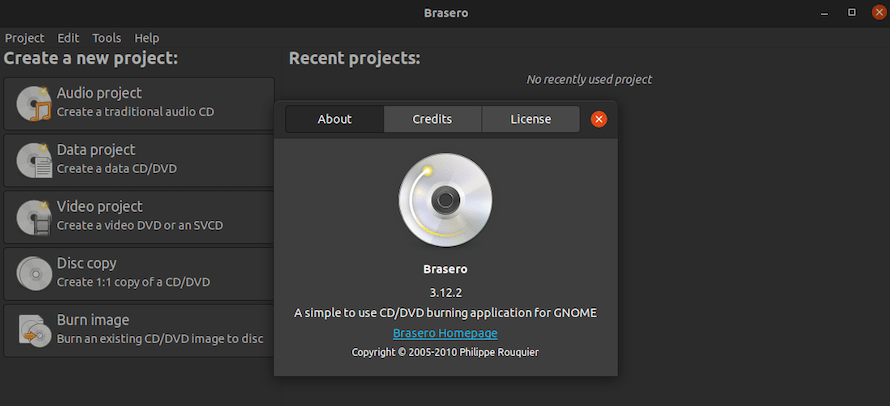
Congratulations! You have successfully installed Brasero. Thanks for using this tutorial for installing Brasero burn CD/DVD on Ubuntu 22.04 LTS Jammy Jellyfish system. For additional help or useful information, we recommend you check the official Brasero website.