How To Install Brave Browser on AlmaLinux 9

In this tutorial, we will show you how to install Brave Browser on AlmaLinux 9. For those of you who didn’t know, Brave is a free and open-source web browser developed by Brave Software, Inc. based on the Chromium web browser. Brave is one of the best browsers for Linux, considering how high it ranks in terms of security and efficiency for Linux users.
Brave Software was founded on May 28, 2015, by CEO Brendan Eich (creator of JavaScript and former Mozilla CEO) and CTO Brian Bondy. The first version launched on January 20, 2016, with built-in ad-blocking capabilities. Initially, Brave ran on a fork of Electron called Muon until December 2018, when developers migrated to Chromium to ease maintenance burden.
As of March 2024, Brave has grown to over 73.32 million monthly active users and 26.26 million daily active users, with a network of more than 1.6 million content creators.
This article assumes you have at least basic knowledge of Linux, know how to use the shell, and most importantly, you host your site on your own VPS. The installation is quite simple and assumes you are running in the root account, if not you may need to add ‘sudo‘ to the commands to get root privileges. I will show you the step-by-step installation of the Brave web browser on AlmaLinux 9. You can follow the same instructions for CentOS and Rocky Linux.
Prerequisites
- A server running one of the following operating systems: AlmaLinux 9.
- It’s recommended that you use a fresh OS install to prevent any potential issues.
- SSH access to the server (or just open Terminal if you’re on a desktop).
- A
non-root sudo useror access to theroot user. We recommend acting as anon-root sudo user, however, as you can harm your system if you’re not careful when acting as the root.
Install Brave Browser on AlmaLinux 9
Step 1. Update Your AlmaLinux System.
First, let’s start by ensuring your system is up-to-date.
sudo dnf clean all sudo dnf update sudo dnf install dnf-utils
Step 2. Installing Brave Browser on AlmaLinux 9.
By default, Brave is not available on the AlmaLinux 9 base repository. Now create then add the Brave repository to your system:
sudo dnf config-manager --add-repo https://brave-browser-rpm-release.s3.brave.com/x86_64/
Next, import the GPG keys:
sudo rpm --import https://brave-browser-rpm-release.s3.brave.com/brave-core.asc
After the repository is enabled, now install the latest version of Brave using the below command:
sudo dnf update sudo dnf install brave-browser
Step 3. Accessing Brave Web Browser on AlmaLinux 9.
Once the installation is completed, open the Brave browser on your system by using the application search bar. Click on the ‘Activities’ and then type ‘Brave browser’ in the application search box or by executing the following command:
brave-browser
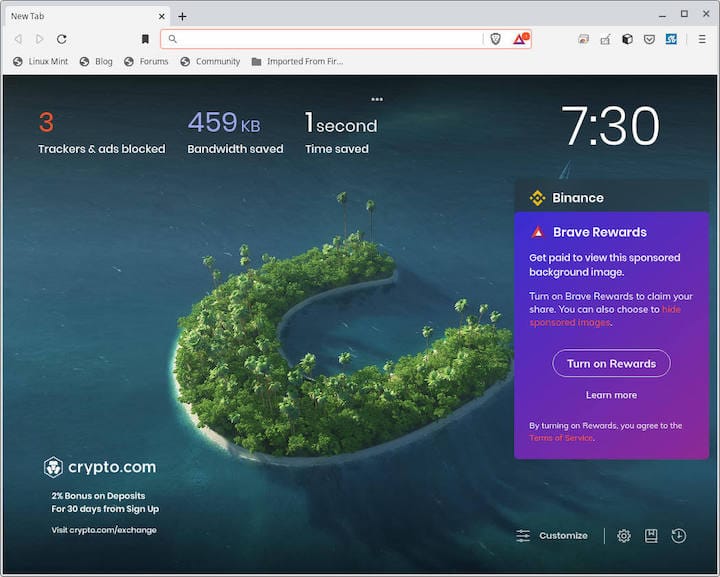
Congratulations! You have successfully installed Brave. Thanks for using this tutorial for installing the Brave web browser on your AlmaLinux 9 system. For additional help or useful information, we recommend you check the official Brave website.