How To Install Brave Browser on CentOS Stream 10

In today’s digital age, privacy and security have become paramount concerns for internet users. With numerous browsers available, Brave stands out as a unique option that prioritizes user privacy while delivering a fast browsing experience. This article will guide you through the process of installing the Brave browser on CentOS Stream 10, ensuring you can enjoy its features without compromising your online security.
Understanding Brave Browser
What is Brave?
Brave is a privacy-focused web browser that blocks ads and trackers by default, providing users with a faster and safer browsing experience. It is built on Chromium, which means it supports all Chrome extensions, making it versatile for users transitioning from other browsers. Brave’s unique features include:
- Ad-blocking: Automatically blocks intrusive ads and trackers.
- Speed: Faster page load times due to reduced content loading.
- Brave Rewards: Users can earn cryptocurrency by opting into privacy-respecting ads.
Why Choose Brave?
The choice of browser can significantly impact your online experience. Here are some compelling reasons to choose Brave:
- Enhanced Privacy: Brave does not track your browsing habits or collect personal data.
- Community Support: A growing community of users and developers actively contributes to its development.
- Cross-platform Availability: Available on various operating systems, including Windows, macOS, Linux, and mobile devices.
Prerequisites for Installation
System Requirements
Before installing Brave on CentOS Stream 10, ensure your system meets the following requirements:
- 64-bit architecture: Brave is only available for 64-bit systems.
- Sufficient disk space: At least 500 MB of free space for installation.
- Updated system: Ensure your CentOS Stream 10 is up-to-date to avoid compatibility issues.
Initial Setup
The first step in preparing your system for the installation is to update it. This ensures that you have the latest packages and security updates. Open your terminal and execute the following command:
sudo dnf updateThis command will refresh your package database and install any available updates.
Step-by-Step Installation Process
Step 1: Update Your System
Your first task is to ensure that all existing packages are updated. This helps prevent conflicts during the installation of new software. Use the command below:
sudo dnf updateThis process may take some time depending on your internet speed and the number of updates available. Once completed, you will see a summary of what has been updated.
Step 2: Install Required Packages
The next step is to install `dnf-plugins-core`, which provides additional management capabilities for DNF (the package manager used by CentOS). Execute the following command:
sudo dnf install dnf-plugins-coreThis package enables you to manage repositories effectively, which is crucial for adding the Brave repository in the next step.
Step 3: Add the Brave Repository
The Brave browser is not included in the default CentOS repositories. Therefore, you need to add its repository manually. Use this command:
sudo dnf config-manager --add-repo https://brave-browser-rpm-release.s3.brave.com/x86_64/This command adds the Brave repository to your system’s configuration, allowing DNF to fetch packages from there.
Step 4: Import the GPG Key
A GPG key is essential for verifying the authenticity of packages from the repository. Import the GPG key using this command:
sudo rpm --import https://brave-browser-rpm-release.s3.brave.com/brave-core.ascThis step ensures that any packages you install from the Brave repository are legitimate and have not been tampered with.
Step 5: Install Brave Browser
You are now ready to install the Brave browser. Execute this command in your terminal:
sudo dnf install brave-browserThe installation process will begin, and you may be prompted to confirm the installation. Type ‘y’ (yes) when prompted to proceed. Once installed, you will see a confirmation message indicating that Brave has been successfully installed on your system.
Step 6: Launching Brave Browser
You can launch Brave in two ways: through the terminal or using the graphical user interface (GUI).
- From Terminal: Simply type `brave-browser` in your terminal and press enter.
- From GUI: Search for “Brave” in your application menu and click on its icon to launch it.
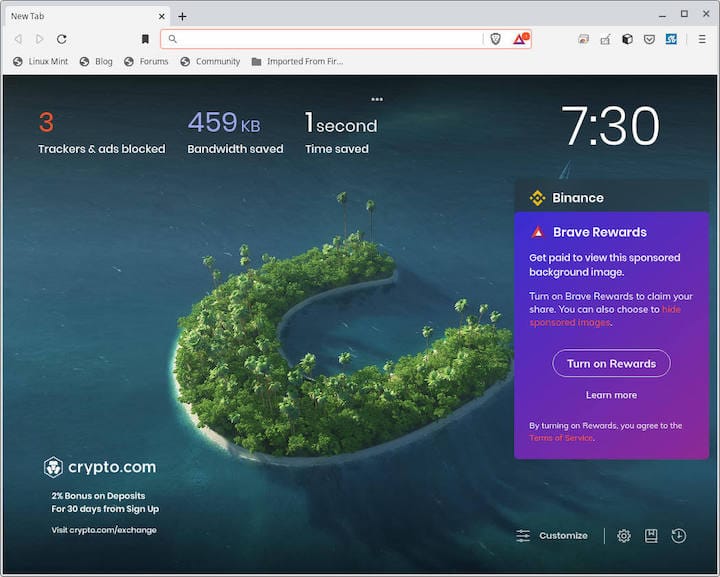
Post-Installation Configuration
Setting Up Your Browser
The first time you launch Brave, you will be guided through an initial setup process. This includes options such as importing bookmarks from other browsers or setting up a new profile. Follow these steps to configure your preferences:
- Select whether to import bookmarks or start fresh.
- Select your preferred search engine from options like DuckDuckGo or Google.
- Create or sign into a Brave account if you wish to use features like syncing across devices.
Customizing Settings
Privacy and Security where you can adjust options such as:
- The Shields feature: Control ad blocking and tracker blocking settings.
- Cookies settings: Manage how cookies are handled during browsing sessions.
- Password manager settings: Enable or disable password saving features.
Updating and Removing Brave Browser
How to Update Brave Browser
The Brave browser receives regular updates that enhance performance and security features. To update Brave, simply run this command in your terminal:
sudo dnf upgrade brave-browserThis command checks for updates specifically for Brave and installs them if available. It’s recommended to check for updates regularly to ensure optimal performance and security.
How to Remove Brave Browser
If you decide that you no longer want to use Brave, removing it is straightforward. Execute this command in your terminal:
sudo dnf remove brave-browserThis will uninstall the browser from your system. You may also want to remove any residual configuration files by running:
sudo dnf autoremoveTroubleshooting Common Issues
If you encounter issues during installation or while using Brave, here are some common problems and their solutions:
- Error adding repository: If you receive an error while adding the repository, check your internet connection or verify that there are no typos in the repository URL.
- PAM Authentication Error: If you face authentication issues when running commands requiring sudo privileges, ensure you’re using an account with administrative rights or check if sudo is properly configured on your system.
- No sound in videos or media playback issues: If media playback does not work correctly after installation, check if audio drivers are correctly installed on CentOS Stream 10 or adjust sound settings within Brave’s settings menu.
- Bugs or crashes after installation: If Brave crashes frequently after installation, consider reinstalling it using commands outlined earlier or check for updates that may address stability issues.
- Poor performance compared to other browsers: If browsing feels sluggish, ensure no conflicting extensions are running by checking under Settings > Extensions within Brave’s menu.
Congratulations! You have successfully installed Brave. Thanks for using this tutorial for installing the Brave browser on your CentOS Stream 10 system. For additional or useful information, we recommend you check the official Brave website.