How To Install Brave Browser on Debian 13

Brave Browser has emerged as a privacy-focused web browser that’s gaining significant traction among Debian users. Built on Chromium’s foundation, Brave offers robust ad-blocking capabilities, enhanced tracker protection, and cryptocurrency rewards features that set it apart from traditional browsers. For Debian 13 (Trixie) users seeking a secure browsing experience without sacrificing performance, Brave represents an excellent choice.
Unlike conventional browsers that monetize user data, Brave blocks advertisements and trackers by default while offering users the option to earn Basic Attention Tokens (BAT) through its innovative rewards system. The browser operates under the Mozilla Public License Version 2.0, ensuring transparency and open-source reliability. This comprehensive guide covers three distinct installation methods, troubleshooting techniques, and optimization strategies to help you successfully install and configure Brave Browser on your Debian 13 system.
System Requirements and Prerequisites
Before installing Brave Browser on Debian 13, ensure your system meets the necessary requirements. Brave requires a minimum of 2GB RAM and 200MB of available disk space for optimal performance. Your system should be running Debian 13 (Trixie) with administrative privileges enabled for package installation.
Essential prerequisites include a stable internet connection for downloading packages and repository files. Verify your Debian version by executing lsb_release -a in your terminal. The installation process requires several dependency packages that facilitate secure repository management and package verification.
Your system architecture should support x64 or ARM processors, as these are the primary architectures supported by Brave’s official packages. Additionally, ensure your package manager is functioning correctly by running preliminary system updates before beginning the installation process.
Method 1: Installing Brave via Official APT Repository (Recommended)
Pre-installation System Update
Start by updating your Debian 13 system to ensure all existing packages are current. Execute the following command to refresh package lists and upgrade installed software:
sudo apt update && sudo apt upgradeThis step prevents potential conflicts between existing packages and new dependencies required by Brave Browser. The update process may take several minutes depending on your system’s current state and available updates. System updates are crucial for maintaining security and compatibility with newly installed applications.
Installing Required Dependencies
Brave Browser installation requires specific dependency packages for secure repository management and package verification. Install these essential packages using the following command:
sudo apt install software-properties-common apt-transport-https curl ca-certificates -yEach package serves a distinct purpose in the installation process. software-properties-common provides tools for managing software repositories, while apt-transport-https enables secure HTTPS connections for package downloads. The curl utility facilitates file downloads from remote servers, and ca-certificates ensures SSL certificate verification for secure connections.
These dependencies are fundamental for maintaining system security during the installation process and enable proper communication with Brave’s official repositories.
Adding Brave’s Official Repository
The most secure method for installing Brave involves adding the official repository to your system. This approach ensures you receive authentic packages directly from Brave Software with proper cryptographic verification.
Step 1: Download and Install GPG Signing Key
Execute the following command to download Brave’s official GPG signing key:
sudo curl -fsSLo /usr/share/keyrings/brave-browser-archive-keyring.gpg https://brave-browser-apt-release.s3.brave.com/brave-browser-archive-keyring.gpgThis GPG key verifies the authenticity of packages downloaded from Brave’s repository, preventing the installation of potentially malicious software masquerading as legitimate Brave packages.
Step 2: Add Repository to Sources List
Add Brave’s official repository to your system’s sources list:
sudo curl -fsSLo /etc/apt/sources.list.d/brave-browser-release.sources https://brave-browser-apt-release.s3.brave.com/brave-browser.sourcesThis command creates a dedicated sources file specifically for Brave’s repository, maintaining clean separation from other software sources on your system.
Advanced users can alternatively use the echo command method for repository addition:
echo "deb [signed-by=/usr/share/keyrings/brave-browser-archive-keyring.gpg] https://brave-browser-apt-release.s3.brave.com/ stable main" | sudo tee /etc/apt/sources.list.d/brave-browser-release.listInstalling Brave Browser
With the repository properly configured, update your package list to include Brave’s packages:
sudo apt updateInstall the stable version of Brave Browser using the following command:
sudo apt install brave-browserBrave Software offers multiple release channels for different user preferences[4]:
- Beta version:
sudo apt install brave-browser-beta - Nightly version:
sudo apt install brave-browser-nightly
The installation process downloads approximately 100MB of data and automatically configures desktop integration. During installation, you’ll see package verification messages confirming the authenticity of downloaded files through GPG signature verification.
Launching Brave Browser
After successful installation, launch Brave Browser using the command line:
brave-browserAlternatively, access Brave through your desktop environment’s Applications menu under the “Internet” or “Web Browsers” category. The first launch initiates Brave’s setup wizard, guiding you through initial configuration options including privacy settings, default search engine selection, and data import from existing browsers.
Create desktop shortcuts or pin Brave to your taskbar for convenient access. The browser integrates seamlessly with Debian 13’s desktop environment, supporting standard features like desktop notifications and system tray integration.
Method 2: Installing Brave via Snap Package
Installing Snapd on Debian 13
Snap packages provide universal Linux application distribution with automatic updates and sandboxed security. Install snapd on your Debian 13 system:
sudo apt update && sudo apt install snapdSnap packages operate within isolated environments, providing additional security through containerization. However, this isolation may limit certain system integrations compared to native packages1]. After installing snapd, restart your system to ensure proper snap service initialization.
The Snap package system offers convenience through simplified installation and automatic updates, making it suitable for users preferring minimal maintenance overhead.
Installing Brave Snap Package
Install Brave Browser through the Snap package manager:
sudo snap install braveThis command downloads and installs Brave from the Snap Store, automatically handling dependencies and configuration. Snap packages include all necessary libraries and dependencies within the package, ensuring consistent behavior across different Linux distributions.
Verify successful installation by checking installed snap packages:
snap list | grep braveThe Snap installation creates isolated application data directories, separating Brave’s configuration from system-wide settings.
Managing Brave Snap
Launch Brave from the Snap package using:
snap run braveSnap packages update automatically through the snapd service, ensuring you receive the latest security patches and feature updates without manual intervention. This automatic update mechanism provides convenience but may occasionally introduce unexpected changes.
To remove Brave Snap package:
sudo snap remove braveSnap packages store application data in user-specific directories under ~/snap/brave/, maintaining separation from system configurations. Performance considerations include slightly increased memory usage due to snap’s containerization overhead.
Method 3: Installing Brave via Flatpak
Setting up Flatpak on Debian 13
Flatpak provides another universal package management solution with strong sandboxing capabilities. Install Flatpak on your Debian 13 system:
sudo apt install flatpakAdd the Flathub repository, which hosts a vast collection of Flatpak applications:
sudo flatpak remote-add --if-not-exists flathub https://dl.flathub.org/repo/flathub.flatpakrepoRestart your system after Flatpak installation to ensure proper desktop integration and service initialization. Flatpak’s sandboxing provides robust security isolation while maintaining reasonable system integration capabilities.
Installing Brave Flatpak
Install Brave Browser through Flatpak:
sudo flatpak install -y flathub com.brave.BrowserYou can choose between system-wide installation (requires sudo) or user-level installation (without sudo). User-level installation limits Brave access to the installing user’s account, while system-wide installation makes Brave available to all system users.
Flatpak installation includes comprehensive dependency resolution, downloading required runtime environments and libraries automatically. The process may take longer than native package installation due to runtime dependencies.
Managing Brave Flatpak
Launch Brave from Flatpak using:
flatpak run com.brave.BrowserIf desktop launchers don’t appear immediately, force desktop menu updates:
xdg-desktop-menu force-updateUpdate Flatpak applications including Brave:
sudo flatpak updateUninstall Brave Flatpak:
sudo flatpak uninstall com.brave.BrowserFlatpak applications store data in isolated directories under ~/.var/app/com.brave.Browser/, ensuring complete separation from system and other application data.
Installation Method Comparison and Recommendations
The Official APT Repository method represents the optimal choice for most Debian 13 users. This approach provides native system integration, superior performance, and direct support from Brave Software. Native packages integrate seamlessly with system update mechanisms and offer the best resource utilization.
Advantages of APT installation:
- Best performance and system integration
- Official support and rapid security updates
- Native desktop environment integration
- Minimal resource overhead
Considerations: Requires trusting a third-party repository, though Brave Software maintains strong security practices.
Snap Package installation offers universal compatibility and automatic updates but introduces performance overhead through containerization. Snap packages work well for users prioritizing convenience over optimal performance.
Flatpak installation provides robust sandboxing security but may have limitations that haven’t been fully vetted by security teams. Choose Flatpak when maximum application isolation is required.
For daily browsing on Debian 13, the official APT repository method delivers the best balance of performance, security, and functionality. Consider alternative methods only when specific requirements necessitate containerized installations.
Troubleshooting Common Installation Issues
Repository and GPG Key Issues
GPG Key Verification Failures
If you encounter GPG key verification errors, manually import and verify the key:
curl -fsSL https://brave-browser-apt-release.s3.brave.com/brave-browser-archive-keyring.gpg | sudo gpg --dearmor -o /usr/share/keyrings/brave-browser-archive-keyring.gpgVerify key installation:
gpg --keyring /usr/share/keyrings/brave-browser-archive-keyring.gpg --list-keysRepository Connection Timeouts
Network connectivity issues may prevent repository access. Test connectivity:
ping brave-browser-apt-release.s3.brave.comConfigure alternative DNS servers if resolution fails:
echo "nameserver 8.8.8.8" | sudo tee /etc/resolv.conf.backupPackage Signature Verification Errors
Refresh repository keys and update package lists:
sudo apt-key adv --keyserver keyserver.ubuntu.com --refresh-keys
sudo apt updateDependency and Package Conflicts
Unmet Dependencies
Resolve dependency issues using APT’s fix-broken install option:
sudo apt --fix-broken install
sudo apt-get -f installConflicting Packages
Identify conflicting packages and resolve manually:
sudo apt autoremove
sudo apt autocleanHold problematic packages to prevent automatic updates:
sudo apt-mark hold package-nameBroken Package Issues
Reconfigure broken packages:
sudo dpkg --configure -aForce package reconfiguration if necessary:
sudo dpkg-reconfigure -aLaunch and Runtime Issues
Brave Won’t Start
Check system logs for error messages:
journalctl -u brave-browser
brave-browser --verboseVerify all dependencies are properly installed:
ldd /usr/bin/brave-browserMissing Desktop Launcher
Manually create desktop entry:
sudo update-desktop-database
xdg-desktop-menu force-updateFor Flatpak installations, ensure desktop integration is enabled:
flatpkg permission-show com.brave.BrowserSnap/Flatpak Permission Issues
Configure sandbox permissions for Snap packages:
snap connect brave:network-managerFor Flatpak, use Flatseal or command-line tools to manage permissions:
flatpak permission-set background background com.brave.Browser yesPost-Installation Configuration and Optimization
Initial Browser Setup
Launch Brave Browser to begin the initial configuration wizard. The first-run setup guides you through essential privacy settings, allowing you to customize tracking protection levels and advertising preferences.
Configure Brave as your default browser:
sudo update-alternatives --config x-www-browserImport bookmarks and browsing data from existing browsers through Brave’s import wizard. The process supports data migration from Chrome, Firefox, Safari, and other popular browsers, preserving your browsing history, passwords, and preferences.
Set up Brave Sync to synchronize bookmarks, passwords, and settings across multiple devices. This feature uses end-to-end encryption to protect your data during transmission and storage.
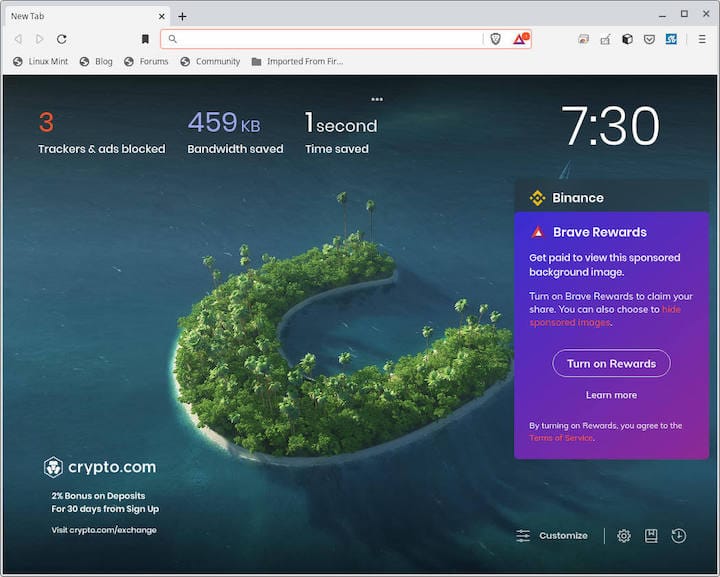
Configure your preferred search engine and customize Brave Shields settings for optimal privacy protection. Brave Shields block advertisements, trackers, and malicious scripts by default, but you can adjust these settings per-site as needed.
Advanced Configuration Options
Brave Rewards and BAT Setup
Enable Brave Rewards to earn Basic Attention Tokens (BAT) for viewing privacy-respecting advertisements. Configure your reward preferences and set up a verified wallet for token redemption.
Tor Browsing Mode
Brave includes integrated Tor browsing for enhanced anonymity. Access Tor mode through the browser menu or keyboard shortcut. Tor browsing routes traffic through multiple encrypted relays, providing strong privacy protection.
Custom Ad-blocking
Enhance Brave’s built-in ad-blocking with custom filter lists. Add specialized filters for region-specific advertisements or specific content types through the browser settings.
Hardware Acceleration
Enable hardware acceleration for improved video playback and graphical performance on Debian 13:
brave://settings/systemToggle hardware acceleration and restart the browser to apply changes.
System Integration
Create custom application launchers for specific Brave profiles or modes. This allows quick access to different browsing contexts or specialized configurations.
Configure file associations to open web content with Brave Browser:
xdg-mime default brave-browser.desktop text/html
xdg-mime default brave-browser.desktop x-scheme-handler/http
xdg-mime default brave-browser.desktop x-scheme-handler/httpsIntegrate Brave with your desktop environment’s notification system for web notifications and download alerts. Configure notification preferences through Brave’s settings panel.
Set up automatic updates based on your installation method. APT installations receive updates through the standard system update process, while Snap and Flatpak packages update automatically through their respective services.
Security Considerations and Best Practices
Repository Security
Maintain repository security by regularly verifying GPG signatures and keeping signing keys updated. Monitor Brave’s official security advisories and apply updates promptly. Third-party repositories introduce additional trust considerations, but Brave Software maintains strong security practices.
Browser Security Configuration
Optimize Brave Shield settings for maximum privacy protection while maintaining website functionality. Configure HTTPS Everywhere, disable JavaScript for untrusted sites, and regularly clear browsing data.
Choose extensions carefully, prioritizing security-focused add-ons from reputable developers. Brave’s built-in privacy features reduce the need for many common privacy extensions.
Enable Safe Browsing protection and phishing detection through Brave’s security settings. These features provide real-time protection against malicious websites and downloads.
System-Level Security
Configure firewall rules to monitor Brave’s network activity if required by your security policy. Use tools like ufw or iptables to control outbound connections.
Consider AppArmor or SELinux policies for additional application sandboxing on systems requiring enhanced security. These mandatory access control systems provide fine-grained security policies.
Monitor system logs for unusual browser-related activity and implement regular security audits. Use tools like fail2ban to detect and prevent suspicious network activity.
Encrypt user profiles and sensitive browsing data using full-disk encryption or directory-specific encryption tools.
Frequently Asked Questions
Can I install multiple versions of Brave simultaneously?
Yes, Brave offers stable, beta, and nightly release channels that can coexist on the same system. Each version maintains separate configuration directories and can be installed through the official APT repository using different package names.
Which installation method is most secure?
The official APT repository method provides the best security through direct package verification and rapid security updates. GPG signature verification ensures package authenticity, while direct distribution from Brave Software minimizes supply chain risks.
How do I completely uninstall Brave?
Uninstallation procedures vary by installation method:
- APT:
sudo apt remove --purge brave-browser - Snap:
sudo snap remove brave - Flatpak:
sudo flatpak uninstall com.brave.Browser
Remove configuration files manually from ~/.config/BraveSoftware/ for complete cleanup.
Does Brave Browser work well on Debian 13?
Brave Browser performs excellently on Debian 13, offering full compatibility with the latest system libraries and desktop environments. The Chromium foundation ensures broad website compatibility while maintaining superior privacy protections.
How does Brave compare to other browsers on Debian?
Brave offers significant privacy advantages over traditional browsers through built-in ad-blocking, tracker protection, and cryptocurrency rewards. Performance typically matches or exceeds Chrome while consuming less memory and system resources.
Can I use Chrome extensions with Brave?
Yes, Brave supports most Chrome Web Store extensions due to its Chromium foundation. Install extensions directly from the Chrome Web Store or side-load compatible extensions manually.
Congratulations! You have successfully installed Brave. Thanks for using this tutorial for installing the latest version of Brave Browser on Debian 13 “Trixie”. For additional help or useful information, we recommend you check the official Brave website.