
In this tutorial, we will show you how to install Brave Browser on Fedora 35. For those of you who didn’t know, Brave is a free and open-source web browser developed by Brave Software, Inc. based on the Chromium web browser. What distinguishes Brave from others is its ability to block ads and website trackers out of the box. Brave is also called a “crypto browser” because it uses the Ethereum blockchain that is used to secure users’ data.
This article assumes you have at least basic knowledge of Linux, know how to use the shell, and most importantly, you host your site on your own VPS. The installation is quite simple and assumes you are running in the root account, if not you may need to add ‘sudo‘ to the commands to get root privileges. I will show you the step-by-step installation of the Brave browser on a Fedora 35.
Prerequisites
- A server running one of the following operating systems: Fedora 35.
- It’s recommended that you use a fresh OS install to prevent any potential issues.
- SSH access to the server (or just open Terminal if you’re on a desktop).
- A
non-root sudo useror access to theroot user. We recommend acting as anon-root sudo user, however, as you can harm your system if you’re not careful when acting as the root.
Install Brave Browser on Fedora 35
Step 1. Before proceeding, update your Fedora operating system to make sure all existing packages are up to date. Use this command to update the server packages:
sudo dnf upgrade sudo dnf update sudo dnf install dnf-plugins-core
Step 2. Installing Brave Browser on Fedora 35.
- Install Brave Browser from Official Repository:
By default, Brave is not available on Fedora 35 base repository. Then we can add the Brave repository to your Fedora with the following command:
sudo dnf config-manager --add-repo https://brave-browser-rpm-release.s3.brave.com/x86_64/
Next, import the GPG key:
sudo rpm --import https://brave-browser-rpm-release.s3.brave.com/brave-core.asc
Then, install Brave using the following command below:
sudo dnf update sudo dnf install brave-browser
- Install Brave Browser using Snap.
Run the following command below to install Snap packages manager on the Fedora system:
sudo dnf install snapd sudo ln -s /var/lib/snapd/snap /snap
To install brave, simply use the following command:
sudo snap install brave
Step 3. Accessing Brave Browser on Fedora.
Once the installation is complete, the Brave browser will be available in the launcher. Search brave and launch it.
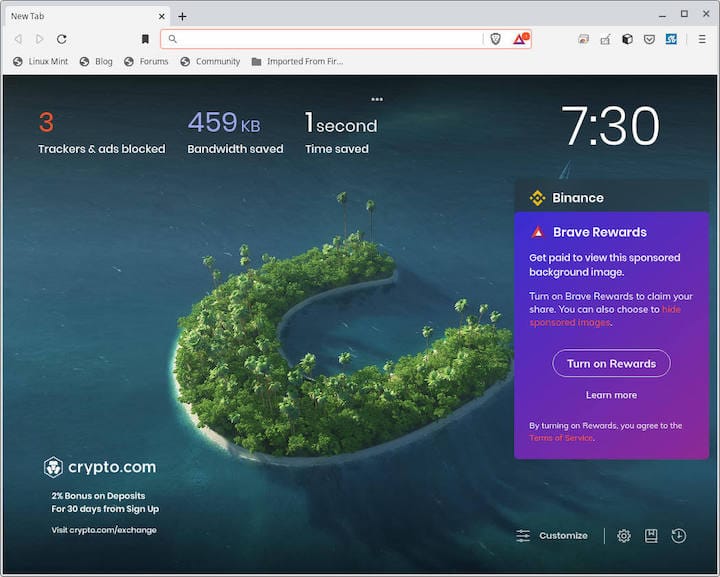
Congratulations! You have successfully installed Brave. Thanks for using this tutorial for installing the Brave web browser on your Fedora 35 system. For additional help or useful information, we recommend you check the official Brave website.