How To Install Brave Browser on Fedora 36

In this tutorial, we will show you how to install Brave Browser on Fedora 36. For those of you who didn’t know, Brave Browser, a privacy-focused web browser, has emerged as a popular choice for those seeking to protect their online activities from prying eyes. Built on the Chromium open-source project, Brave offers a fast, secure, and ad-free browsing experience.
This article assumes you have at least basic knowledge of Linux, know how to use the shell, and most importantly, you host your site on your own VPS. The installation is quite simple and assumes you are running in the root account, if not you may need to add ‘sudo‘ to the commands to get root privileges. I will show you the step-by-step installation of the Brave browser on a Fedora 36.
Prerequisites
- A server running one of the following operating systems: Fedora.
- It’s recommended that you use a fresh OS install to prevent any potential issues.
- SSH access to the server (or just open Terminal if you’re on a desktop).
- A
non-root sudo useror access to theroot user. We recommend acting as anon-root sudo user, however, as you can harm your system if you’re not careful when acting as the root.
Install Brave Browser on Fedora 36
Step 1. To begin, open the terminal on your Fedora 36 system. Ensure that your system packages are up to date by running the following command:
sudo dnf upgrade sudo dnf update sudo dnf install dnf-plugins-core
Step 2. Installing Brave Browser on Fedora 36.
To install Brave Browser on Fedora 36, we need to add the official Brave repository to our system. This repository contains the necessary packages and ensures that we receive future updates for the browser. To add the Brave repository, use the following command:
sudo dnf config-manager --add-repo https://brave-browser-rpm-release.s3.brave.com/x86_64/
To ensure the authenticity and integrity of the packages downloaded from the Brave repository, we need to import the Brave GPG key. GPG (GNU Privacy Guard) is a cryptographic tool that allows for secure communication and verification of digital signatures. By importing the Brave GPG key, we can verify that the packages we install are genuine and have not been tampered with. Run the following command to import the key:
sudo rpm --import https://brave-browser-rpm-release.s3.brave.com/brave-core.asc
This command retrieves the Brave GPG key from the specified URL and imports it into your system’s keyring.
With the Brave repository added and the GPG key imported, we are now ready to install Brave Browser. Execute the following command in the terminal:
sudo dnf install brave-browser
Step 3. Accessing Brave Browser on Fedora 36.
Once the Brave browser installation is complete, you can start the Brave browser by typing brave in the terminal or going to Activities -> search for Brave web browser.
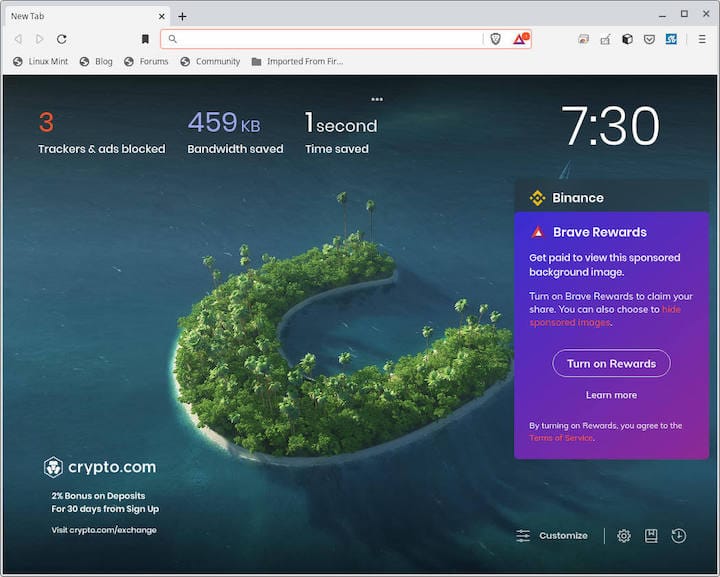
Congratulations! You have successfully installed Brave. Thanks for using this tutorial for installing the Brave web browser on your Fedora 36 system. For additional help or useful information, we recommend you check the official Brave website.