How To Install Brave Browser on Fedora 42

Brave Browser has emerged as a leading privacy-focused web browser that blocks ads and trackers by default while maintaining compatibility with Chrome extensions. Fedora 42 introduces significant improvements including the new DNF5 package manager, enhanced performance optimizations, and better hardware support, making it an ideal platform for running modern web browsers. The combination of Brave’s privacy features and Fedora’s security-oriented design creates an excellent environment for users seeking enhanced online protection without sacrificing functionality. This comprehensive guide covers multiple installation methods, troubleshooting solutions, and optimization techniques to ensure a smooth Brave Browser experience on Fedora 42.
Understanding Fedora 42 and Its New Package Manager
Fedora 42 represents a major milestone in the Red Hat ecosystem, introducing DNF5 as the default package manager to replace the older DNF4 system. DNF5 brings significant performance improvements, faster package resolution, and enhanced dependency management capabilities that directly impact how third-party software like Brave Browser gets installed and maintained. The new package manager features streamlined command syntax, with subtle but important changes in repository management commands that affect the installation process.
Key differences include the modified config-manager syntax, where DNF5 uses addrepo --from-repofile= instead of the traditional --add-repo flag used in previous versions. This change ensures better repository handling and improved security validation during the installation process. The enhanced performance of DNF5 means faster package downloads, quicker dependency resolution, and more efficient system updates, all of which benefit users installing browsers and other applications. Understanding these changes is crucial for successfully installing Brave Browser using the most current and recommended methods available in Fedora 42.
System Requirements and Prerequisites
Before installing Brave Browser on Fedora 42, ensure your system meets the necessary requirements for optimal performance and compatibility. Brave Browser supports 64-bit AMD/Intel (amd64/x86_64) and ARM (arm64/aarch64) architectures, making it compatible with most modern hardware configurations. Your Fedora 42 system should have at least 4GB of RAM, though 8GB is recommended for smooth browsing with multiple tabs and extensions.
Administrative privileges are essential for adding repositories and installing packages through DNF5. Verify sudo access by running sudo -v and entering your password when prompted. A stable internet connection is required for downloading repository keys, package files, and ongoing browser updates. Before proceeding with installation, update your system packages using sudo dnf update to ensure compatibility with the latest security patches and system libraries. Additionally, confirm that the dnf-plugins-core package is installed, as it provides essential functionality for repository management in Fedora 42.
Method 1: Official Repository Installation (DNF5)
The official repository method represents the most reliable and secure approach for installing Brave Browser on Fedora 42. This method provides automatic updates through the system package manager and ensures optimal integration with Fedora’s security frameworks.
Step 1: Install DNF Plugins Core
Begin by installing the essential DNF plugins package that enables repository management functionality:
sudo dnf install dnf-plugins-coreThis command installs the necessary tools for adding and managing third-party repositories in Fedora 42. The plugins-core package provides the config-manager functionality essential for the subsequent steps.
Step 2: Add Brave Browser Repository
Add the official Brave Browser repository using the new DNF5 syntax:
sudo dnf config-manager addrepo --from-repofile=https://brave-browser-rpm-release.s3.brave.com/brave-browser.repoThis command differs from previous Fedora versions and reflects the updated DNF5 package manager syntax. The repository file contains metadata about available Brave Browser packages and their digital signatures for security verification.
Step 3: Install Brave Browser
Install the Brave Browser package using the standard DNF install command:
sudo dnf install brave-browserThe installation process downloads approximately 93MB of packages and requires around 96MB of disk space. DNF5 automatically resolves dependencies and presents a summary of packages to be installed. Type ‘y’ when prompted to confirm the installation and proceed with downloading and installing Brave Browser.
Step 4: Verify Installation
Confirm successful installation by checking the installed package:
dnf list installed brave-browserThis command displays the installed Brave Browser version and repository source, confirming the installation completed successfully.
Step 5: Launch Brave Browser
Start Brave Browser using either the desktop environment menu or terminal commands:
brave-browser
# or
brave-browser-stableThe browser launches with its initial setup wizard, allowing you to configure privacy settings, import bookmarks, and customize your browsing experience.
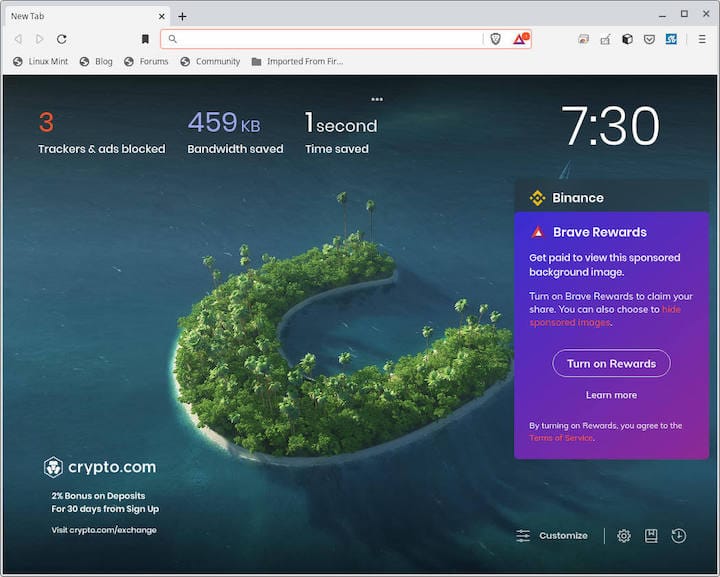
Method 2: Manual Repository Configuration
Advanced users may prefer manual repository configuration for greater control over the installation process. This method involves creating custom repository files and importing GPG keys manually.
Create a custom repository file in the /etc/yum.repos.d/ directory:
sudo tee /etc/yum.repos.d/brave-browser.repo<<EOF
[brave-browser]
name=Brave Browser
enabled=1
baseurl=https://brave-browser-rpm-release.s3.brave.com/\$basearch
gpgkey=https://brave-browser-rpm-release.s3.brave.com/brave-core.asc
gpgcheck=1
EOFImport the repository’s GPG key to verify package authenticity:
sudo rpm --import https://brave-browser-rpm-release.s3.brave.com/brave-core.ascThis manual approach provides transparent control over repository configuration and allows customization of package verification settings. After completing these steps, install Brave Browser using the standard sudo dnf install brave-browser command.
Method 3: Flatpak Installation
Flatpak offers a universal package format that provides application sandboxing and distribution independence. While Brave Software maintains the Flatpak package, they recommend using native RPM packages when possible for optimal performance and security.
Install Brave Browser via Flatpak using these commands:
flatpak install flathub com.brave.BrowserThe Flatpak version provides enhanced security through containerization but may experience modified Chromium sandboxing behavior. Performance characteristics differ slightly from native packages due to the additional abstraction layer. Launch the Flatpak version using:
flatpak run com.brave.BrowserConsider using Flatpak when system-wide installations aren’t preferred or when running on immutable operating system variants where traditional package installation faces restrictions.
Method 4: Snap Package Installation
Snap packages provide another universal installation option, though with similar limitations to Flatpak regarding performance optimization. Enable Snap support on Fedora 42 first:
sudo dnf install snapd
sudo systemctl enable --now snapd
sudo ln -s /var/lib/snapd/snap /snapInstall Brave Browser through the Snap Store:
sudo snap install braveSnap packages automatically update and provide reasonable isolation, but native RPM packages remain the recommended installation method for optimal system integration and performance.
Post-Installation Configuration
After successful installation, configure Brave Browser to maximize privacy benefits and system integration. The first-run setup wizard guides users through essential privacy settings, including Brave Shields configuration, ad blocking preferences, and Brave Rewards setup.
Import bookmarks and settings from existing browsers through the Welcome Tour or later via Settings > Import bookmarks and settings. Brave Browser supports importing data from Chrome, Firefox, Safari, and other major browsers, ensuring a smooth transition experience. Set Brave as the default browser in Fedora 42 through Settings > Default Applications or using the xdg-settings command:
xdg-settings set default-web-browser brave-browser.desktopConfigure Brave Rewards to support content creators through Basic Attention Token (BAT) contributions. This optional feature allows users to earn tokens by viewing privacy-respecting ads and distribute them to favorite websites and creators. Enable or disable this feature based on personal preferences while maintaining full privacy protection.
Troubleshooting Common Issues
DNF5 Syntax Errors
Users migrating from older Fedora versions may encounter “Unknown argument” errors when using outdated DNF syntax. Ensure you’re using the correct DNF5 command format: sudo dnf config-manager addrepo --from-repofile= instead of the older --add-repo parameter.
Repository Key Issues
GPG key verification failures can prevent successful installation. Re-import the Brave repository key using:
sudo rpm --import https://brave-browser-rpm-release.s3.brave.com/brave-core.ascVerify the key fingerprint matches the official Brave Software signing key to ensure authenticity and security.
Profile Lock Problems
“Profile in use” errors typically occur when multiple Brave instances attempt to access the same user profile simultaneously. Terminate all Brave processes using pkill brave and restart the browser. If problems persist, check for corrupted lock files in ~/.config/BraveSoftware/Brave-Browser/ and remove them if necessary.
Launch Failures
Browser startup issues on Fedora 42 may result from graphics driver conflicts or missing dependencies. Try launching Brave from the terminal to view error messages:
brave-browser --verboseCommon solutions include updating graphics drivers, disabling hardware acceleration temporarily, or running Brave with different rendering options.
SELinux Compatibility
Ensure proper SELinux contexts for Brave Browser files to prevent permission-related issues. The official RPM packages include appropriate SELinux policies, but manual installations may require context restoration:
sudo restorecon -R /opt/brave.com/Brave Browser Features and Fedora 42 Integration
Brave Browser’s built-in privacy protection complements Fedora 42’s security-focused design philosophy perfectly. The browser’s default ad blocking eliminates most tracking scripts and advertisements without requiring additional extensions or configuration. Brave Shields provide granular control over privacy settings on a per-site basis, allowing users to customize protection levels based on individual website requirements.
The integration with Fedora’s notification system ensures desktop alerts for browser events function seamlessly with GNOME, KDE, or other desktop environments. Hardware acceleration support takes advantage of Fedora 42’s updated graphics stack, providing smooth video playback and responsive user interface performance. Wayland compatibility ensures optimal display server integration for users running modern display protocols.
Brave Rewards system introduces a novel approach to content monetization through Basic Attention Tokens, allowing users to support creators while maintaining privacy. This feature operates independently of traditional advertising models and provides an alternative revenue stream for website operators and content creators.
Maintenance and Updates
Brave Browser installed through official repositories receives automatic updates through Fedora’s standard package management system. Regular system updates using sudo dnf update include Brave Browser updates when available. This automated approach ensures users receive security patches and feature updates without manual intervention.
Monitor update notifications through the browser’s built-in update mechanism, which alerts users to available updates between system update cycles. For users requiring the latest features immediately, Brave offers beta and nightly release channels with more frequent updates. Install alternative channels using:
sudo dnf config-manager addrepo --from-repofile=https://brave-browser-rpm-beta.s3.brave.com/brave-browser-beta.repo
sudo dnf install brave-browser-betaBackup browser data regularly by copying ~/.config/BraveSoftware/ directory to prevent data loss during system maintenance or hardware failures. Brave’s built-in sync functionality provides cloud-based backup for bookmarks, passwords, and settings across multiple devices.
Alternative Installation Scenarios
Distrobox Container Installation
Users seeking maximum isolation can install Brave Browser within Distrobox containers. This approach provides complete separation from the host system while maintaining desktop integration:
distrobox create --name brave-container --image fedora:42
distrobox enter brave-container
sudo dnf install dnf-plugins-core
sudo dnf config-manager addrepo --from-repofile=https://brave-browser-rpm-release.s3.brave.com/brave-browser.repo
sudo dnf install brave-browserExit the container and access Brave through Distrobox commands, ensuring isolated browser operation with minimal host system impact.
Fedora Atomic Desktop Installation
Fedora Atomic variants require layer-based installation using rpm-ostree:
run0 curl -fsSLo /etc/yum.repos.d/brave-browser.repo https://brave-browser-rpm-release.s3.brave.com/brave-browser.repo
run0 rpm-ostree install brave-browserReboot the system to apply the layered package installation and access Brave Browser through the desktop environment.
Multi-User System Installation
Enterprise or multi-user environments benefit from system-wide installation with centralized configuration management. Create shared configuration templates in /etc/brave/ and deploy user-specific settings through configuration management tools or login scripts.
Security Best Practices
Maintain browser security through regular updates and careful extension management. Enable automatic updates for both the browser and operating system to receive security patches promptly. Configure firewall rules if necessary, though Brave Browser typically operates within standard HTTP/HTTPS protocols requiring no special network configuration.
SELinux policies included with official packages provide appropriate security contexts. Avoid disabling SELinux or modifying security policies unless specific enterprise requirements necessitate changes. Review installed extensions regularly and remove unused or suspicious add-ons that may compromise privacy or security.
Create separate browser profiles for different use cases, such as personal browsing, work activities, or development tasks. This segmentation limits potential security breaches and provides better privacy isolation between different online activities.
Performance Optimization
Maximize Brave Browser performance on Fedora 42 through hardware acceleration configuration and memory management optimization. Enable GPU acceleration in Settings > System > Hardware acceleration to improve graphics rendering and video playback performance. This feature particularly benefits systems with dedicated graphics cards or modern integrated graphics processors.
Configure memory settings based on available system resources and browsing habits. Users with limited RAM may benefit from enabling memory-saving features and limiting concurrent tab numbers. Conversely, systems with abundant RAM can increase cache sizes and enable predictive prefetching for faster page loads.
Integrate with Fedora 42’s performance improvements through regular system optimization. Keep graphics drivers updated and monitor system resource usage during heavy browsing sessions. Clear browser cache and temporary files periodically to maintain optimal performance and free disk space.
Enable Brave’s experimental features selectively to test performance improvements without compromising stability. Features like enhanced tracking protection and improved JavaScript engine optimizations may provide performance benefits depending on browsing patterns and website types.
Congratulations! You have successfully installed Brave. Thanks for using this tutorial for installing the Brave Browser on Fedora 42 Linux system. For additional help or useful information, we recommend you check the official Brave browser website.