How To Install Brave Browser on openSUSE

In this tutorial, we will show you how to install Brave Browser on openSUSE. Brave Browser is a free and open-source web browser that prioritizes privacy and security. It blocks third-party ads and trackers by default, providing a faster and safer browsing experience.
Features of Brave Browser
Brave is more than just a web browser. It’s a tool designed to give you control over your online experience. Here are some of the key features that set Brave apart:
- Shields: This feature blocks ads, trackers, fingerprinting, cookies, and more by default, offering built-in protection.
- Brave Search: A privacy-focused search engine that doesn’t track you, your queries, or your clicks.
- Rewards/BAT: Opt in to earn BAT (Basic Attention Token) rewards for viewing privacy-preserving ads in Brave. You can use BAT to support creators or redeem gift cards, crypto, and more.
- Wallet: A self-custody crypto wallet built with the security of Brave. It’s browser-native, meaning no extensions are required.
- Firewall + VPN: This feature protects every app, on every device, even outside the Brave browser.
- Talk: Unlimited, private video calls built right into your browser.
- News: A customizable, private, and free-from-tracking home page news feed.
- Playlist: Make playlists of your favorite content right in the browser.
This article assumes you have at least basic knowledge of Linux, know how to use the shell, and most importantly, you host your site on your own VPS. The installation is quite simple and assumes you are running in the root account, if not you may need to add ‘sudo‘ to the commands to get root privileges. I will show you the step-by-step installation of the Brave Browser on openSUSE.
Prerequisites
- A server running one of the following operating systems: openSUSE.
- It’s recommended that you use a fresh OS install to prevent any potential issues.
- You will need access to the terminal to execute commands. openSUSE provides the Terminal application for this purpose. It can be found in your Applications menu.
- You’ll need an active internet connection to download Brave Browser and its dependencies.
- You’ll need administrative (root) access or a user account with sudo privileges.
Install Brave Browser on openSUSE
Step 1. Before installing any new software, it’s always a good idea to update your system to ensure all existing packages are up-to-date. This ensures that your system has the latest security patches and dependencies needed for a smooth installation:
sudo zypper refresh sudo zypper update
Step 2. Installing Brave Browser on openSUSE.
First, Import Brave’s GPG Key. You can do this by running the following command in your terminal:
sudo rpm --import https://brave-browser-rpm-release.s3.brave.com/brave-core.asc
Next, you’ll need to add Brave’s repository to your system. This is where your system will download the Brave software from. Run the following command in your terminal:
sudo zypper addrepo https://brave-browser-rpm-release.s3.brave.com/brave-browser.repo
Now that your system knows where to find Brave, you can install it with the following command:
sudo zypper install brave-browser
To verify if Brave Browser has been successfully installed, you can use the following command:
brave-browser --version
Step 3. Launch Brave Browser on openSUSE Linux.
Once the installation is complete, you can launch Brave by typing brave-browser into your terminal. Alternatively, you can find Brave in your system’s application menu.
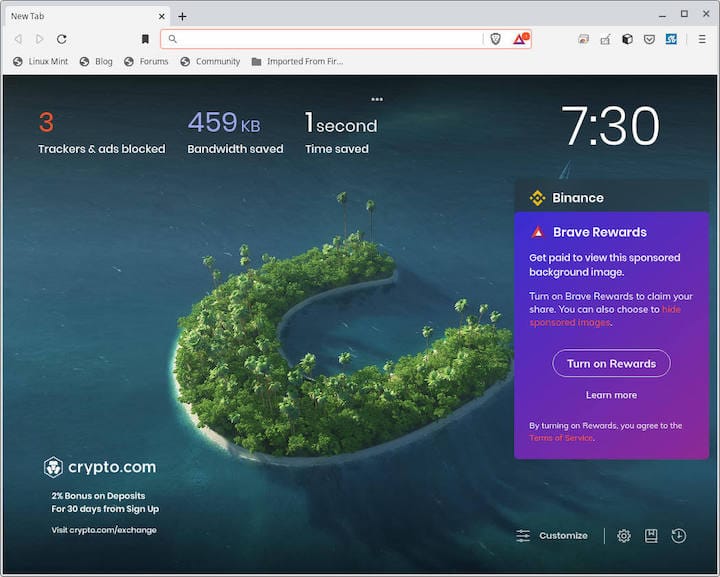
Congratulations! You have successfully installed Brave. Thanks for using this tutorial for installing the Brave Browser on your openSUSE system. For additional or useful information, we recommend you check the official Brave website.