How To Install Budgie Desktop on Debian 12

In this tutorial, we will show you how to install Budgie Desktop on Debian 12. Budgie Desktop, a brainchild of the Solus project, is a lightweight and elegant desktop environment that focuses on simplicity and ease of use. Built using GNOME technologies, Budgie offers a familiar yet refreshing user interface that appeals to both novice and experienced Linux users alike. With its clean and clutter-free design, Budgie puts the spotlight on productivity and efficiency.
One of the standout features of Budgie is its customizable panel, which allows users to add and arrange applets according to their needs. The Raven sidebar, a unique component of Budgie, provides quick access to notifications, calendar events, and system settings, making it convenient to manage your desktop from a centralized location. Additionally, Budgie’s integration with GNOME means that users can leverage the vast ecosystem of GNOME applications and extensions to further personalize their experience.
This article assumes you have at least basic knowledge of Linux, know how to use the shell, and most importantly, you host your site on your own VPS. The installation is quite simple and assumes you are running in the root account, if not you may need to add ‘sudo‘ to the commands to get root privileges. I will show you the step-by-step installation of the Budgie desktop environment on Debian 12 (Bookworm).
Prerequisites
Before proceeding with the installation, make sure your Debian 12 system meets the following requirements:
- A server running one of the following operating systems: Debian 12 (Bookworm).
- It’s recommended that you use a fresh OS install to prevent any potential issues.
- SSH access to the server (or just open Terminal if you’re on a desktop).
- Sufficient disk space (at least 2GB free).
- An active internet connection. You’ll need an internet connection to download the necessary packages and dependencies.
- A user account with sudo privileges to execute administrative commands.
Install Budgie Desktop on Debian 12
Step 1. Update Your System Package.
Before proceeding with the installation, make sure to update your Debian 12 system to the latest stable version. Open a terminal and run the following commands:
sudo apt update sudo apt upgrade
These commands will refresh the package lists and upgrade any outdated packages to their latest versions, ensuring compatibility with Budgie Desktop.
Step 2. Installing Required Dependencies.
Budgie Desktop relies on certain packages that may not be installed by default. Install them using:
sudo apt install gnome-software gnome-software-plugin-flatpak gnome-software-plugin-snap
These packages will provide additional software management capabilities for your Budgie Desktop environment.
Step 3. Installing the JBudgie desktop environment on Debian 12.
Debian 12 includes Budgie Desktop in its official repositories, making the installation process straightforward. Follow these steps:
sudo apt install budgie-desktop
This command will download and install all necessary components of the Budgie Desktop environment.
For a more complete Budgie experience, you may want to install additional components:
sudo apt install budgie-desktop-environment
If prompted about additional dependencies, review the list and confirm the installation by typing ‘Y’ and pressing Enter.
After the installation is complete, restart your system to ensure all changes take effect:
sudo reboot
Once your system restarts, you’ll need to select Budgie Desktop at the login screen. Here’s how:
-
- At the login screen, click on the gear icon or desktop environment selector.
- Choose “Budgie” from the list of available desktop environments.
- Log in with your credentials.
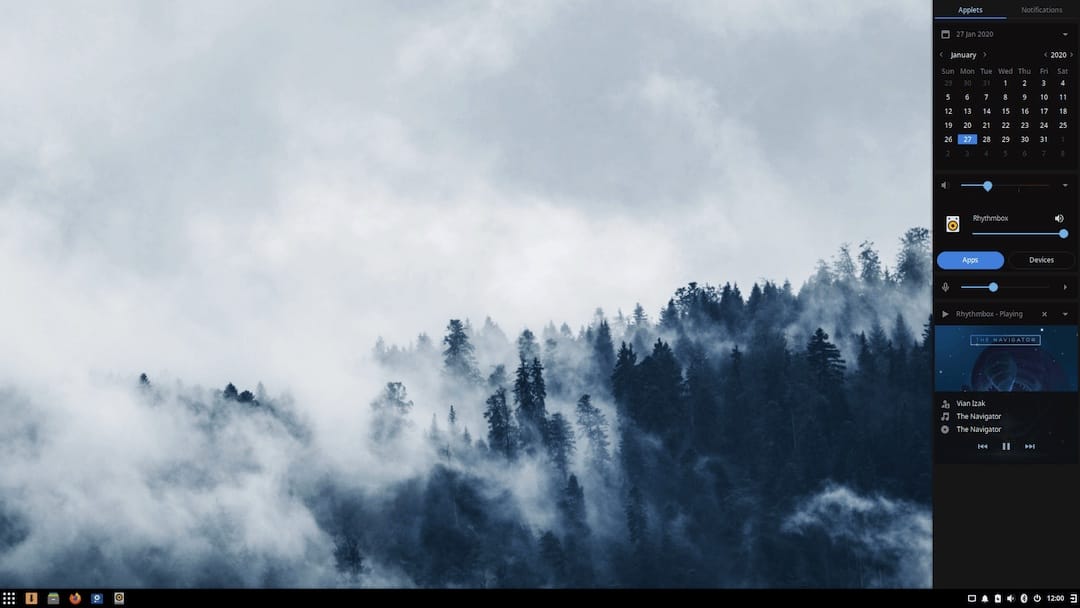
Step 4. Troubleshooting Common Issues.
While Budgie Desktop is generally stable and reliable, you may encounter some common issues during or after the installation process. Here are a few troubleshooting tips to help you resolve these problems:
- Display Issues: If you experience screen tearing, flickering, or other display-related problems, make sure you have the appropriate graphics drivers installed for your hardware. Debian provides open-source drivers by default, but you may need to install proprietary drivers for optimal performance. Consult the Debian Wiki or your graphics card manufacturer’s website for instructions on installing the correct drivers.
- Audio Problems: If you encounter issues with sound output or input, check if your audio devices are properly detected and configured. Open the Budgie Settings, navigate to the “Sound” section, and verify that the correct devices are selected for output and input. If the problem persists, try installing additional audio codecs or updating your sound drivers.
- Network Connectivity: If you face difficulties connecting to the internet or local network, ensure that your network adapter is properly configured. Open the Budgie Settings, go to the “Network” section, and check if your network interfaces are enabled and correctly set up. If you’re using a wireless connection, verify that you have the necessary firmware and drivers installed for your wireless adapter.
- Performance Optimization: If you notice sluggish performance or high resource usage, consider optimizing your Budgie Desktop. Disable unnecessary startup applications, uninstall unused packages, and tweak system settings to improve responsiveness. You can also install lightweight alternatives to resource-intensive applications to further enhance performance.
If you encounter any other issues or need further assistance, don’t hesitate to seek help from the Debian community forums, the Budgie Desktop support channels, or online resources dedicated to Linux troubleshooting. The Linux community is known for its helpfulness and expertise, and you’re likely to find solutions to the most common problems.
Congratulations! You have successfully installed Budgie. Thanks for using this tutorial to install the latest version of the Budgie desktop environment on Debian 12 Bookworm. For additional help or useful information, we recommend you check the official budgie website.