How To Install Budgie Desktop on Rocky Linux 8
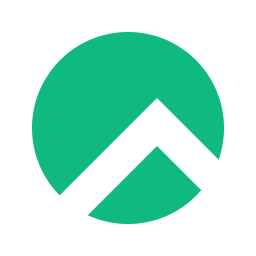
In this tutorial, we will show you how to install Budgie Desktop on Rocky Linux 8. For those of you who didn’t know, The Budgie Desktop is one of the latest and most modern Gnome-based desktops that gives a minimal and elegant desktop experience and is available for all major Linux distributions such as Ubuntu, Fedora, Rocky Linux, AlmaLinux, and many more.
This article assumes you have at least basic knowledge of Linux, know how to use the shell, and most importantly, you host your site on your own VPS. The installation is quite simple and assumes you are running in the root account, if not you may need to add ‘sudo‘ to the commands to get root privileges. I will show you the step-by-step installation of the Budgie Desktop environment on Rocky Linux. 8.
Prerequisites
- A server running one of the following operating systems: Rocky Linux 8.
- It’s recommended that you use a fresh OS install to prevent any potential issues.
- SSH access to the server (or just open Terminal if you’re on a desktop).
- A
non-root sudo useror access to theroot user. We recommend acting as anon-root sudo user, however, as you can harm your system if you’re not careful when acting as the root.
Install Budgie Desktop on Rocky Linux 8
Step 1. The first step is to update your system to the latest version of the package list. To do so, run the following commands:
sudo dnf check-update sudo dnf update sudo dnf install epel-release sudo dnf config-manager --set-enabled powertools
Step 2. Installing Budgie Desktop environment on Rocky Linux 8.
By default, Budgie Desktop is not available on Rocky Linux 8 base repository. Now run the following command below to enable the Budgie repository and dependencies on your system:
sudo dnf copr enable stenstorp/budgie-dependencies sudo dnf copr enable stenstorp/budgie sudo dnf update
After adding the repository, now we install all the required packages including Budgie Desktop:
sudo dnf install budgie-desktop budgie-extras nautilus gnome-terminal gnome-system-monitor arc-theme arc-icon-theme gedit
Then, set the graphical user interface as the default:
sudo systemctl set-default graphical.target reboot
Step 3. Accessing Budgie Desktop on Rocky Linux.
Once the system is rebooted, you will be then greeted by the Budgie login screen. Select the user you want to log in with. Then click on the gear icon and select “Budgie Desktop“. After that enter your password.
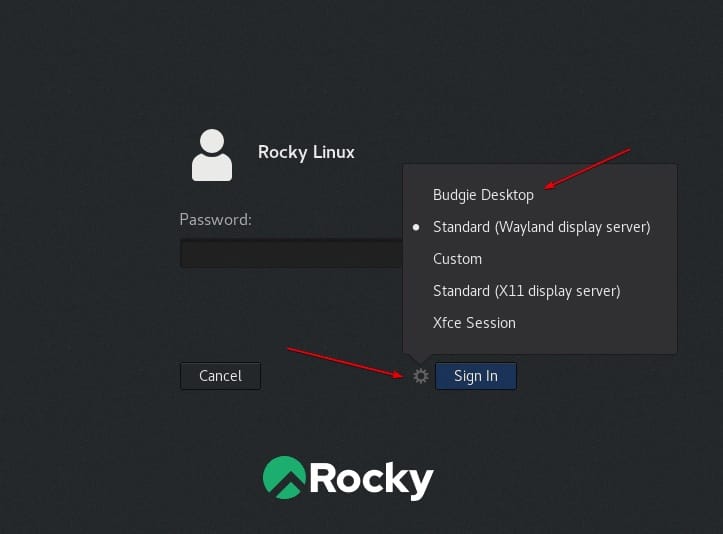
Congratulations! You have successfully installed Budgie. Thanks for using this tutorial for installing the Budgie Desktop environment on your Rocky Linux 8 system. For additional help or useful information, we recommend you check the official Budgie website.