
In this tutorial, we will show you how to install Budgie Desktop on Ubuntu 20.04 LTS. For those of you who didn’t know, The Budgie Desktop is one of the latest and most modern Gnome-based desktops that gives a minimal and elegant desktop experience and is available for all major Linux distributions. Written in C and Gnome based, the Budgie desktop is developed by the Solus project and is now integrated with Ubuntu Budgie.
This article assumes you have at least basic knowledge of Linux, know how to use the shell, and most importantly, you host your site on your own VPS. The installation is quite simple and assumes you are running in the root account, if not you may need to add ‘sudo‘ to the commands to get root privileges. I will show you the step-by-step installation of the Budgie desktop environment on Ubuntu 20.04 (Focal Fossa). You can follow the same instructions for Ubuntu 18.04, 16.04, and any other Debian-based distribution like Linux Mint.
Prerequisites
- A server running one of the following operating systems: Ubuntu 20.04, 18.04, and any other Debian-based distribution like Linux Mint or elementary OS.
- It’s recommended that you use a fresh OS install to prevent any potential issues.
- SSH access to the server (or just open Terminal if you’re on a desktop).
- A
non-root sudo useror access to theroot user. We recommend acting as anon-root sudo user, however, as you can harm your system if you’re not careful when acting as the root.
Install Budgie Desktop on Ubuntu 20.04 LTS Focal Fossa
Step 1. First, make sure that all your system packages are up-to-date by running the following apt commands in the terminal.
sudo apt update sudo apt upgrade sudo apt install apt-transport-https gnupg2
Step 2. Installing Budgie Desktop on Ubuntu 20.04.
By default, Budgie is not available on Ubuntu 20.04 base repository. Now run the following command below to install the Budgie desktop environment on your Ubuntu system:
sudo apt install ubuntu-budgie-desktop
During installation, you need to choose your preferred display manager. Choose ‘lightdm‘ option to enjoy a full Ubuntu Budgie desktop experience.

After the process is finished, run the following command in Terminal to reboot the system:
reboot
Step 3. Accessing Budgie Desktop on Ubuntu.
After the system is rebooted, you will be then greeted by the Budgie login screen. Enter your password to go into the home screen. If you want to use the Ubuntu Gnome, again log out, and while login click on the gear icon to select the default Ubuntu LDE.
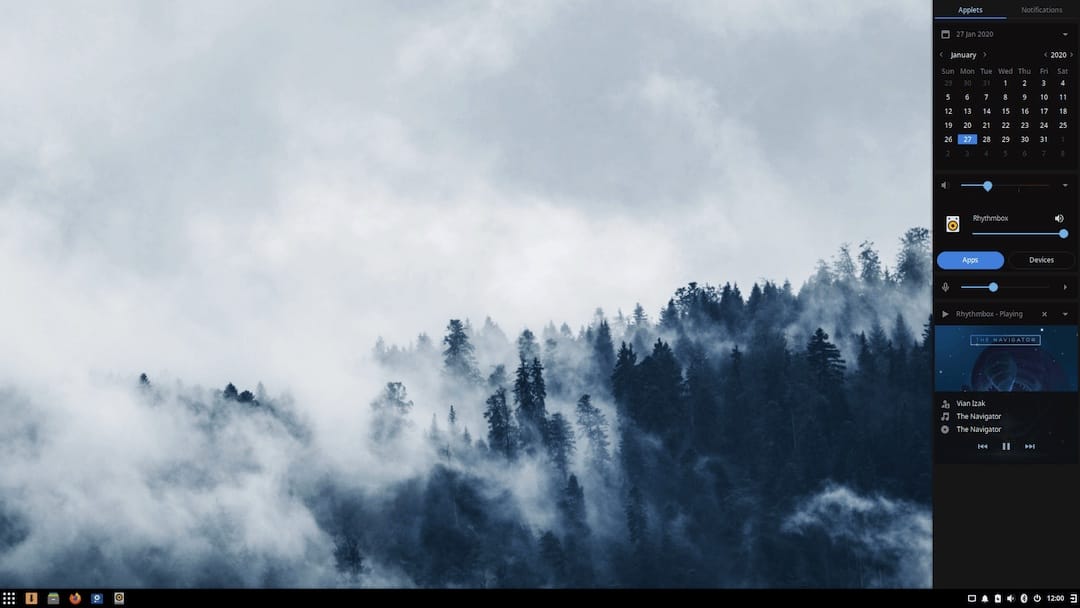
Congratulations! You have successfully installed Budgie Desktop. Thanks for using this tutorial for installing the Budgie desktop environment on Ubuntu 20.04 LTS Focal Fossa system. For additional help or useful information, we recommend you check the official Budgie Desktop website.