How To Install Budgie Desktop on Ubuntu 22.04 LTS

In this tutorial, we will show you how to install Budgie Desktop on Ubuntu 22.04 LTS. For those of you who didn’t know, Budgie Desktop Environment is a modern, simple and elegant desktop environment that is based on the Gnome stack and provides a sleek and modern user interface. It includes a panel, dock, and app launcher and also has a feature called Raven that provides quick access to system settings, notifications, and virtual workspaces.
This article assumes you have at least basic knowledge of Linux, know how to use the shell, and most importantly, you host your site on your own VPS. The installation is quite simple and assumes you are running in the root account, if not you may need to add ‘sudo‘ to the commands to get root privileges. I will show you the step-by-step installation of the Budgie Desktop Environment on Ubuntu 22.04 (Jammy Jellyfish). You can follow the same instructions for Ubuntu 22.04 and any other Debian-based distribution like Linux Mint, Elementary OS, Pop!_OS, and more as well.
Prerequisites
- A server running one of the following operating systems: Ubuntu 22.04, 20.04, and any other Debian-based distribution like Linux Mint.
- It’s recommended that you use a fresh OS install to prevent any potential issues.
- SSH access to the server (or just open Terminal if you’re on a desktop).
- An active internet connection. You’ll need an internet connection to download the necessary packages and dependencies for Budgie Desktop Environment.
- A
non-root sudo useror access to theroot user. We recommend acting as anon-root sudo user, however, as you can harm your system if you’re not careful when acting as the root.
Install Budgie Desktop on Ubuntu 22.04 LTS Jammy Jellyfish
Step 1. First, make sure that all your system packages are up-to-date by running the following apt commands in the terminal.
sudo apt update sudo apt upgrade
Step 3. Installing Budgie Desktop Environment on Ubuntu 22.04.
By default, Budgie is available on Ubuntu 22.04 base repository. Now run the following command below to install the latest stable version of Budgie desktop from the official page of your Ubuntu system:
sudo apt install ubuntu-budgie-desktop
During installation, A dialog box will appear on the screen of the configuration of lightdm, click on the “Ok” option:

Step 3. Accessing Budgie Desktop Environment on Ubuntu 22.04.
Once the installation is complete, log out of your current session and select the Budgie option from the login screen. After logging in, you will be presented with the Budgie desktop environment.
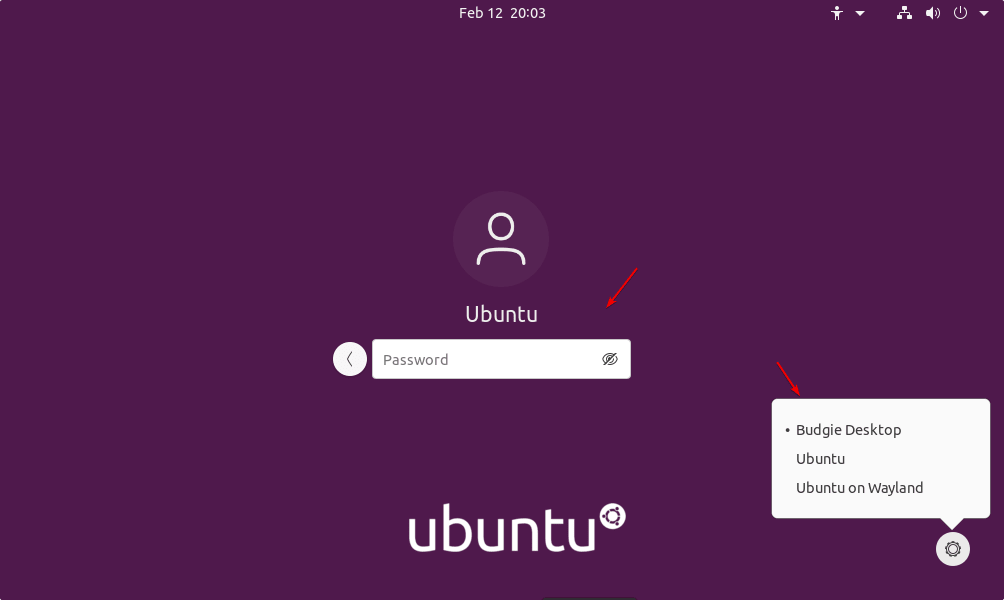
Budgie’s settings are managed through the built-in Budgie Settings application, which allows the user to customize various aspects of the desktop environment, such as the theme, icon set, font, and behavior of the panels and dock. Budgie also supports extensions, which allow the user to add additional functionality to the desktop environment such as weather applet, clock applet, and more.
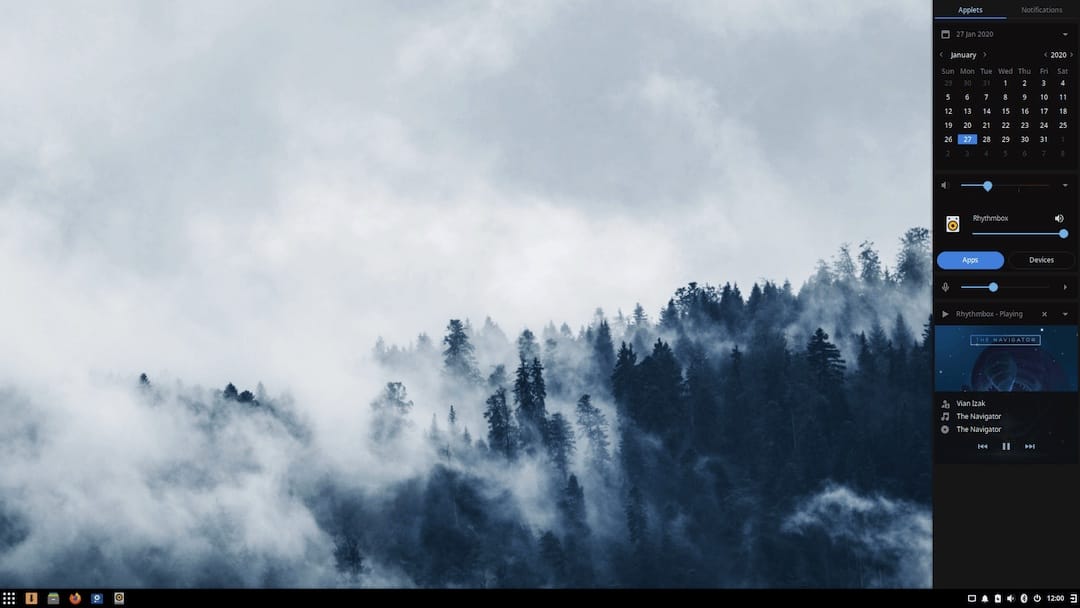
Congratulations! You have successfully installed Budgie Desktop. Thanks for using this tutorial for installing Budgie Desktop Environment on Ubuntu 22.04 LTS Jammy Jellyfish system. For additional help or useful information, we recommend you check the Budgie website.