How To Install Buttercup on Ubuntu 24.04 LTS
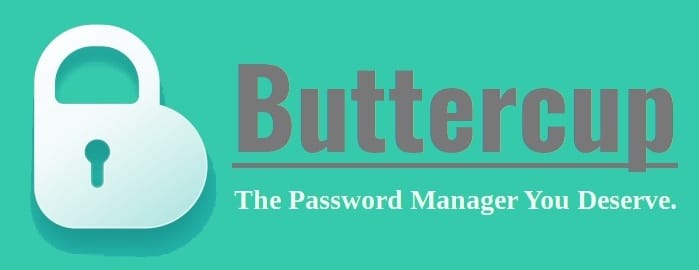
Buttercup stands out as a secure, open-source password manager that caters to users across various platforms, including Linux distributions like Ubuntu. As cyber threats continue to evolve, the importance of using a reliable password manager cannot be overstated. Ubuntu 24.04, known for its stability and user-friendly interface, provides an excellent environment for running Buttercup.
This comprehensive guide aims to provide you with step-by-step instructions on how to install Buttercup on Ubuntu 24.04. Whether you’re a seasoned Linux user or new to the Ubuntu ecosystem, you’ll find the process straightforward and the benefits of using Buttercup substantial.
What is Buttercup?
Overview
Buttercup is a free, cross-platform password manager designed to simplify the process of storing and managing your credentials securely. Built with modern web technologies, Buttercup is written in Node.js, making it lightweight and efficient. Its core features include:
- Open-source architecture, allowing for community-driven improvements and transparency
- Robust 256-bit AES encryption to protect your sensitive data
- Storage of credentials in encrypted .bcup files, which can be saved locally or on cloud services like Dropbox or WebDAV
- Cross-platform compatibility, supporting Linux, Windows, and macOS
- Browser extensions for seamless integration with your web browsing experience
- Mobile apps for on-the-go access to your passwords
Why Use Buttercup?
Adopting Buttercup as your password manager offers several advantages:
- Centralized password management: Store all your credentials in one secure location
- Enhanced security: Utilize strong, unique passwords for each account without the need to memorize them
- Cross-device synchronization: Access your passwords seamlessly across multiple devices
- Open-source reliability: Benefit from continuous improvements and security audits by the community
By using Buttercup, you can significantly reduce the risk of password-related security breaches while simplifying your digital life.
Prerequisites for Installing Buttercup on Ubuntu 24.04
System Requirements
Before proceeding with the installation, ensure that your Ubuntu 24.04 system meets the following minimum requirements:
- A 64-bit processor (x86_64)
- 4GB of RAM (8GB recommended for smoother performance)
- 1GB of free disk space
- An active internet connection for downloading the installation files
Dependencies
Buttercup relies on certain system libraries to function correctly. The most crucial dependency is libfuse2, which is required for running AppImage applications. To install this dependency, open a terminal and run the following command:
sudo apt install libfuse2This command will ensure that your system has the necessary components to run Buttercup smoothly.
Optional Tools
While not strictly necessary, installing the GNOME Shell Extension Manager can enhance your experience with AppImage applications like Buttercup. To install it, use the following command:
sudo apt install gnome-shell-extension-managerThis tool will help you manage and integrate AppImage applications more effectively within your Ubuntu desktop environment.
Methods to Install Buttercup on Ubuntu 24.04
There are several methods to install Buttercup on Ubuntu 24.04, each with its own advantages. We’ll cover the three most common approaches: using the AppImage, installing via a .deb package, and using a tarball installation.
1. Using the AppImage Method
The AppImage method is perhaps the simplest way to get Buttercup up and running on your Ubuntu system. Follow these steps:
- Visit the official Buttercup website or GitHub repository to download the latest AppImage file.
- Once downloaded, open a terminal in the directory containing the AppImage file.
- Make the AppImage executable by running:
chmod +x Buttercup-linux-x86_64.AppImage - Launch Buttercup by executing:
./Buttercup-linux-x86_64.AppImage
If you encounter any issues related to sandboxing, you can try running Buttercup with the --no-sandbox parameter:
./Buttercup-linux-x86_64.AppImage --no-sandboxNote: Using the --no-sandbox option may have security implications, so only use it if necessary and understand the potential risks.
2. Installing via .deb Package
For users who prefer a more traditional installation method, the .deb package offers an easy way to install Buttercup. Here’s how:
- Download the latest .deb package from the Buttercup website or GitHub releases page.
- Open a terminal in the directory containing the downloaded .deb file.
- Install the package using the following commands:
sudo dpkg -i buttercup.deb sudo apt-get install -f
The second command ensures that any missing dependencies are automatically installed. This method integrates Buttercup into your system’s package manager, making future updates easier to manage.
3. Using Tarball Installation
For advanced users or those who prefer more control over the installation process, the tarball method is available:
- Download the Buttercup tarball from the official source.
- Open a terminal and navigate to the download location.
- Extract the tarball:
tar -xvf buttercup.tar.gz - Change into the extracted directory:
cd buttercup - Run Buttercup:
./buttercup.sh
This method allows for easy portability and doesn’t require system-wide installation, which can be beneficial in certain scenarios.
Post-Installation Setup
After successfully installing Buttercup, it’s time to set up your password vault and configure the application to suit your needs.
Launching Buttercup
Depending on your installation method, you can launch Buttercup in several ways:
- If you used the AppImage, navigate to the directory containing the AppImage and run it from the terminal or create a desktop shortcut.
- For .deb installations, you should find Buttercup in your applications menu or launch it from the terminal by typing
buttercup. - Tarball installations require you to navigate to the extracted directory and run the
buttercup.shscript.
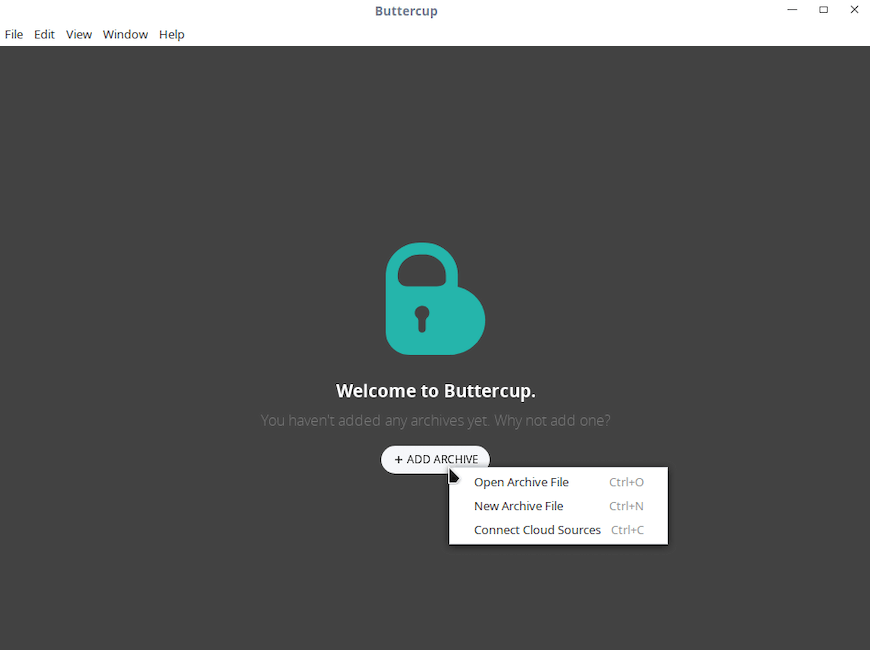
Creating Your First Vault
Upon first launch, you’ll need to create a new vault to store your passwords:
- Click on “New File” in the Buttercup interface.
- Choose a location to save your vault file (.bcup).
- Set a strong master password. This password will encrypt your vault, so make it complex and memorable.
- Confirm your master password and create the vault.
Tip: Consider using a passphrase instead of a traditional password for added security and memorability.
Connecting Cloud Storage
Buttercup supports various cloud storage options for syncing your vault across devices:
- In the Buttercup interface, click on “Add Archive” or “Open Archive”.
- Select your preferred cloud service (e.g., Dropbox, WebDAV).
- Follow the prompts to authenticate and connect your cloud account.
- Choose an existing vault file or create a new one in your cloud storage.
Connecting to cloud storage ensures that your passwords are accessible across all your devices while remaining encrypted and secure.
Importing/Exporting Data
If you’re migrating from another password manager or need to transfer your data:
- To import: Go to “File” > “Import” and select the format of your existing password data.
- To export: Navigate to “File” > “Export” and choose your preferred export format.
Note: Always handle exported password files with extreme caution, as they may contain unencrypted sensitive information.
Troubleshooting Common Issues
While installing and using Buttercup on Ubuntu 24.04 is generally straightforward, you might encounter some issues. Here are solutions to common problems:
AppImage Not Running
If you’re having trouble running the Buttercup AppImage:
- Ensure
libfuse2is installed:sudo apt install libfuse2 - Check file permissions:
chmod +x Buttercup-linux-x86_64.AppImage - Try running from the terminal to see any error messages:
./Buttercup-linux-x86_64.AppImage
Sandbox Errors
If you encounter sandbox-related errors:
- Try running with the
--no-sandboxparameter:./Buttercup-linux-x86_64.AppImage --no-sandbox - Be aware of the security implications of disabling the sandbox.
Cloud Authentication Problems
For issues with cloud service authentication:
- Ensure your internet connection is stable.
- Check if your cloud service is operational.
- Try revoking and re-granting access to Buttercup in your cloud service settings.
- Update Buttercup to the latest version, as older versions may have authentication issues with updated cloud APIs.
Tips for Using Buttercup Effectively
To maximize the benefits of using Buttercup as your password manager, consider the following best practices:
Best Practices for Password Management
- Use strong, unique passwords for each account. Buttercup’s password generator can help create complex passwords.
- Regularly update your master password, ideally every 3-6 months.
- Enable two-factor authentication (2FA) on accounts that support it, in addition to using strong passwords.
- Avoid using personal information in your passwords that could be easily guessed or obtained through social engineering.
Organizing Vaults and Entries
Efficient organization of your password vault can save time and reduce frustration:
- Create groups to categorize your entries (e.g., Work, Personal, Financial).
- Use tags to further organize and easily search for specific entries.
- Add notes to entries for additional context or security questions.
- Regularly review and remove outdated or unused entries to keep your vault clean.
Sync Across Devices
To ensure seamless access to your passwords:
- Install the Buttercup browser extension for easy access to your credentials while browsing.
- Set up the Buttercup mobile app on your smartphone or tablet for on-the-go access.
- Ensure your vault is synced with a cloud service for consistent access across all devices.
Congratulations! You have successfully installed Buttercup. Thanks for using this tutorial for installing the Buttercup Password Manager on Ubuntu 24.04 LTS system. For additional help or useful information, we recommend you check the official Buttercup website.