
In this tutorial, we will show you how to install Cacti on Debian 11. For those of you who didn’t know, Cacti is one of the most popular open-source, web-based network monitoring and graphing tool that you can use to keep track of your network performance in almost real-time. You can also configure Cacti to poll SNMP devices, traffic counters, routers, servers, etc.
This article assumes you have at least basic knowledge of Linux, know how to use the shell, and most importantly, you host your site on your own VPS. The installation is quite simple and assumes you are running in the root account, if not you may need to add ‘sudo‘ to the commands to get root privileges. I will show you through the step-by-step installation of Cacti monitoring on a Debian 11 (Bullseye).
Prerequisites
- A server running one of the following operating systems: Debian 11 (Bullseye).
- It’s recommended that you use a fresh OS install to prevent any potential issues
- A
non-root sudo useror access to theroot user. We recommend acting as anon-root sudo user, however, you can harm your system if you’re not careful when acting as the root.
Install Cacti on Debian 11 Bullseye
Step 1. Before we install any software, it’s important to make sure your system is up to date by running the following apt commands in the terminal:
sudo apt update sudo apt upgrade
Step 2. Installing the LAMP stack.
A Debian 11 LAMP server is required. If you do not have LAMP installed, Please read our previous tutorial to install LAMP Server on Debian 11.
Step 3. Installing SNMP.
Now run the following command below to install SNMP packages on your Debian system:
sudo apt install snmp php-snmp rrdtool librrds-perl
Step 4. Configure MariaDB.
By default, MariaDB is not hardened. You can secure MariaDB using the mysql_secure_installation script. You should read and below each step carefully which will set the root password, remove anonymous users, disallow remote root login, and remove the test database and access to secure MariaDB:
mysql_secure_installation
Configure it like this:
- Set root password? [Y/n] y - Remove anonymous users? [Y/n] y - Disallow root login remotely? [Y/n] y - Remove test database and access to it? [Y/n] y - Reload privilege tables now? [Y/n] y
Next, we will need to log in to the MariaDB console and create a database for Cacti. Run the following command:
mysql -u root -p
This will prompt you for a password, so enter your MariaDB root password and hit Enter. Once you are logged in to your database server, you need to create a database for Cacti installation:
MariaDB [(none)]> CREATE DATABASE cacti_db; MariaDB [(none)]> CREATE USER 'cacti_user'@'localhost' IDENTIFIED BY 'your-strong-password'; MariaDB [(none)]> GRANT ALL PRIVILEGES ON cacti_db.* to cacti_user@'localhost'; MariaDB [(none)]> FLUSH PRIVILEGES; MariaDB [(none)]> exit
Then, we import the mysql_test_data_timezone.sql to MariaDB database as shown:
sudo mysql -u root -p mysql < /usr/share/mysql/mysql_test_data_timezone.sql
Step 5. Installing Cacti on Debian 11.
Now we download the latest version of the Cacti installer from the official page:
wget https://www.cacti.net/downloads/cacti-latest.tar.gz
Next, extract the Cacti archive:
tar -zxvf cacti-latest.tar.gz sudo mv cacti-1* /opt/cacti
After that, we import the default Cacti database data to the newly created database:
sudo mysql -u root -p cacti_db < /opt/cacti/cacti.sql
Once done, edit the Cacti config file to specify the database type, name, hostname, user, and password information:
sudo nano /opt/cacti/include/config.php
Add the following file:
/* make sure these values reflect your actual database/host/user/password */ $database_type = "mysql"; $database_default = "cacti_db"; $database_hostname = "localhost"; $database_username = "cacti_user"; $database_password = "your-strong-password"; $database_port = "3306"; $database_ssl = false;
Step 6. Configure Apache.
Now we create a new VirtualHost to better manage the Cacti:
sudo nano /etc/apache2/sites-available/cacti.conf
Add the following file:
Alias /cacti /opt/cacti
<Directory /opt/cacti>
Options +FollowSymLinks
AllowOverride None
IfVersion >= 2.3>
Require all granted
</IfVersion>
IfVersion < 2.3>
Order Allow,Deny
Allow from all
</IfVersion>
AddType application/x-httpd-php .php
<IfModule mod_php.c>
php_flag magic_quotes_gpc Off
php_flag short_open_tag On
php_flag register_globals Off
php_flag register_argc_argv On
php_flag track_vars On
# this setting is necessary for some locales
php_value mbstring.func_overload 0
php_value include_path .
</IfModule>
DirectoryIndex index.php
</Directory>
Save and close, then restart the Apache webserver so that the changes take place:
sudo ln -s /etc/apache2/sites-available/cacti.conf /etc/apache2/sites-enabled/cacti.conf sudo a2enmod rewrite sudo systemctl restart apache2
We will need to change some folder permissions:
sudo chown -R www-data:www-data /opt/cacti/
Step 7. Data Collection Frequency.
In order for Cacti to poll every few minutes, you may need to add the following in your crontab:
sudo nano /etc/cron.d/cacti
Add the following file:
*/5 * * * * www-data php /opt/cacti/poller.php > /dev/null 2>&1
Step 8. Accessing the Cacti Web Interface.
Once successfully installed, open a web browser and go to https://your-domain.com/cacti and you will see the following screen, and enter default username and password which is admin and admin.
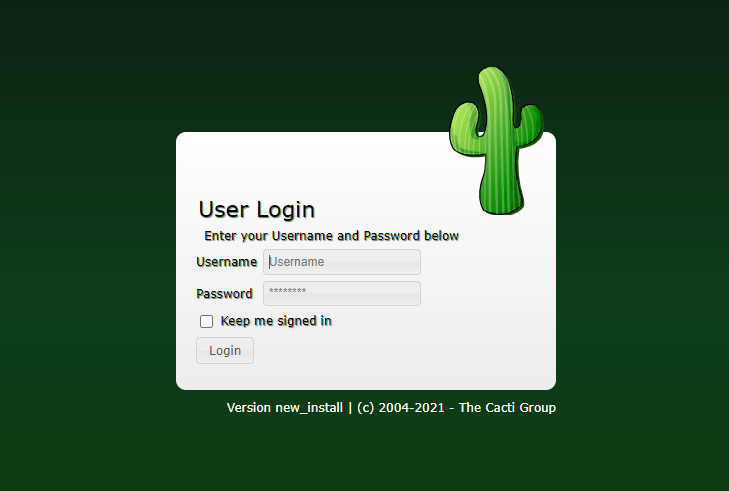
Congratulations! You have successfully installed Cacti. Thanks for using this tutorial for installing the latest version of the Cacti monitoring on Debian 11 Bullseye. For additional help or useful information, we recommend you to check the official Cacti website.