
In this tutorial, we will show you how to install Caddy on AlmaLinux 8. For those of you who didn’t know, Caddy is a powerful, enterprise-ready, open-source web server with automatic HTTPS written in Go. It is a lightweight, commercially supported web server that can acquire and renew SSL/TLS certificates automatically using Let’s Encrypt.
This article assumes you have at least basic knowledge of Linux, know how to use the shell, and most importantly, you host your site on your own VPS. The installation is quite simple and assumes you are running in the root account, if not you may need to add ‘sudo‘ to the commands to get root privileges. I will show you the step-by-step installation of the Caddy web server on an AlmaLinux 8. You can follow the same instructions for CentOS and Rocky Linux.
Prerequisites
- A server running one of the following operating systems: AlmaLinux 8.
- It’s recommended that you use a fresh OS install to prevent any potential issues.
- SSH access to the server (or just open Terminal if you’re on a desktop).
- A
non-root sudo useror access to theroot user. We recommend acting as anon-root sudo user, however, as you can harm your system if you’re not careful when acting as the root.
Install Caddy on AlmaLinux 8
Step 1. First, let’s start by ensuring your system is up-to-date.
sudo dnf update sudo dnf install epel-release
Step 2. Installing Caddy on AlmaLinux 8.
By default, Caddy is available on AlmaLinux 8 base repository. Now run the following command to install Caddy on your AlmaLinux system:
sudo dnf install 'dnf-command(copr)' sudo dnf copr enable @caddy/caddy sudo dnf install caddy
You can check the installed version with the command:
caddy version
Once installing Caddy, the commands below can be used to stop, start and enable the Caddy service to automatically start up when the server boots:
sudo systemctl start caddy sudo systemctl enable caddy
Step 3. Configure Firewall.
Now we run the following command to add the HTTP and HTTPS ports to the firewall:
sudo firewall-cmd --permanent --add-service=http sudo firewall-cmd --permanent --add-service=https sudo systemctl reload firewalld
Step 4. Accessing Caddy web server.
Once successfully installed, open your web browser and access the Caddy using the URL http://your-server-ip-address. You will be will see the following page:
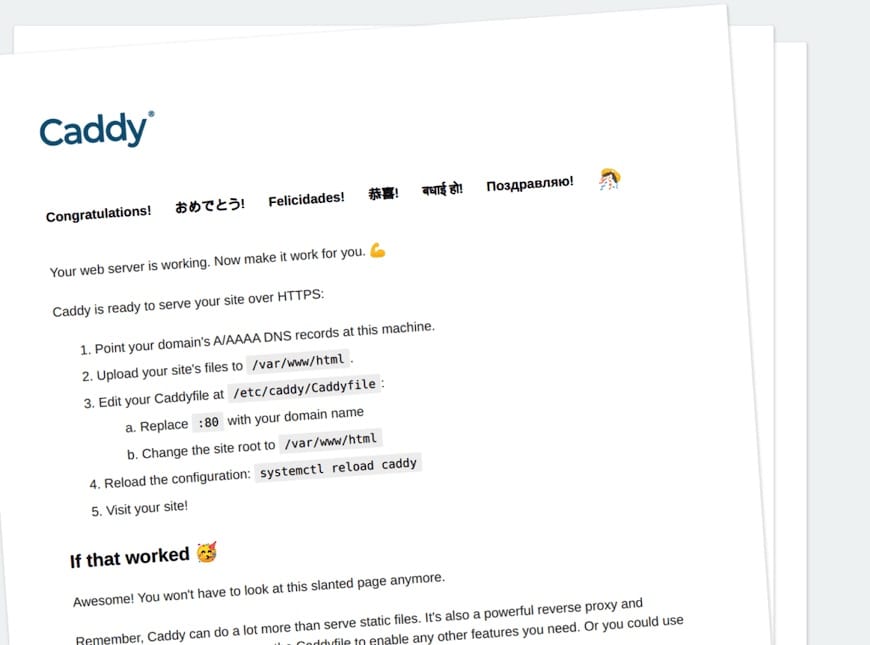
Congratulations! You have successfully installed Caddy. Thanks for using this tutorial for installing the Caddy web server on your AlmaLinux 8 system. For additional help or useful information, we recommend you check the official Caddy website.