How To Install Calibre on Debian 13

Calibre stands as the premier e-book management solution for Linux users, offering comprehensive digital library organization, format conversion, and reading capabilities. This extensive guide covers every installation method available for Debian 13 (Trixie), ensuring both novice and experienced users can successfully deploy this powerful e-book management software.
The latest Debian 13 release brings enhanced stability and updated package repositories, making it an ideal platform for running Calibre. Whether managing personal e-book collections or setting up enterprise-level digital libraries, Calibre provides the robust functionality needed for professional e-book management across multiple device platforms and file formats.
What is Calibre and Why Use It on Debian 13?
Comprehensive E-Book Management Platform
Calibre functions as a complete e-library ecosystem, integrating library management, metadata organization, format conversion between dozens of e-book formats, news feed aggregation, and built-in e-book editing capabilities. The software supports virtually every major e-book format including EPUB, MOBI, PDF, AZW, and many others, making it indispensable for users maintaining diverse digital collections.
The application’s library management features include automatic metadata fetching, duplicate detection, custom column creation, and advanced search functionality. Users can organize thousands of books efficiently through tags, series tracking, and custom categories. The integrated news download feature converts web content and RSS feeds into properly formatted e-books for offline reading.
Debian 13 Advantages for Calibre Users
Debian 13 (Trixie) provides exceptional stability and security for running Calibre installations. The operating system’s robust package management system ensures reliable dependency resolution and system integration. Debian’s conservative update philosophy means fewer unexpected compatibility issues, while its extensive hardware support ensures Calibre functions properly across diverse computing environments.
The distribution’s excellent server capabilities make it ideal for hosting Calibre server instances for remote library access. Advanced users benefit from Debian’s flexible configuration options and comprehensive documentation ecosystem when customizing Calibre installations for specific organizational needs.
System Requirements and Prerequisites
Hardware and Software Requirements
Calibre requires GLIBC 2.34 or higher and libstdc++.so.6.0.30 for proper operation on modern Linux systems. The application runs on 64-bit Intel and ARM-compatible processors, ensuring compatibility with most contemporary hardware configurations. System administrators should allocate at least 1GB of storage space for the base installation, though actual requirements vary significantly based on chosen installation method and dependency handling.
Memory requirements depend heavily on library size and usage patterns. Systems managing large e-book collections benefit from 4GB or more RAM for optimal performance during conversion operations and metadata processing. The application leverages GPU acceleration where available, particularly for PDF rendering and interface animations.
Essential Dependencies and System Preparation
Before installation, update the system package cache and upgrade existing packages to ensure compatibility. Essential utilities include xdg-utils for desktop integration, wget for downloading installation files, and xz-utils for archive extraction. Python 3 support is mandatory, though most installation methods bundle required Python components automatically.
Server installations require additional consideration for headless operation. Systems without graphical interfaces need X11-XCB libraries and OpenGL packages for proper functionality, even when running Calibre server components exclusively. Network configurations should allow outbound HTTPS connections for metadata downloading and cover art retrieval.
Execute these preparatory commands before beginning installation:
sudo apt update && sudo apt upgrade -y
sudo apt install -y wget xdg-utils xz-utils python3 curlInstallation Method 1: APT Package Manager
Repository Version Considerations
Debian repositories typically contain stable but potentially outdated Calibre versions compared to upstream releases. The current Debian 13 repositories include Calibre version 6.13, while the latest upstream version may be significantly newer with additional features and bug fixes. Repository installations provide excellent system integration and automatic dependency management but sacrifice access to cutting-edge features.
This trade-off benefits users prioritizing system stability over latest features. Repository packages undergo extensive testing for Debian compatibility, reducing potential conflicts with other system components. Automatic security updates through the standard Debian update mechanism provide long-term maintenance convenience.
Complete APT Installation Process
Installing Calibre through APT requires minimal user intervention and integrates seamlessly with the Debian package management system. The installation automatically resolves dependencies, creates necessary system integration files, and configures desktop environment integration.
Execute the installation with these commands:
sudo apt update
sudo apt install calibreThe installation process downloads approximately 1GB of packages including all required dependencies. This substantial download size reflects Calibre’s comprehensive feature set and bundled components for format conversion and rendering support.
Verify successful installation by checking the installed version:
calibre --versionDependency Management and Updates
APT installation automatically handles complex dependency relationships including Qt libraries, Python modules, and multimedia codecs required for comprehensive e-book support. The package manager ensures all components remain synchronized during system updates, preventing version conflicts that could compromise functionality.
Regular system updates automatically include Calibre updates when available in the repository. Users can specifically check for Calibre updates using:
sudo apt update && sudo apt list --upgradable | grep calibreThis approach provides predictable update cycles aligned with Debian’s release philosophy, though users seeking immediate access to new features may prefer alternative installation methods.
Installation Method 2: Official Binary Installer (Recommended)
Binary Installer Advantages
The official Calibre binary installer represents the developers’ recommended installation method for most Linux users. This approach bypasses distribution package limitations by providing self-contained installations with all required dependencies bundled together. Users receive immediate access to the latest features, security fixes, and performance improvements without waiting for repository updates.
Binary installations eliminate compatibility concerns with distribution-specific package modifications or outdated dependencies. The installer includes private versions of all required libraries, ensuring consistent behavior across different Linux distributions and versions. This isolation prevents conflicts with existing system packages while maintaining full functionality.
Comprehensive Installation Process
The binary installer automatically handles download, extraction, and system integration tasks. The installation script detects system architecture, downloads appropriate binaries, and configures desktop environment integration seamlessly.
Execute the installation with this single command:
sudo -v && wget -nv -O- https://download.calibre-ebook.com/linux-installer.sh | sudo sh /dev/stdinThe installer downloads approximately 200MB of compressed data and extracts the complete Calibre suite to /opt/calibre by default. Installation typically completes within 5-10 minutes depending on internet connection speed and system performance.
Verify installation success:
calibre --version
which calibreAdvanced Installation Customization
Users requiring non-standard installation locations can customize the installer behavior. The script supports alternative installation directories for systems with specific directory structure requirements or limited root filesystem space.
For custom installation paths, download and modify the installer script:
wget https://download.calibre-ebook.com/linux-installer.sh
chmod +x linux-installer.sh
sudo ./linux-installer.sh /custom/installation/pathThe installer creates symbolic links in /usr/bin automatically, ensuring command-line accessibility regardless of installation location. Desktop integration files are generated automatically for most popular desktop environments including GNOME, KDE, and XFCE.
Update Management and Maintenance
Binary installations support automated updating through Calibre’s built-in update mechanism. The application periodically checks for updates and provides user notifications when newer versions become available. Users can trigger manual update checks through the application’s preferences menu or command-line interface.
For scripted environments, updates can be managed by re-running the installation command, which automatically replaces existing installations with newer versions while preserving user data and configuration files.
Installation Method 3: Flatpak Installation
Flatpak Technology Benefits
Flatpak provides sandboxed application distribution with enhanced security through containerization technology. Applications run in isolated environments with controlled access to system resources, reducing potential security vulnerabilities while maintaining full functionality. This approach particularly benefits multi-user systems where application isolation improves overall system security.
The technology ensures consistent runtime environments across different Linux distributions, eliminating compatibility concerns with system libraries or dependency versions. Flatpak applications bundle all required dependencies, providing reliable operation regardless of host system configuration variations.
Flatpak System Configuration
Debian 13 systems require Flatpak installation and configuration before installing Calibre through this method. The process involves installing the Flatpak runtime, configuring the Flathub repository, and optionally installing desktop environment integration components.
Install and configure Flatpak:
sudo apt install flatpak
sudo apt install gnome-software-plugin-flatpak
flatpak remote-add --if-not-exists flathub https://dl.flathub.org/repo/flathub.flatpakrepoThe GNOME Software plugin enables graphical Flatpak management through the standard software center interface. Users preferring command-line management can omit this component without affecting Calibre functionality.
Calibre Flatpak Installation
Flatpak Calibre installation provides access to regularly updated versions through the Flathub repository. The sandboxed environment ensures system security while maintaining full access to user documents and e-book collections through controlled permission systems.
Install Calibre via Flatpak:
flatpak install flathub com.calibre_ebook.calibreLaunch the application:
flatpak run com.calibre_ebook.calibre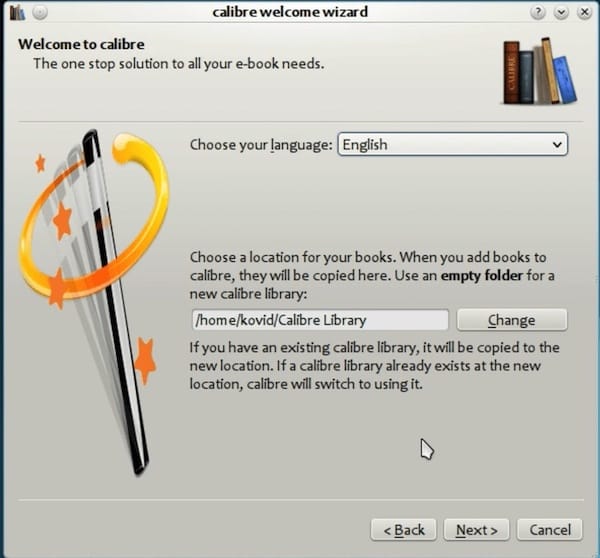
Flatpak Application Management
Flatpak applications require different management approaches compared to traditional package installations. Updates occur through the Flatpak system rather than standard package managers, providing independent update cycles for improved security and stability.
Update Flatpak applications:
flatpak updateThe sandboxed environment may require additional permission configuration for accessing external storage devices or network resources. Users can modify permissions using the flatpak override command or graphical tools like Flatseal for comprehensive permission management.
Installation Method 4: AppImage Format
AppImage Advantages and Use Cases
AppImage provides portable application distribution without requiring installation or system modification. This format suits users needing Calibre on systems without administrative access or those preferring completely self-contained applications. AppImages function identically across different Linux distributions, making them ideal for portable computing scenarios.
The format eliminates dependency concerns by bundling all required components within single executable files. Users can run multiple Calibre versions simultaneously for testing purposes or maintaining compatibility with specific workflow requirements.
AppImage Download and Setup
Calibre AppImages are available directly from the official website, ensuring authenticity and security. The process involves downloading the AppImage file, making it executable, and optionally integrating it with the desktop environment for convenient access.
Download and prepare the AppImage:
wget -O calibre-latest.AppImage https://download.calibre-ebook.com/latest.x86_64.AppImage
chmod +x calibre-latest.AppImageMove to system directory for broader accessibility:
sudo mv calibre-latest.AppImage /opt/calibre.AppImage
sudo ln -s /opt/calibre.AppImage /usr/local/bin/calibreAppImage Integration and Management
AppImages require manual integration with desktop environments for optimal user experience. Creating desktop entries and file associations ensures seamless integration with existing workflows while maintaining the portable nature of the application format.
Create a desktop entry for graphical launching:
cat > ~/.local/share/applications/calibre.desktop << 'EOF'
[Desktop Entry]
Name=Calibre
Comment=E-book management application
Exec=/opt/calibre.AppImage
Icon=calibre-gui
Type=Application
Categories=Office;
EOFUpdate desktop database:
update-desktop-database ~/.local/share/applicationsInstallation Method Comparison and Selection Guide
Performance and Resource Analysis
Different installation methods exhibit varying performance characteristics and resource utilization patterns. The binary installer typically provides optimal performance by including optimized libraries and reducing system overhead through bundled dependencies. Repository installations integrate more efficiently with system package management but may exhibit slightly reduced performance due to shared library constraints.
Flatpak installations introduce minimal performance overhead through containerization while providing enhanced security benefits. AppImage formats offer excellent portability with performance characteristics similar to binary installations, though they consume additional storage space through bundled dependencies.
Storage requirements vary significantly between methods. Repository installations leverage shared system libraries, minimizing disk usage. Binary installations require approximately 500MB, while Flatpak and AppImage formats may consume 600-800MB due to bundled dependencies and containerization overhead.
Update Mechanisms and Maintenance
Update frequency and control vary substantially between installation methods. Binary installations provide immediate access to upstream releases through built-in update mechanisms or manual reinstallation. Repository packages follow Debian’s conservative update schedule, prioritizing stability over feature availability.
Flatpak installations receive updates through the Flathub repository with frequency between repository and binary approaches. AppImage formats require manual updates by downloading newer versions, providing complete user control over update timing and version selection.
Security and Integration Considerations
Repository installations offer optimal system integration and benefit from Debian’s security update infrastructure. Binary installations provide current security fixes but require manual update management for maintaining security posture.
Flatpak provides superior application isolation and security through sandboxing technology. The containerized environment limits potential security vulnerabilities while maintaining functionality through controlled permission systems. AppImages offer moderate security through reduced system integration but lack advanced containment features.
Advanced Configuration and Server Setup
Library Organization and Management
Calibre’s library system supports multiple library configurations for organizing different e-book collections. Advanced users can configure separate libraries for different purposes, such as personal reading, research materials, or publication management. Each library maintains independent metadata, customization settings, and access controls.
Create and manage multiple libraries:
calibredb add_empty_library ~/Documents/research-library
calibredb switch_library ~/Documents/research-libraryAdvanced library management includes custom column creation for specialized metadata, automated import rules for processing new content, and integration with external cataloging systems for comprehensive collection management.
Server Configuration for Remote Access
Calibre server functionality enables remote library access across networks, supporting multi-device reading workflows and collaborative collection management. Server configurations range from simple local network sharing to advanced authentication systems for organizational deployments.
Basic server startup for testing:
calibre-server --enable-local-write ~/calibre-libraryProduction server deployment requires systemd service configuration for automatic startup, user authentication implementation, and network security considerations. Advanced configurations support SSL encryption, user access controls, and integration with existing authentication systems.
Create systemd service for production deployment:
sudo nano /etc/systemd/system/calibre-server.serviceService configuration should specify appropriate user contexts, library paths, and security parameters for organizational requirements.
Desktop Environment Integration
Calibre supports extensive desktop environment customization including file association management, custom toolbar configurations, and keyboard shortcut personalization. Advanced users can configure Calibre to integrate seamlessly with existing document management workflows and external applications.
Configure file associations through desktop environment settings or using xdg-mime commands for precise control over e-book format handling. Custom plugins extend Calibre functionality for specialized workflows including academic citation management, publisher formatting compliance, and automated content processing.
Troubleshooting Common Installation Issues
Dependency and Compatibility Problems
Installation failures often result from missing system dependencies or incompatible library versions. Binary installer issues frequently relate to GLIBC version requirements or missing X11 libraries on server systems. Systematic diagnosis involves checking system compatibility, verifying dependency availability, and examining error logs for specific failure indicators.
Common dependency issues include missing Qt libraries, outdated Python versions, or insufficient OpenGL support for rendering operations. Server installations may require additional packages for headless operation including virtual display managers and graphics libraries.
Resolve common dependency issues:
sudo apt install -y libxcb-xinerama0 libxcb-cursor0 libegl1-mesa
sudo apt install -y python3-pyqt5 python3-pyqt5.qtwebkitRuntime and Performance Issues
Performance problems typically relate to library size, system resources, or configuration conflicts with existing software. Large libraries may require memory optimization through configuration adjustments or hardware upgrades for acceptable performance levels.
Display issues on Wayland systems require environment variable configuration for proper rendering:
export QT_QPA_PLATFORM=xcb
calibreNetwork connectivity problems affect metadata downloading, cover art retrieval, and news feed functionality. Firewall configurations may require adjustment for full feature availability, particularly for server deployments with remote access requirements.
Installation-Specific Troubleshooting
Different installation methods present unique troubleshooting challenges requiring method-specific approaches. Repository installations may conflict with manually installed versions, requiring complete removal before reinstallation. Binary installations might fail due to insufficient permissions or file system limitations.
Flatpak installations may exhibit permission issues accessing user documents or external storage devices. Permission management through Flatpak’s permission system or graphical tools resolves most access problems:
flatpak override --user --filesystem=home com.calibre_ebook.calibreAppImage formats may fail on systems with strict execution policies or mounted filesystems with noexec options. Relocating AppImages to appropriate directories with execution permissions resolves most operational issues.
Best Practices and Security Recommendations
Installation Method Selection Criteria
Choose installation methods based on specific requirements including update frequency needs, system integration preferences, and security considerations. Organizations prioritizing stability should prefer repository installations despite potentially outdated versions. Users requiring latest features benefit from binary installer approaches with manual update management.
Security-conscious environments should evaluate Flatpak installations for enhanced application isolation, particularly on multi-user systems or environments with strict security requirements. Portable computing scenarios favor AppImage formats for their self-contained nature and minimal system modification requirements.
Maintenance and Update Strategies
Establish regular maintenance schedules appropriate for chosen installation methods. Repository installations integrate with standard system update procedures, requiring minimal additional management overhead. Binary installations benefit from quarterly update checks or automated update enabling through application preferences.
Backup strategies should encompass both application configuration and library data protection. Calibre stores library metadata in database files requiring consistent backup approaches to prevent data loss during system failures or migrations.
Security Configuration and Access Control
Implement appropriate security measures based on deployment scenarios and organizational requirements. Server installations require careful network access configuration, user authentication implementation, and regular security update application for maintaining secure operation.
User access controls should align with organizational policies regarding digital content access and sharing capabilities. Advanced authentication systems integrate with existing directory services for centralized user management and consistent access policy enforcement.
Congratulations! You have successfully installed Calibre. Thanks for using this tutorial for installing the Calibre open-source ebook manager and viewer on Debian 13 “Trixie” system. For additional help or useful information, we recommend you check the official Calibre website.