How To Install Calibre on Linux Mint 21

In this tutorial, we will show you how to install Calibre on Linux Mint 21. Calibre stands out as the leading open-source ebook management tool. This powerful software allows you to organize your digital book collection, convert between various ebook formats, and sync your library with e-reader devices. One of the best things about Calibre is its cross-platform compatibility, making it an excellent choice for Linux users, including those running Linux Mint 21.
This article assumes you have at least basic knowledge of Linux, know how to use the shell, and most importantly, you host your site on your own VPS. The installation is quite simple and assumes you are running in the root account, if not you may need to add ‘sudo‘ to the commands to get root privileges. I will show you the step-by-step installation of the Calibre ebook reader on Linux Mint 21.
Prerequisites
- A server running one of the following operating systems: Linux Mint 21.
- It’s recommended that you use a fresh OS install to prevent any potential issues.
- While we’ll guide you through the process, a basic understanding of the command line will be beneficial. If you’re new to the CLI, you might want to acquaint yourself with some fundamental commands.
- An active internet connection.
- Administrative privileges are essential for installing and configuring software on your system. Ensure that you have superuser or sudo access.
Install Calibre on Linux Mint 21
Step 1. Before diving into the installation process, it’s crucial to update your Linux Mint system. Run the following commands in your terminal:
sudo apt update sudo apt upgrade
This ensures your system is up-to-date, paving the way for a smooth installation process.
Step 2. Installing Dependencies.
Install the required dependencies by running the following command:
sudo apt install python3-pip
Step 3. Installing Calibre on Linux Mint 21.
Now we download the latest Calibre installer script by visiting the official Calibre website and copying the command for the latest version:
sudo -v && wget -nv -O- https://download.calibre-ebook.com/linux-installer.sh | sudo sh /dev/stdin
This command will download and run the Calibre installer script, guiding you through the installation process.
Step 4. Accessing Calibre on Linux Mint.
Once the installation is complete, you can launch Calibre from the start menu or by typing calibre in the terminal.
Upon launching Calibre for the first time, you’ll be greeted by the Welcome Wizard, which will guide you through the initial setup process. Here, you can choose your preferred language, configure your ebook library location, and set up various preferences.
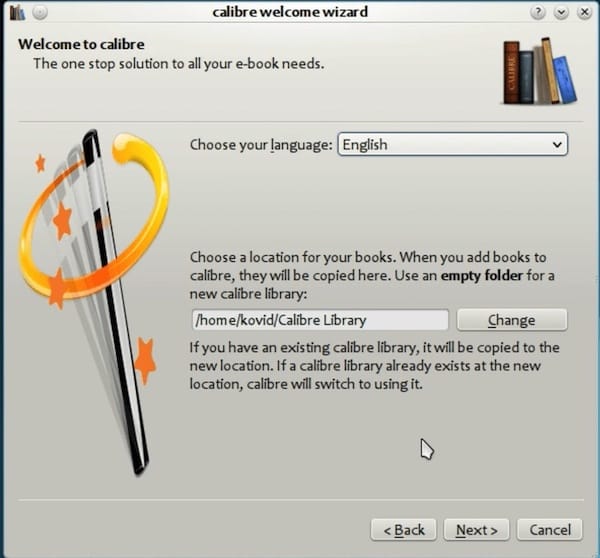
To start building your ebook library, you can add books individually or by importing entire folders containing ebooks. Calibre supports a wide range of ebook formats, including EPUB, MOBI, AZW3, PDF, and more.
Once your ebooks are added to the library, you can easily edit their metadata, such as title, author, cover art, and tags. Calibre’s powerful libra-ry management features allow you to create custom categories and tags, making it easier to organize and find your books.
Congratulations! You have successfully installed Calibre. Thanks for using this tutorial to install the latest version of the Calibre open-source ebook management tool on the Linux Mint system. For additional help or useful information, we recommend you check the official Calibre website.