How To Install Calibre on Rocky Linux 10

In this tutorial, we will show you how to install Calibre on Rocky Linux 10. Managing digital libraries has become essential in today’s digital-first world. Calibre stands as the premier open-source eBook management solution, offering comprehensive tools for organizing, converting, and synchronizing digital books across multiple devices. Rocky Linux 10, with its enterprise-grade stability and modern package management capabilities, provides an ideal platform for running Calibre in both personal and professional environments.
This comprehensive guide covers three proven installation methods for Calibre on Rocky Linux 10, complete with troubleshooting solutions and optimization tips. Whether you’re a system administrator managing multiple workstations or an individual user building a personal digital library, these step-by-step instructions ensure a successful installation experience.
Understanding Calibre and Rocky Linux 10 Compatibility
What Makes Calibre Essential
Calibre transforms how users interact with digital books through its extensive feature set. The software supports over 20 input formats and converts between more than 15 output formats, making it invaluable for users with diverse eBook collections. Beyond format conversion, Calibre excels at metadata management, allowing users to organize thousands of books with custom tags, ratings, and descriptions.
The software’s device synchronization capabilities seamlessly connect with popular eReaders including Kindle, Kobo, and Sony devices. Calibre’s news downloading feature automatically converts web content into eBook formats, while its built-in viewer provides comfortable reading experiences across different screen sizes. These features make Calibre indispensable for anyone serious about digital book management.
Rocky Linux 10 Environment
Rocky Linux 10 builds upon the Red Hat Enterprise Linux 10 codebase, delivering enhanced security features and improved hardware support. The distribution includes updated glibc requirements that address historical compatibility issues found in earlier Rocky Linux versions. Modern container support and streamlined package management make Rocky Linux 10 particularly well-suited for running contemporary applications like Calibre.
The operating system’s enterprise focus ensures long-term stability and security updates, making it ideal for users requiring reliable digital library management solutions. Enhanced Python 3 support and improved graphics stack compatibility provide optimal conditions for running Calibre’s Qt-based interface smoothly.
Prerequisites and System Preparation
Minimum System Requirements
Calibre requires specific system resources for optimal performance. A processor running at 1 GHz or faster provides adequate processing power for most eBook management tasks. Memory requirements start at 1 GB RAM minimum, though 2 GB or more ensures smooth operation when handling large libraries or performing bulk conversions.
Storage needs begin at 500 MB for the base installation, but active users should allocate several gigabytes for eBook storage and temporary conversion files. A stable internet connection enables automatic updates, metadata downloads, and news synchronization features that enhance Calibre’s functionality.
Pre-installation System Updates
Keeping Rocky Linux 10 current prevents compatibility issues during Calibre installation. Execute system updates using the following command:
sudo dnf updateThis command refreshes package repositories and applies available security patches and bug fixes. Following system updates, verify that essential utilities are installed:
sudo dnf install wget curl xz-utilsThese packages provide download capabilities and archive extraction tools required by various installation methods.
Dependency Verification
Calibre requires specific system libraries for proper operation. Python 3 availability represents a critical dependency that Rocky Linux 10 satisfies by default. Verify Python installation with:
python3 --versionX11 libraries enable Calibre’s graphical interface on desktop environments. OpenGL packages support advanced rendering features, while glibc version 2.34 or higher ensures compatibility with Calibre’s latest releases. Rocky Linux 10 typically meets these requirements without additional configuration.
Installation Method 1: Official Installation Script
Why Choose the Official Script
The official Calibre installation script provides the most current version available, often newer than distribution repositories. This method includes automatic dependency resolution and requires minimal user intervention. Official support channels recognize this installation method, ensuring access to help when needed.
The script creates a self-contained installation that doesn’t interfere with system packages. Updates arrive directly from Calibre developers, guaranteeing access to the latest features and security fixes as they become available.
Step-by-Step Installation Process
Begin installation by opening a terminal application. The installation command combines privilege escalation, download, and execution in a single operation:
sudo -v && wget -nv -O- https://download.calibre-ebook.com/linux-installer.sh | sudo sh /dev/stdinThis command performs several operations: sudo -v refreshes administrative privileges, wget downloads the installation script, and the pipe operator executes the script with superuser permissions. The installation process displays progress information and completion status.
Monitor the download progress and installation messages. The script automatically detects system architecture and downloads appropriate binaries. Default installation creates the /opt/calibre directory containing all program files and dependencies.
Upon completion, the installer displays confirmation messages and basic usage instructions. The entire process typically completes within 2-5 minutes depending on internet connection speed.
Customizing Installation Location
Advanced users may prefer custom installation locations for organizational or security reasons. Specify alternative installation directories using:
sudo -v && wget -nv -O- https://download.calibre-ebook.com/linux-installer.sh | sudo sh /dev/stdin install_dir=/usr/local/calibreReplace /usr/local/calibre with your preferred directory path. Custom locations require manual PATH environment variable configuration for convenient command-line access.
For isolated installations that avoid system-wide changes, use:
wget -nv -O- https://download.calibre-ebook.com/linux-installer.sh | sh /dev/stdin isolated=yIsolated installations contain all files within a single directory and don’t require root privileges.
Post-Installation Verification
Verify successful installation by launching Calibre from the terminal:
calibreThe application should start and display the welcome wizard for new users. Desktop environment integration typically creates menu entries under Office or Education categories. Test basic functionality by creating a new library and importing a sample eBook file.
Installation Method 2: Flatpak Installation
Flatpak Advantages for Calibre
Flatpak provides sandboxed application environments that enhance security through isolation. Applications run with limited system access, reducing potential security risks from malicious or buggy software. Automatic updates ensure users always have current versions without manual intervention.
Dependency conflicts become impossible with Flatpak since each application includes its own dependencies. This isolation prevents library version conflicts that sometimes occur with traditional package management. Cross-distribution compatibility means the same Calibre Flatpak works identically across different Linux distributions.
Flatpak Setup on Rocky Linux 10
Rocky Linux 10 includes Flatpak support in default repositories. Install Flatpak using the DNF package manager:
sudo dnf install flatpakEnable the Flathub repository to access Calibre and thousands of other applications:
sudo flatpak remote-add --if-not-exists flathub https://flathub.org/repo/flathub.flatpakrepoThis command safely adds Flathub without creating duplicates if already present. Verify repository addition with:
flatpak remotesThe output should list Flathub among available repositories. Some installations benefit from a system reboot to ensure proper Flatpak integration with desktop environments.
Installing Calibre via Flatpak
Install Calibre from Flathub using the following command:
flatpak install flathub com.calibre_ebook.calibreFlatpak displays installation details including download size and dependency information. Confirm installation when prompted. The process downloads Calibre and required runtime components automatically.
Launch Calibre using the Flatpak runtime:
flatpak run com.calibre_ebook.calibreDesktop environments typically create application menu entries automatically. Look for Calibre in Office or Accessories categories depending on your desktop environment configuration.
Installation Method 3: DNF Package Manager
Repository-Based Installation Benefits
DNF package manager integration provides seamless system management through familiar tools. Security updates arrive through standard system update procedures, ensuring consistent maintenance workflows. Package dependencies integrate with existing system libraries, potentially reducing storage requirements.
System administrators appreciate DNF integration for enterprise deployment scenarios. Centralized package management simplifies maintenance across multiple systems using configuration management tools.
Checking Available Versions
Before installation, examine available Calibre versions in Rocky Linux repositories:
dnf search calibreDisplay detailed package information including version numbers and descriptions:
dnf info calibreRocky Linux 10 repositories typically provide stable Calibre versions suitable for most users. Enterprise environments often prefer repository versions for predictable update cycles and tested compatibility.
Installation and Setup
Install Calibre directly from Rocky Linux repositories:
sudo dnf install calibreDNF automatically resolves dependencies and displays installation summary before proceeding. Confirm installation when prompted. The package manager handles desktop environment integration and file associations automatically.
Verify installation success by checking the installed version:
calibre --versionLaunch Calibre from the command line or application menu to begin using the software immediately.
Post-Installation Configuration and Setup
Initial Application Configuration
First launch triggers Calibre’s welcome wizard that guides users through basic setup. Choose library location carefully since moving libraries later requires additional steps. The default location (~/Calibre Library) works well for most users, but power users might prefer custom locations on larger storage volumes.
Configure user interface preferences including font sizes, color schemes, and toolbar layouts. Plugin ecosystem exploration reveals hundreds of community-contributed extensions that expand Calibre’s capabilities. Popular plugins include DeDRM tools, format-specific converters, and metadata enhancement utilities.
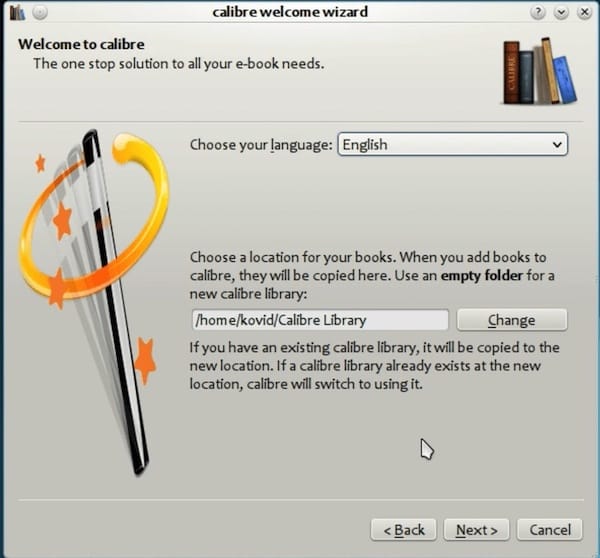
Integration with Rocky Linux 10
Desktop environment integration establishes file associations for common eBook formats. Right-clicking eBook files should display “Open with Calibre” options automatically. MIME type registration ensures proper handling of downloaded eBook files from web browsers.
System theme adaptation makes Calibre’s interface consistent with Rocky Linux 10’s appearance. The application respects system dark mode settings and icon themes when available. Font rendering utilizes system font configuration for optimal readability.
Troubleshooting Common Installation Issues
Script-Related Issues
Certificate verification errors sometimes occur on systems with incomplete root certificate stores. Resolve these issues using the --no-check-certificate option:
sudo -v && wget --no-check-certificate -nv -O- https://download.calibre-ebook.com/linux-installer.sh | sudo sh /dev/stdinNetwork connectivity problems may prevent script download. Verify internet connectivity and DNS resolution. Corporate firewalls sometimes block direct downloads, requiring proxy configuration or alternative installation methods.
Incomplete downloads result from interrupted connections. Remove partial installation directories and retry the installation process. Monitor network stability during download phases to prevent corruption.
Runtime and Launch Problems
Wayland compatibility issues affect some desktop environments. Force X11 mode using:
QT_QPA_PLATFORM=xcb calibreThis workaround resolves display problems on Wayland-based desktop sessions. Missing XCB libraries cause “Could not load the Qt platform plugin xcb” errors. Install required packages:
sudo dnf install libxcb-cursor0 libxcb-xinerama0OpenGL and EGL dependencies support advanced graphics features. Server installations may require additional packages:
sudo dnf install libegl1 libopengl0Flatpak-Specific Troubleshooting
Repository connection failures indicate network or configuration problems. Re-enable Flathub repository using:
flatpak remote-modify --enable flathubThis command resolves “Unable to load summary from remote flathub” errors. Sandbox permission issues may limit file system access. Configure Flatpak permissions using tools like Flatseal for granular control.
Desktop integration problems sometimes require manual menu database updates:
update-desktop-database ~/.local/share/applicationsSecurity Considerations and Best Practices
Installation Security
Verify installation script authenticity by downloading from official sources only. The HTTPS protocol protects against man-in-the-middle attacks during download. Consider checksum verification for maximum security in sensitive environments.
Monitor installation scripts for suspicious activities before execution. The official Calibre script is well-documented and transparently shows its operations. Avoid modified scripts from unofficial sources that could contain malicious code.
Runtime Security
Flatpak installations provide superior security through application sandboxing. File system access restrictions limit potential damage from security vulnerabilities. Network access controls prevent unauthorized data transmission.
Regular security updates maintain protection against discovered vulnerabilities. Enable automatic updates when possible to ensure timely security patch application. Monitor security advisories for Calibre and underlying system components.
Performance Optimization and Maintenance
Performance Tuning
Large libraries benefit from database optimization and indexing configuration. Calibre includes built-in tools for library maintenance and performance improvement. Allocate sufficient memory for conversion operations, especially when processing large files or performing batch operations.
Cache management settings affect startup performance and storage usage. Configure temporary file locations on fast storage for improved conversion speeds. SSD storage significantly improves database query performance for large collections.
Regular Maintenance Tasks
Update procedures vary by installation method. Official script installations require manual updates using the same installation command. Flatpak installations update automatically or through manual commands:
flatpak update com.calibre_ebook.calibreDNF installations receive updates through standard system update procedures. Library backup strategies protect against data loss. Export libraries regularly and store backups in secure locations. Database maintenance tools resolve corruption and optimize performance.
Congratulations! You have successfully installed Calibre. Thanks for using this tutorial for installing the Calibre e-book management on Rocky Linux 10 system. For additional help or useful information, we recommend you check the Calibre website.