How To Install Calibre on Ubuntu 24.04 LTS

Calibre is a powerful and versatile e-book management tool that allows users to organize, convert, and read e-books across various formats. For Ubuntu 24.04 users, installing Calibre can enhance your reading experience by providing a centralized library and advanced features for managing your digital books. This guide will walk you through the different methods of installing Calibre on Ubuntu 24.04, ensuring you can choose the best approach for your needs.
Understanding Calibre
What is Calibre?
Calibre is an open-source e-book management software that offers a wide range of functionalities. It allows users to:
- Organize e-books in a personal library.
- Convert e-books between different formats (e.g., EPUB, MOBI, PDF).
- Edit metadata and cover images.
- Sync with e-readers and mobile devices.
- Download news from the web and convert it into e-book format.
Why Use Calibre?
Calibre stands out among e-book management tools due to its extensive feature set and user-friendly interface. It is suitable for both casual readers and serious authors. The ability to convert formats and manage large libraries makes it an essential tool for anyone who regularly reads or publishes e-books.
System Requirements
Hardware Requirements
Before installing Calibre, ensure your system meets the following minimum hardware requirements:
- Processor: 1 GHz or faster.
- RAM: 1 GB (2 GB recommended).
- Disk Space: At least 200 MB for installation; additional space for your e-books.
Software Requirements
You will need the following software dependencies installed on your system:
- Ubuntu 24.04: Ensure your operating system is up to date.
- wget: For downloading installation scripts.
- Python: Required for running Calibre.
Installation Methods Overview
This guide covers four primary methods to install Calibre on Ubuntu 24.04:
- Installing from the Ubuntu repository.
- Installing via a Personal Package Archive (PPA).
- Using Flatpak for installation.
Method 1: Installing Calibre from Ubuntu Repository
Step-by-Step Instructions
The simplest way to install Calibre is through the default Ubuntu repository. Follow these steps:
-
- Open Terminal: You can do this by pressing
Ctrl + Alt + T. - Update Package Index:
- Open Terminal: You can do this by pressing
sudo apt update-
- Install Calibre:
sudo apt install calibre-
- Verify Installation:
You can check if Calibre was installed successfully by running:
calibreAdvantages and Disadvantages
This method is straightforward and ensures that you receive updates through the standard Ubuntu update process. However, it may not provide the latest version of Calibre, which could lack new features or improvements available in newer releases.
Method 2: Installing Calibre via PPA
What is a PPA?
A Personal Package Archive (PPA) allows developers to distribute software that may not be available in the official repositories. Using a PPA can give you access to the latest versions of software like Calibre.
Step-by-Step Instructions
The following steps will guide you through installing Calibre using a PPA:
-
- Add the PPA:
sudo add-apt-repository ppa:xtradeb/apps -y-
- Update Package List:
sudo apt update-
- Install Calibre:
sudo apt install calibre-
- Launch Calibre:
You can start Calibre by typing:
calibreAdvantages and Disadvantages
This method provides access to newer versions of Calibre compared to the default repository. However, using a PPA may introduce stability issues as the software is not officially maintained by Ubuntu’s developers.
Method 3: Installing Calibre via Flatpak
What is Flatpak?
Flatpak is a software utility for software virtualization that allows developers to package applications with all their dependencies, making them portable across different Linux distributions. This method provides a sandboxed environment for running applications, enhancing security and compatibility.
Step-by-Step Instructions
If you prefer using Flatpak, follow these steps to install Calibre:
-
- If Flatpak is not installed, install it first:
sudo apt install flatpak-
- Add Flathub Repository:
sudo flatpak remote-add --if-not-exists flathub https://flathub.org/repo/flathub.flatpakrepo-
- Install Calibre using Flatpak:
flatpak install flathub com.calibre_ebook.calibre-
- Create Desktop Shortcut (Optional):
flatpak run com.calibre_ebook.calibreAdvantages and Disadvantages
The Flatpak method offers a more isolated environment which can lead to fewer conflicts with other applications. However, it may require additional knowledge about Flatpak commands and management.
First-Time Setup of Calibre
Launching Calibre for the First Time
After successful installation, launching Calibre will initiate a welcome wizard that guides you through initial setup steps. This wizard simplifies configuration by asking about your preferred language and library location.
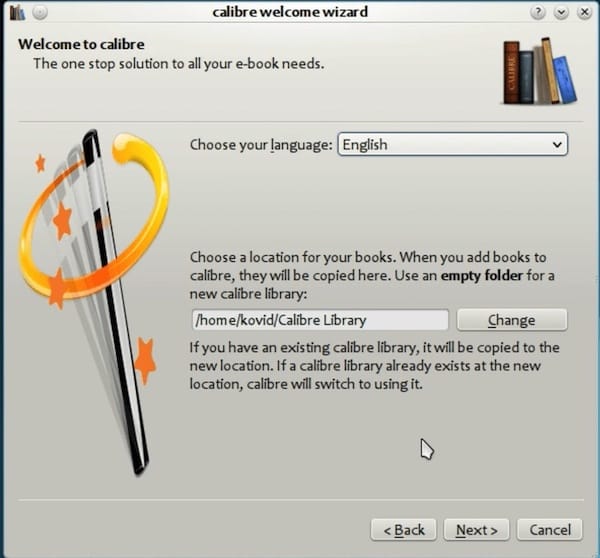
Congratulations! You have successfully installed Calibre. Thanks for using this tutorial for installing the Calibre open-source ebook manager and viewer on Ubuntu 24.04 LTS system. For additional help or useful information, we recommend you check the official Calibre website.